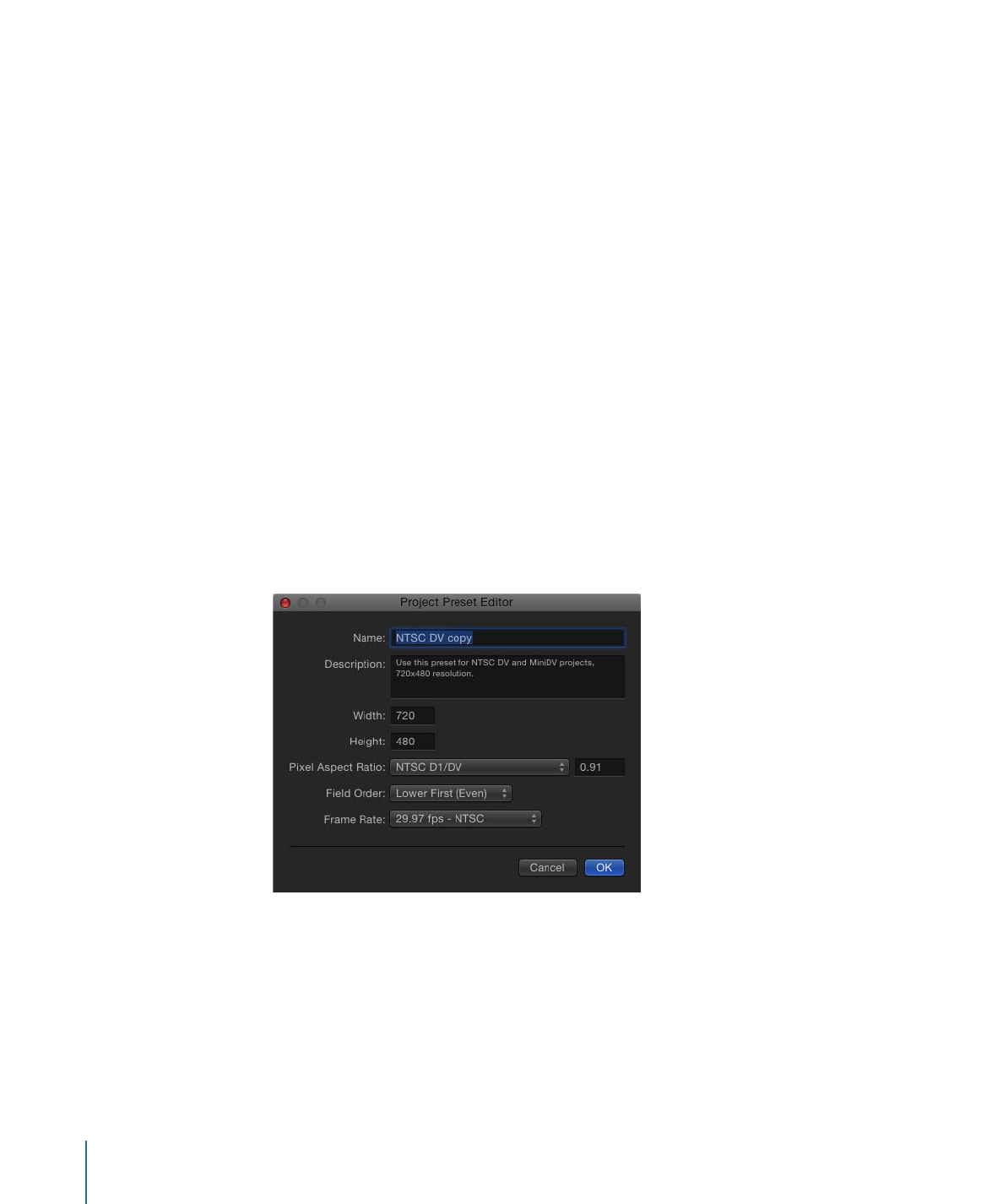
Project Preset Editor
The Project Preset Editor is where you make changes to a project preset.
Note: Locked presets cannot be edited. If you attempt to edit a locked preset, an alert
dialog appears, a duplicate copy of the preset is made, and your edits are applied to the
duplicate.
To open the Project Preset Editor
µ
In the Presets pane of Motion Preferences, do one of the following:
• Double-click a preset in the Preset list.
• Select a preset in the Preset list and click the Edit button.
Note: If the preset cannot be modified, an alert dialog appears. Click OK to create an
editable copy of the preset.
• Select an item in the Preset list, click Duplicate, select the copied preset, then click the
Edit button.
The Project Preset editor contains the following settings:
Name:
This editable field contains the name for the preset.
Description:
This field contains descriptive text to identify the preset. You can enter your
own descriptive text in this field. The new text will appear in the Summary box in the
Preset pane of Motion Preferences.
180
Chapter 5
Preferences
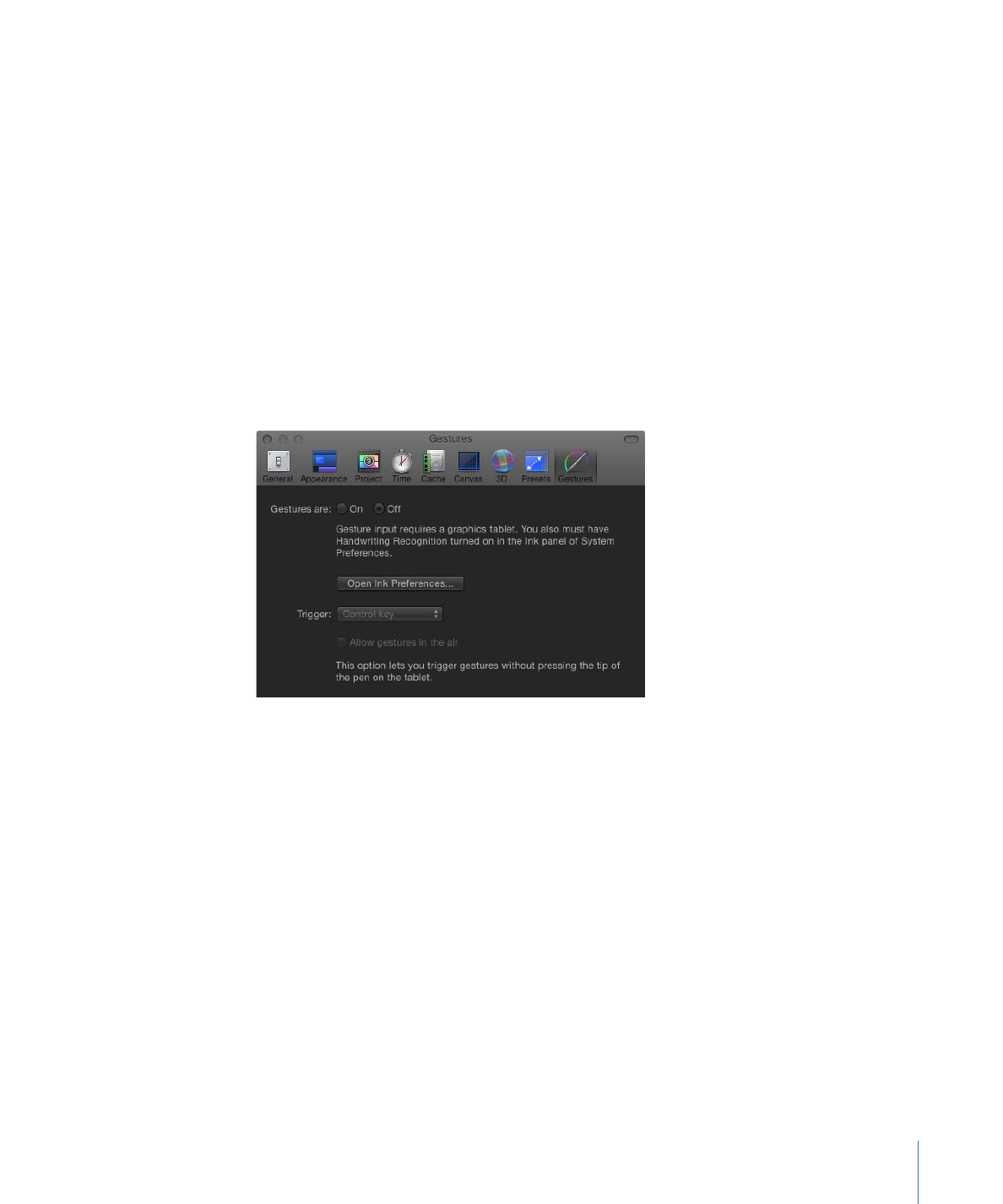
Note: In the lower-right corner of the Project Browser, only the resolution, field order,
and aspect ratio appear—the descriptive text (or preset name) does not appear.
Width and Height:
These fields set the frame size for the preset.
Pixel Aspect Ratio:
Sets the pixel aspect ratio for the preset. This should match the type
of media with which you are working.
Field Order:
Sets the field order for your project. DV projects typically use the Lower First
setting.
Frame Rate:
Sets the frame rate for your preset.