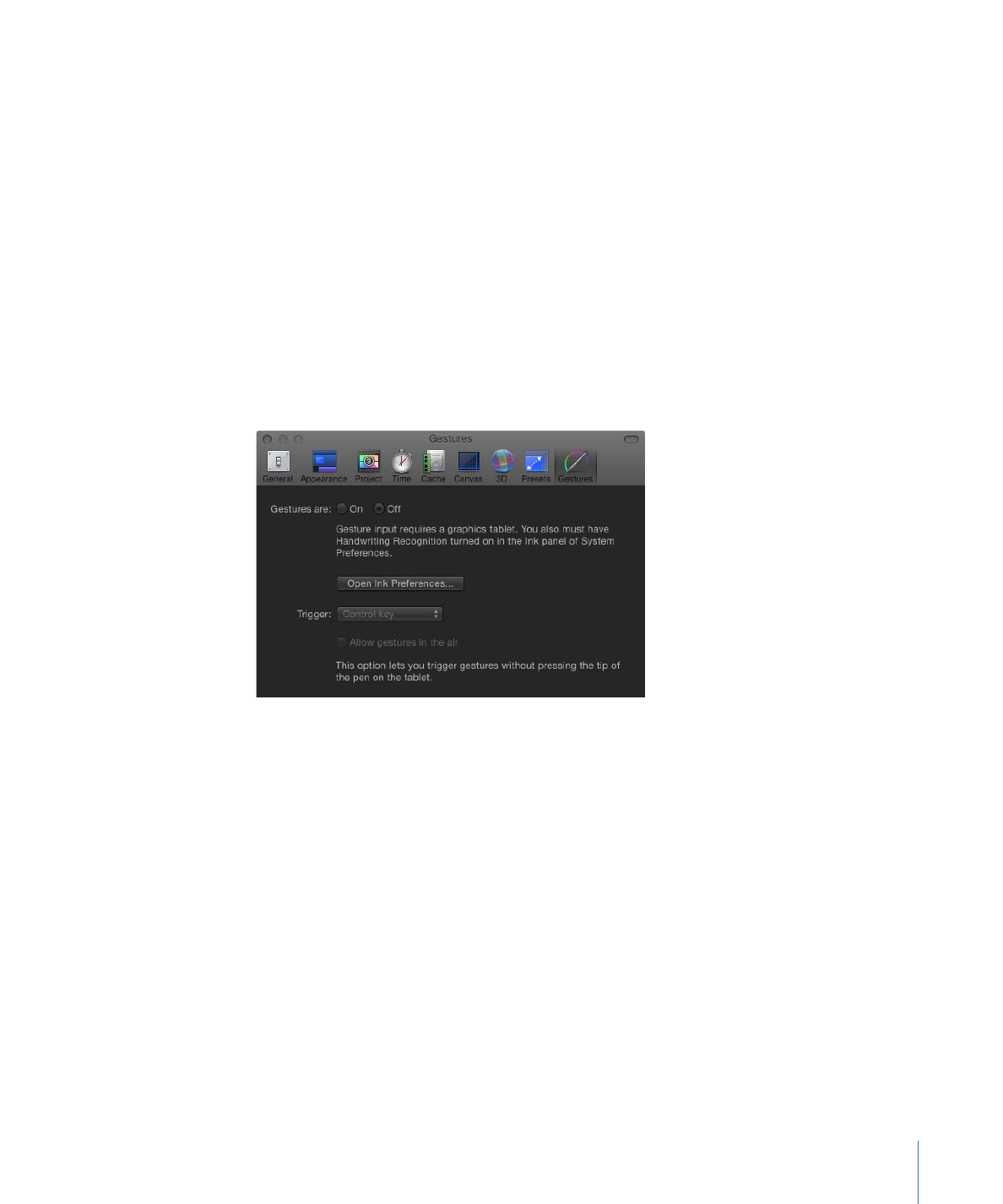
Gestures Pane
The Gestures pane of Motion Preferences contains settings pertaining to using a Wacom
Intuos graphics tablet to control Motion.
You cannot turn on gestures in Motion unless you have a tablet attached to your computer
and Handwriting Recognition is turned on in the Ink preferences in System Preferences.
For convenience, you can open Ink Preferences from the Gestures Preferences pane by
clicking the Open Ink Preferences button.
For more information on using gestures, see
Using Gestures
.
Note: Swipes, pinches and other multi-touch gestures performed on a Multi-Touch device
are unaffected by any settings in the Gestures pane of Motion Preferences.
Gestures are:
Turns gestures on or off.
Open Ink Preferences:
Opens the Ink pane of Mac OS X System Preferences.
Trigger:
Sets which trigger method to be used: Pen Button 1, Pen Button 2, or the Control
key on your keyboard.
181
Chapter 5
Preferences
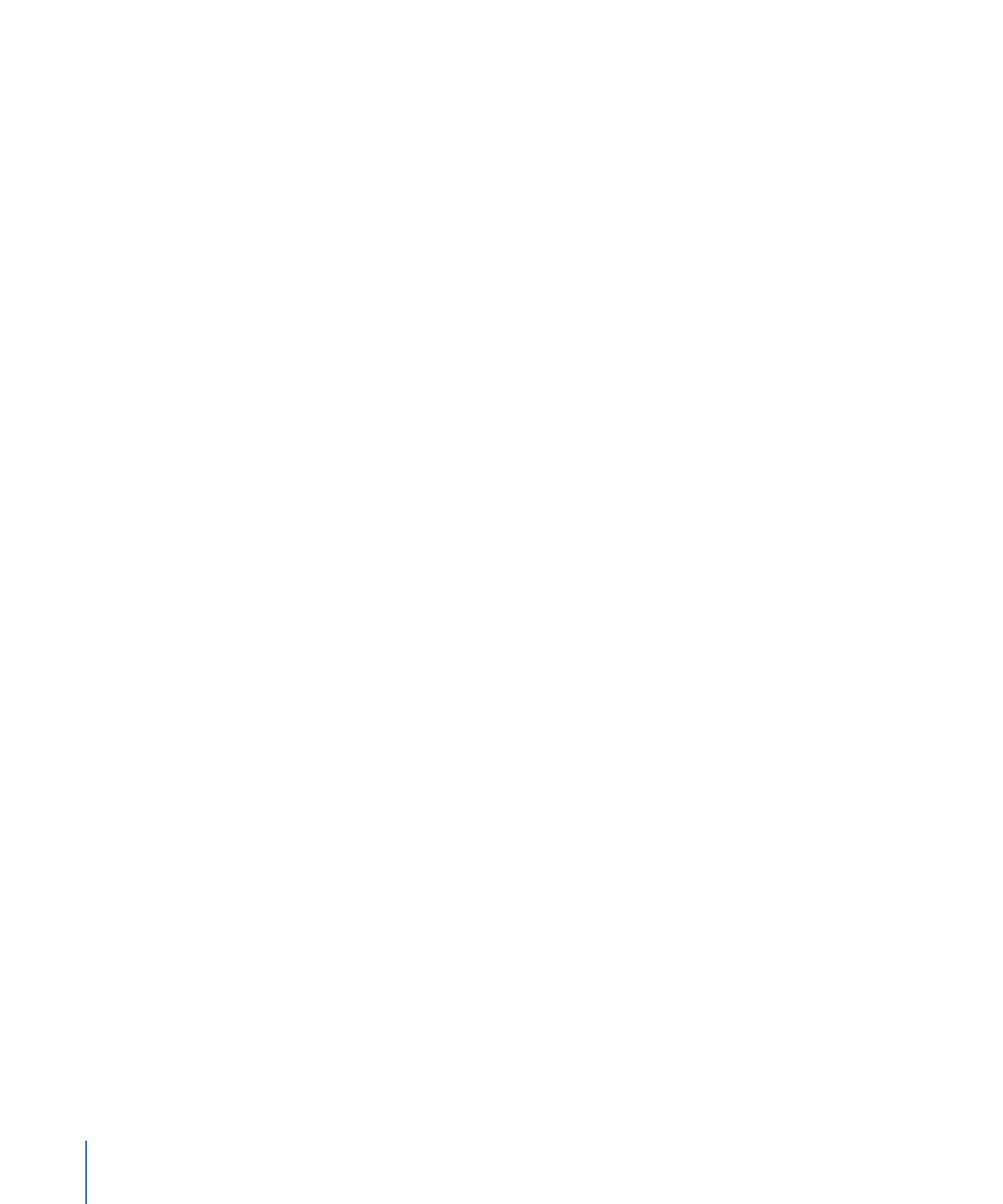
Allow gestures in the air:
Lets you trigger gestures without pressing the tip of the pen
on the tablet. This option is available only when a pen button is set as the trigger to
activate gestures.
182
Chapter 5
Preferences
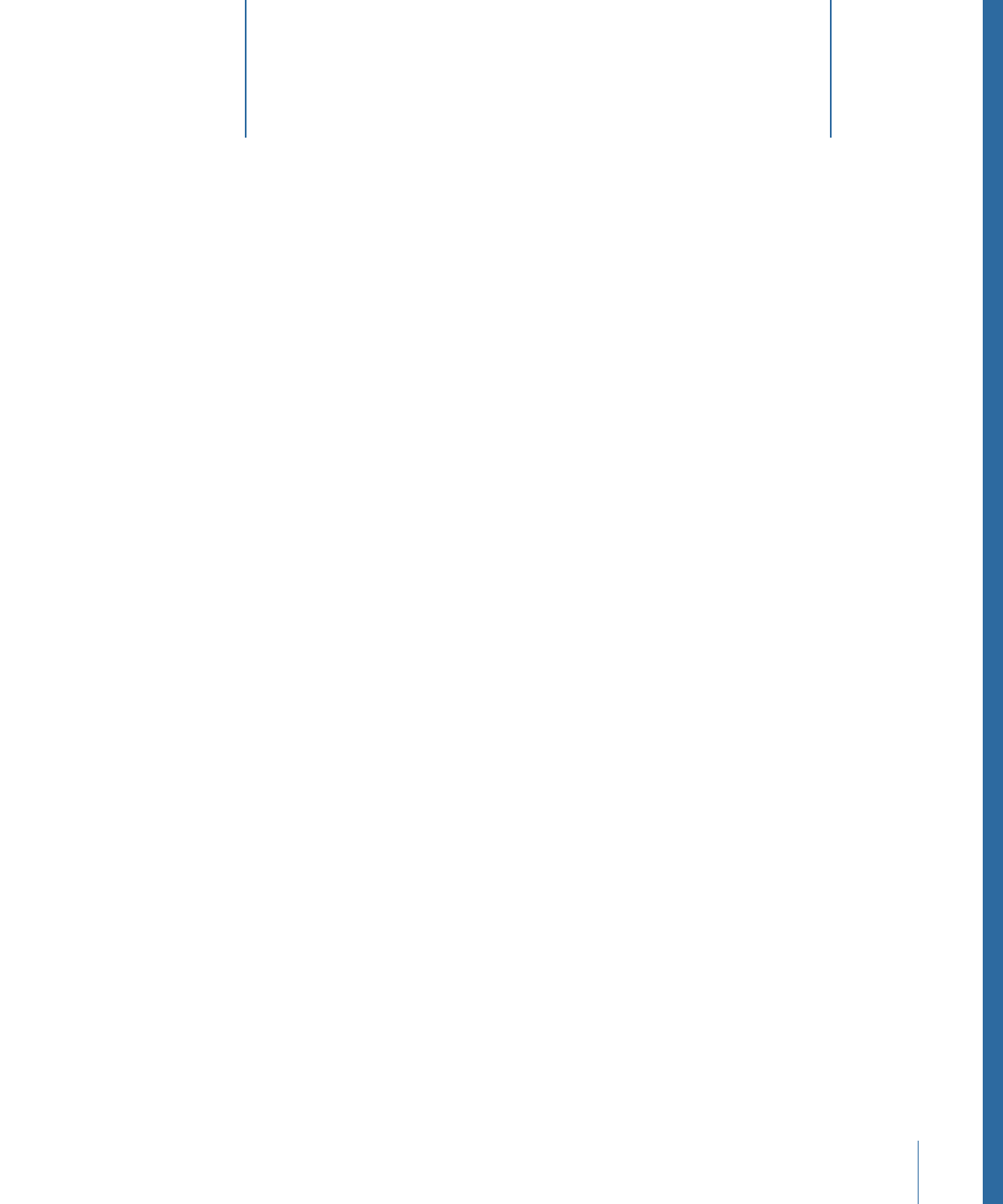
A Motion project contains a single composition made up of multiple image layers and
applied effects. When you import still images and video clips into a project, Motion creates
a linked reference to the source media files on disk but doesn’t move, duplicate, or modify
the original files. Motion project files store information about how a composition is
assembled, what media files on disk are used, and what effects from the Library have
been applied. In addition to imported media, project files also contain shapes, masks,
and text layers you create in the application.
This chapter covers the following:
•
Creating Projects
(p. 183)
•
Managing Projects
(p. 193)
•
Adding Media to a Project
(p. 204)
•
Managing Layers in a Project
(p. 207)
•
Deleting Objects from a Project
(p. 211)
•
Exchanging Media in a Project
(p. 212)
•
Source Media Parameters
(p. 213)
•
File Types Supported by Motion
(p. 217)
•
Using Media in the Library
(p. 225)
•
Organizing Groups and Layers in Motion
(p. 231)
•
Customizing and Creating Templates
(p. 245)
Creating Projects
Creating a project is the first step in the Motion workflow. There are three ways to start
a project:
• Open one of the supplied templates.
• Open a blank project using a project preset.
• Open a blank project using your own settings (for example, if you need an unusual
frame size or frame rate not included in the project presets).
183