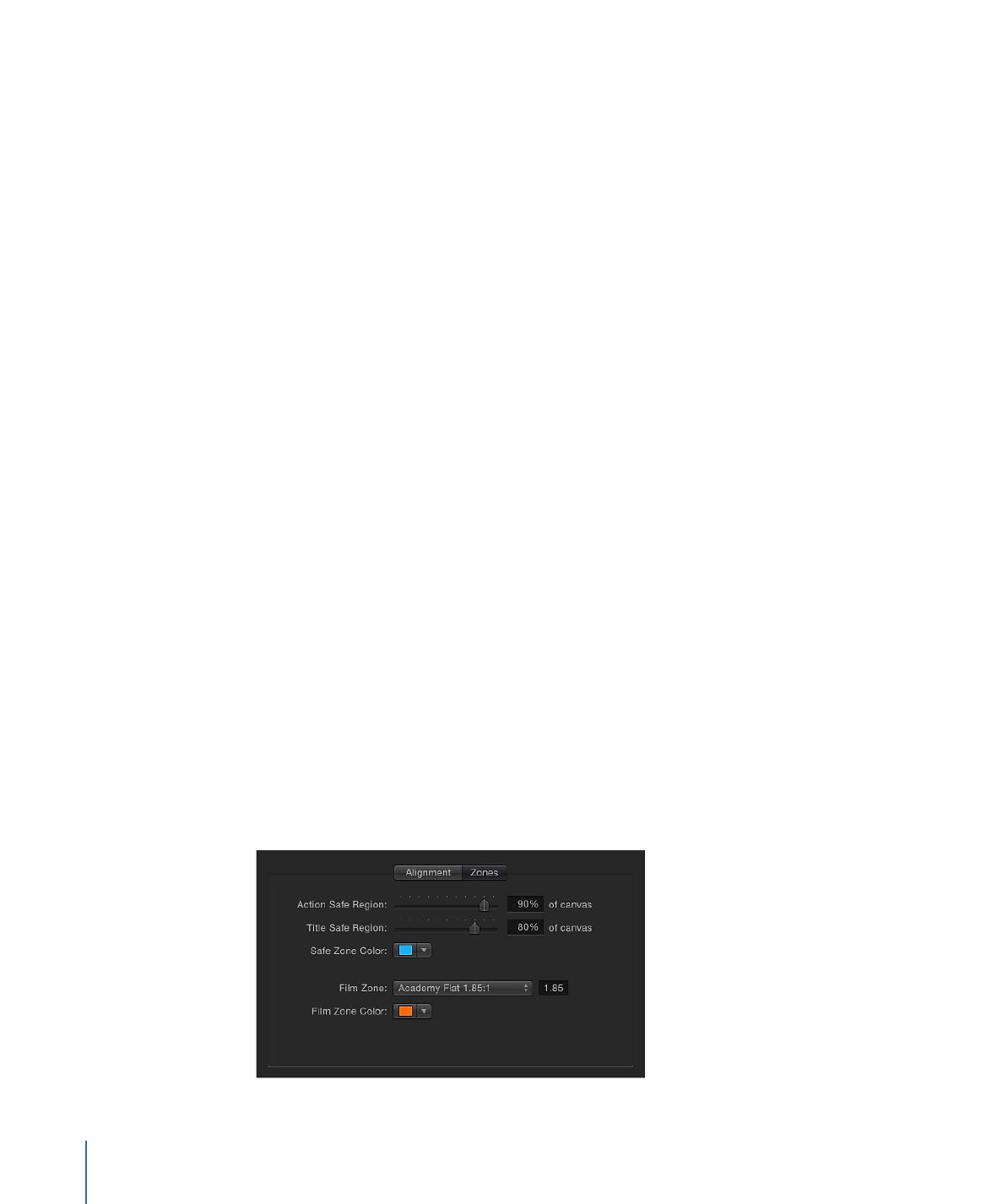
Zones
These settings in the Canvas pane of Motion Preferences control safe zone sizes and
colors. Safe zones are special guides to help you avoid placing images in areas of the
screen that might not appear correctly on consumer television sets. Images that appear
outside the action-safe region might be cut off. The area outside the title-safe region
might have distortions that make text hard to read.
176
Chapter 5
Preferences
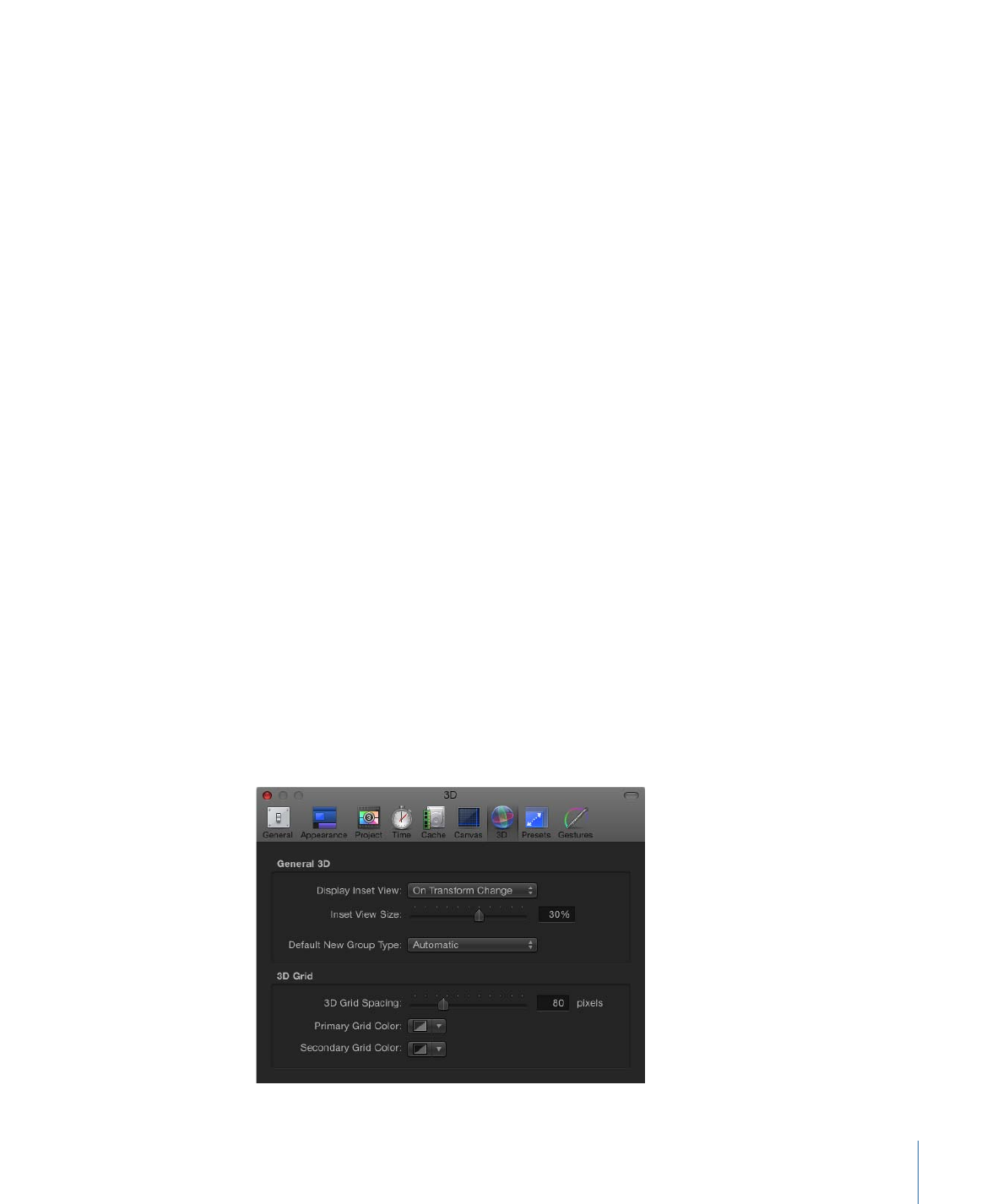
When producing output to be used for both television and film, it is helpful to see the
area of the TV frame that will be cut off when the clip is converted to film. The film zone
settings allow you to display a guide that identifies the aspect ratio of the film gauge you
are working in.
The safe zone and film zone guides can be turned on and off in the View menu, or in the
View pop-up menu in the upper-right corner of the Canvas.
Action Safe Region:
A slider that sets the percentage of the Canvas where the action-safe
guides appear. (Default is 90% of Canvas.)
Title Safe Region:
A slider that sets the percentage of the Canvas where the title-safe
guides appear. (Default is 80% of Canvas.)
Safe Zone Color:
Sets the color of the safe zone guides.
Film Zone:
This pop-up menu sets the guide size to match a standard aspect ratio.
Entering a number into the value field to the right of the pop-up menu sets a custom
aspect ratio. There are five menu choices:
• Academy Flat 1.85:1
• Anamorphic Scope 2.35:1
• High Definition 16:9
• Academy Standard 4:3
• Custom
Film Zone Color:
Sets the color of the film zone guides.