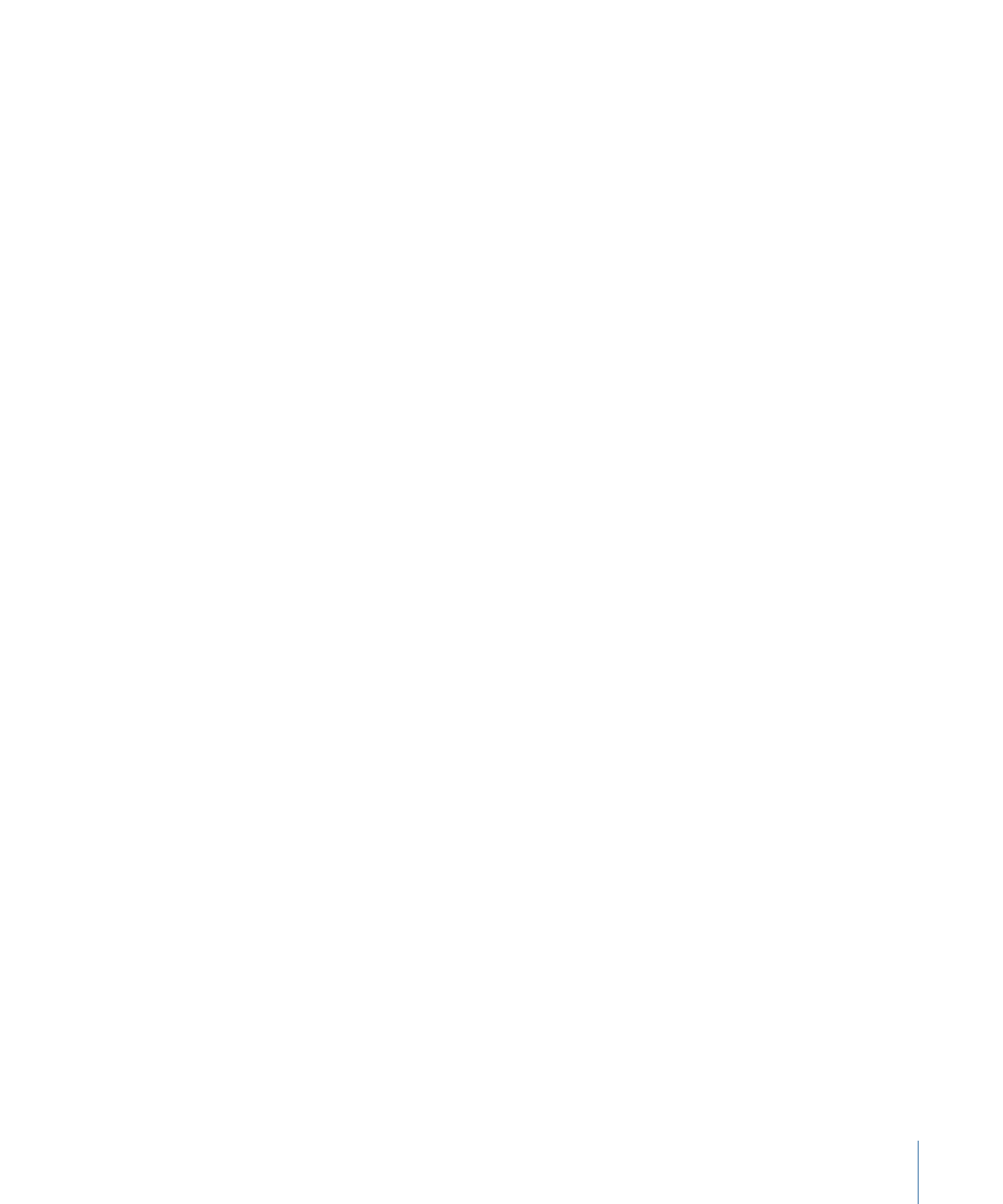
Status Bar
The status bar is the area in the Motion workspace above the Canvas and below the
project title bar. Use these settings to customize the information displayed in the status
bar.
Dynamic Tool Info:
Select this checkbox to display transform information while actively
adjusting an object using the onscreen controls. When rotating an object in the Canvas,
for example, the original rotation value and the current degree of change are displayed
in the status bar.
Color:
Turn on this checkbox to display the color value of the pixel under the pointer.
Colors are displayed in the format chosen in the Display Color As pop-up menu.
Coordinates:
Turn on this checkbox to display the X and Y coordinates of the current
pointer position.
Frame rate (only during playback):
When this checkbox is selected, Motion displays the
frame rate of the project during playback. Nothing is displayed unless the project is
playing.
Display Color As:
When the Color checkbox is selected, use this pop-up menu to choose
from among three styles for displaying the color data.
• RGB: This setting displays the red, green, blue, and alpha values of each pixel in ranges
of 0–1, although super-white values can exceed the 0–1 value range.
• RGB (Percent): This setting displays the red, green, blue, and alpha values of each pixel
in ranges (percentages) of 1–100.
169
Chapter 5
Preferences
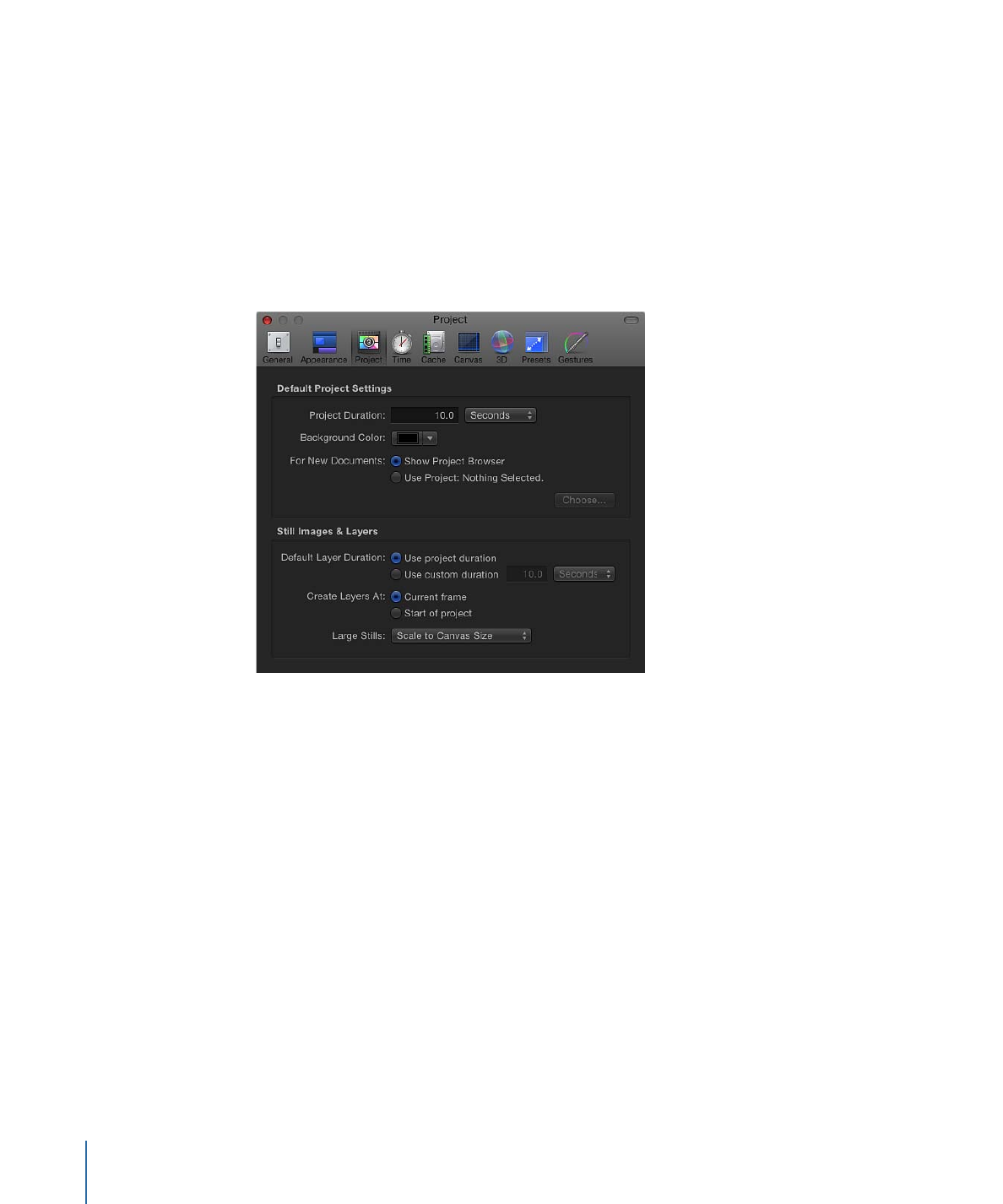
• HSV: This setting displays the color as hue, saturation, and value (brightness), where
hue is a percentage from 1–360, and saturation and value are ranged from
1–100 degrees. Alpha is also displayed ranged from 1–100 degrees.