
Unstabilize Workflow
This section provides a basic overview of using the Unstabilize tracking behavior to reapply
camera shake or movement into a finished clip.
The Unstabilize behavior’s sole function is to apply movement recorded by a Stabilize
behavior to a clip or object. This allows you to match the camera movement from a
background clip to foreground elements, or to unstabilize a stabilized clip.
Note: A project must include a Stabilize behavior with recorded motion data before you
can use the Unstabilize behavior.
To use the Unstabilize behavior
1
Select the object to unstabilize, then choose Motion Tracking > Unstabilize from the Add
Behavior pop-up menu in the toolbar.
The behavior is added. If a Stabilize behavior (that has completed an analysis) is present
in the project, the Stabilize data is applied to the Unstabilize behavior.
1313
Chapter 22
Motion Tracking
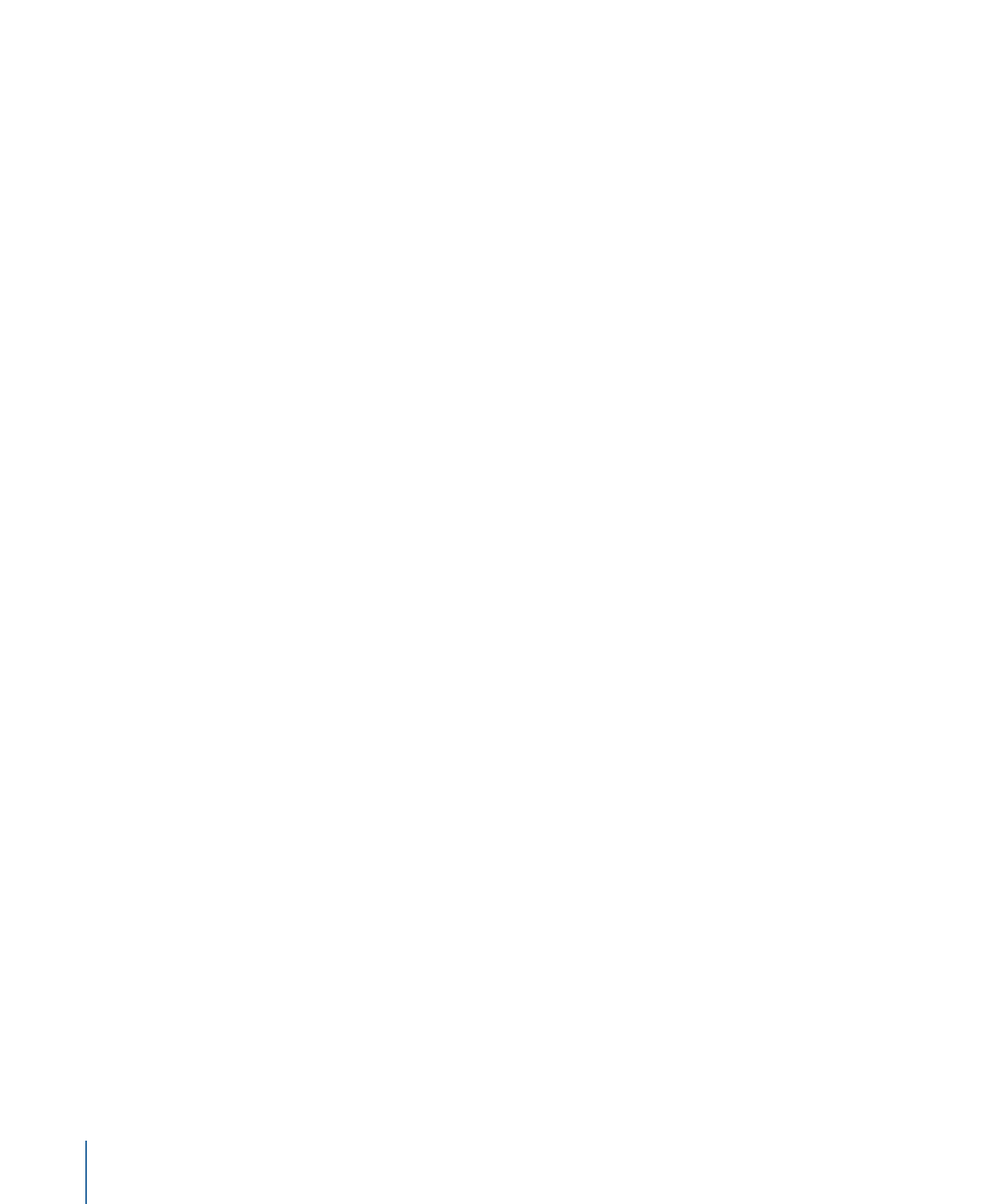
2
If you don’t want to use the automatically selected Stabilize behavior, do one of the
following:
• In the HUD or Behaviors Inspector, choose a Stabilize behavior from the Action pop-up
menu at the right of the Source well.
• Drag an analyzed tracking behavior to the Source well in the HUD or Behaviors Inspector.
The motion is applied to the destination object.