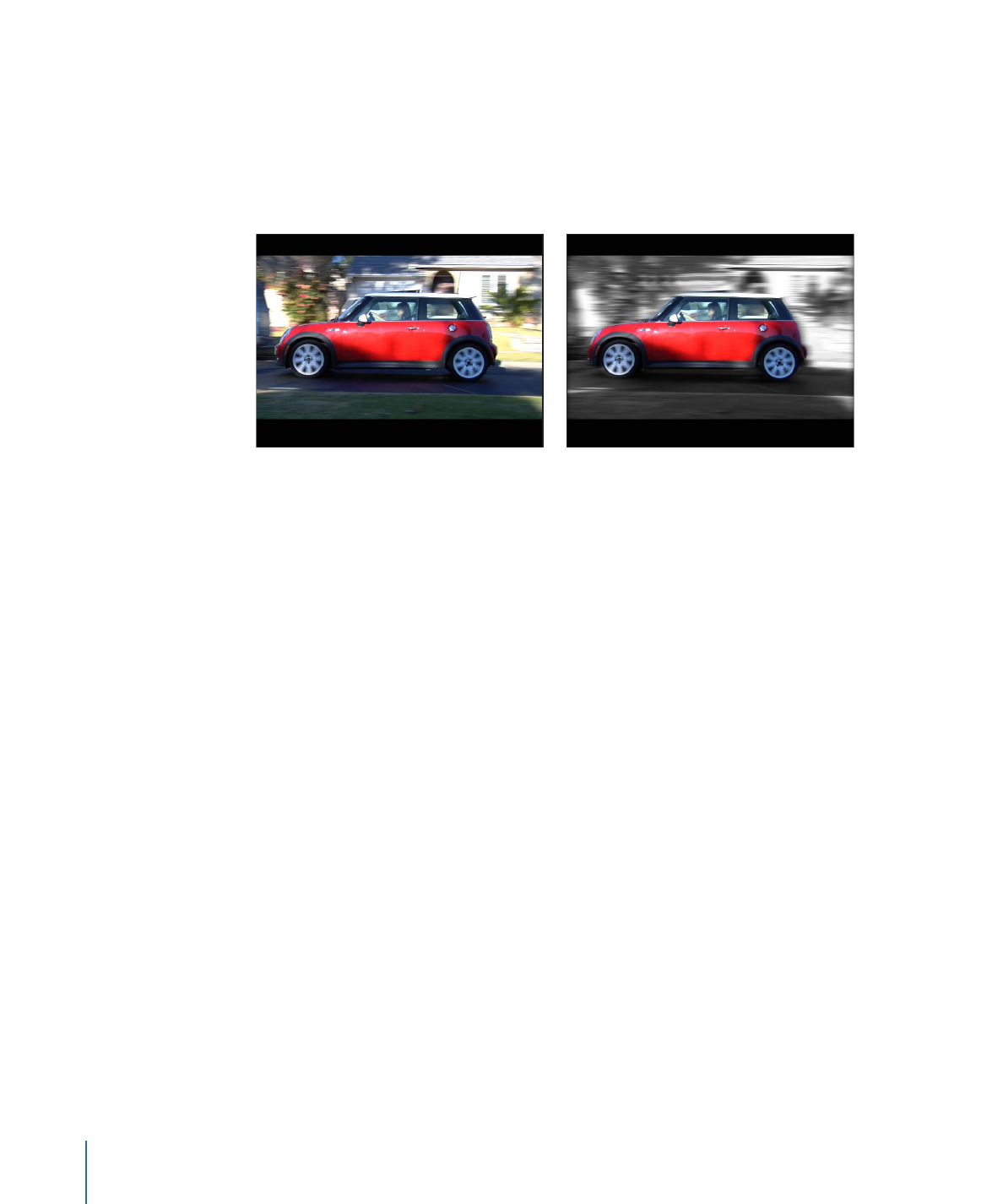
Using a Shape Object as the Animation Source
This section provides a brief overview of using the Track Points behavior to apply the
animation of an object (another shape, in this example) to the vertices of a shape or mask.
Applying the animation of one animated shape to another is an easy way to create fun,
complimentary animations in which the objects appear to play with each other.
For this workflow, your project must contain an object animated with keyframes or
behaviors.
To apply the animation of one shape to the control points of another shape
1
In a project that contains two shapes, animate one of the shapes using keyframes or a
Basic Motion behavior.
In this example, a simple line shape is animated with the Spin behavior.
1316
Chapter 22
Motion Tracking
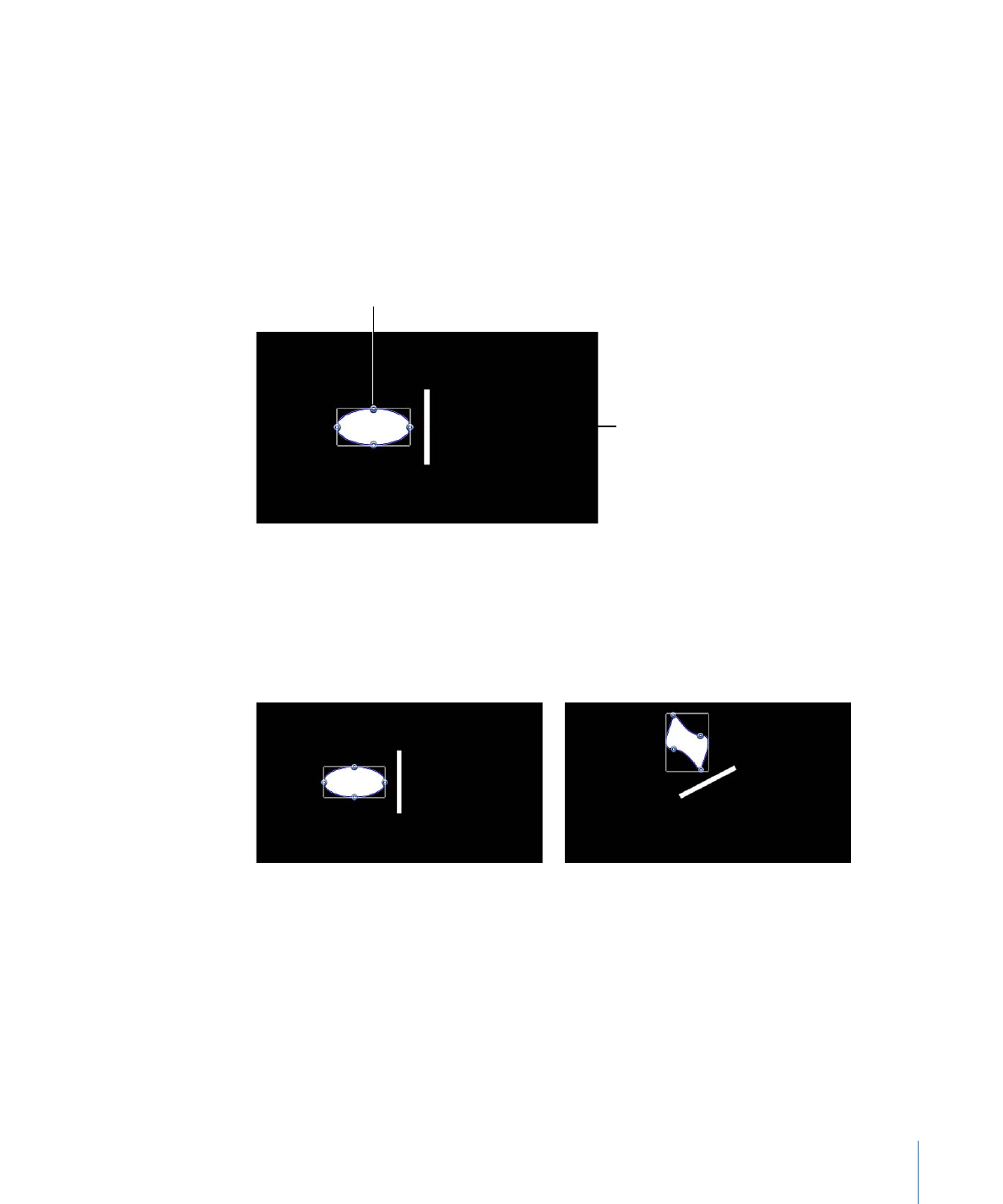
For more information about animating with keyframes, see
Keyframes and Curves
. For
more information about Basic Motion behaviors, see
Basic Motion Behaviors
.
2
Apply the Track Points behavior to a nonanimated shape.
The Track Points behavior inherits the animation data of the animated object closest to
it in the Layers list. (A thumbnail of the animated object appears in the Source well of
the Track Points Behaviors Inspector.)
In this example, the Track Points behavior is applied to a Bezier shape.
Animated source object
Bezier shape with applied
Track Points behavior
Note: To reference another animated object, drag that object to the Track Points behavior’s
Source well or to the behavior in the Layers list.
3
In the Behaviors Inspector, choose Attach to Source from the Transform pop-up menu.
The spinning animation of the line is applied to the Bezier shape. The Bezier shape changes
form because the vertex tangents match the transformation of the source animation.
1317
Chapter 22
Motion Tracking
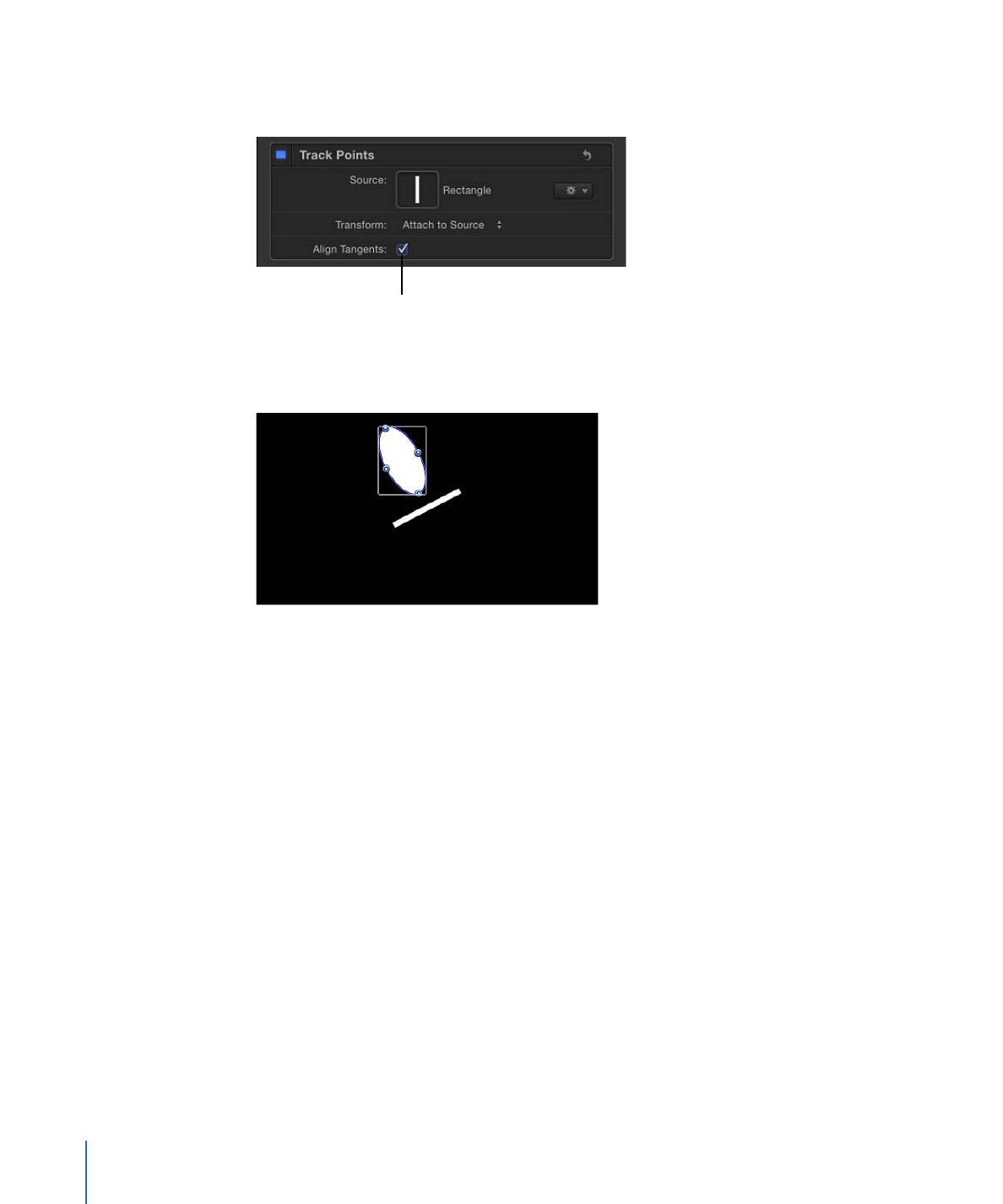
4
To align the tangents to the transformation of the source object, select the Align Tangents
checkbox in the Behaviors Inspector.
Turning on
Align Tangents
The spinning animation of the line is applied to the Bezier shape. The tangents remain
aligned at their original angles along the shape.
Note: By default, Mimic Source is chosen from the Transform pop-up menu. For more
information on the Transform pop-up menu, see
Track Points Controls
.