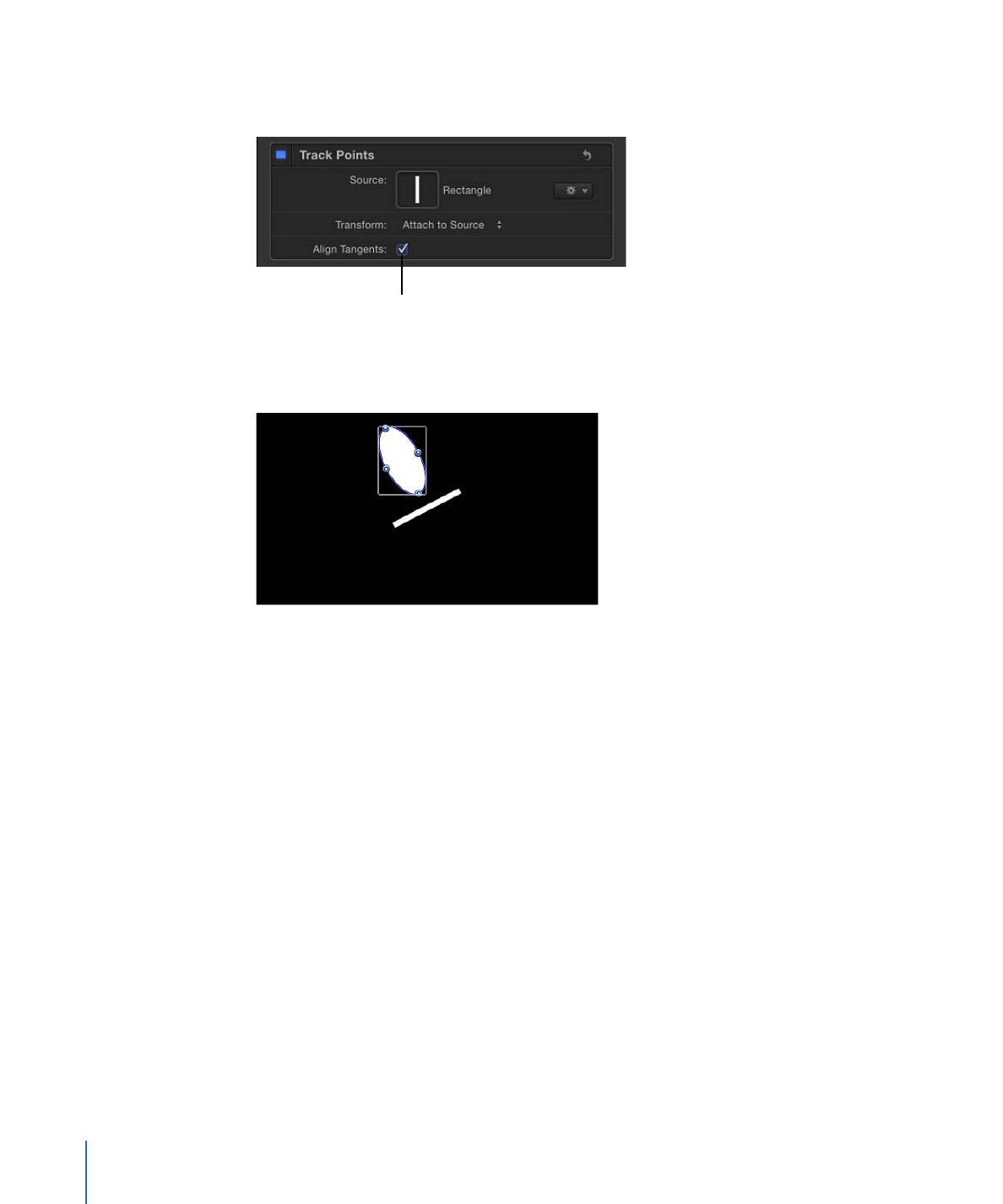
Track Parameter Workflow
The Track parameter behavior allows you to track a position parameter of a filter to a
reference feature of a clip, or to apply tracking data to a position parameter of a filter.
For example, you can track the center of a Light Rays filter to a moving light in a clip.
Note: This behavior is only applicable to filters with position parameters, such as Scrape,
Ring Warp, Light Rays, Slit Tunnel, and so on.
For a full description of the Track parameter behavior, see
Track Parameter Behavior
Controls
.
To use the Track parameter behavior
1
In the Canvas, position the center point of the filter over the reference pattern.
1318
Chapter 22
Motion Tracking
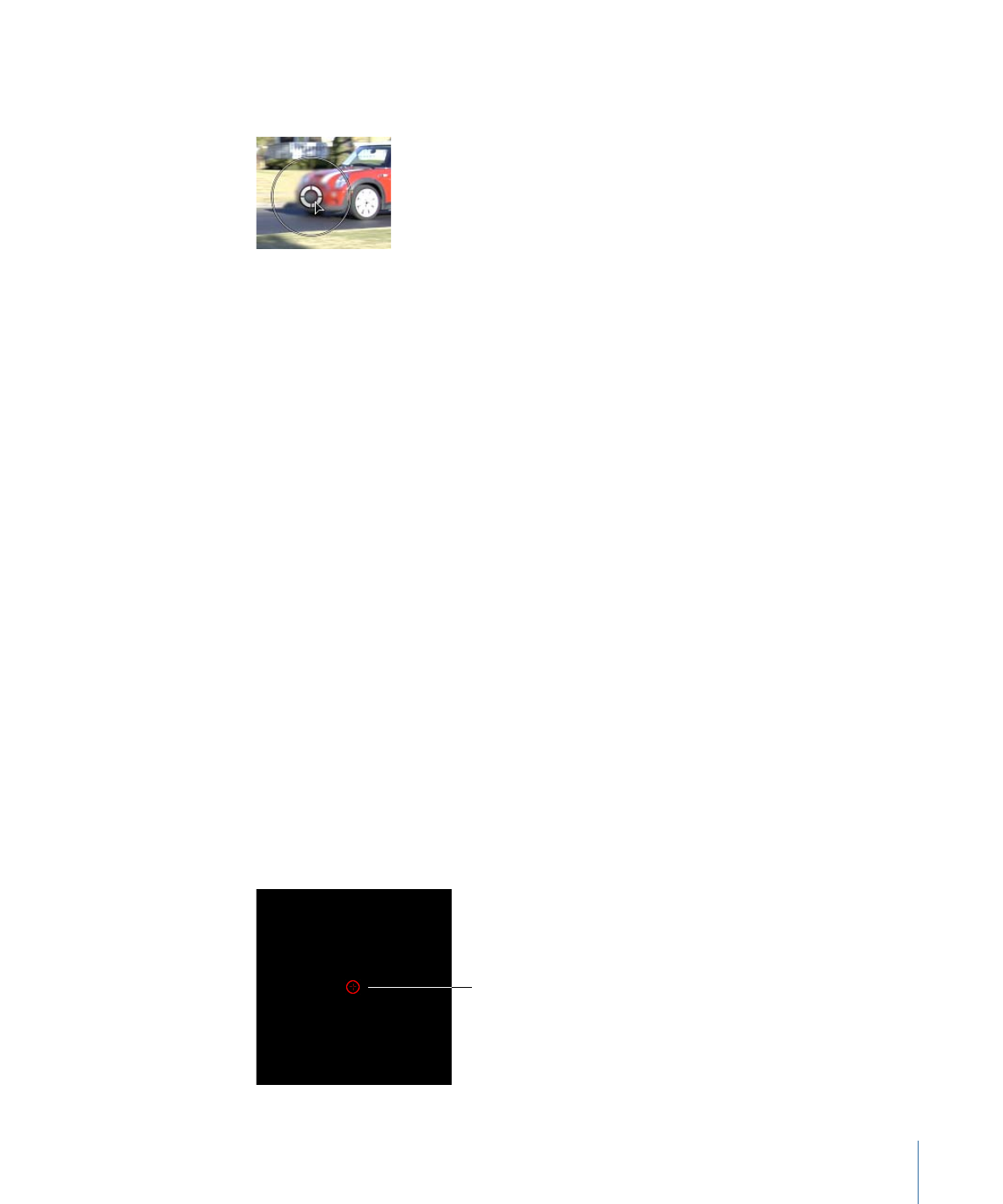
In this simple example, the center point of a circle blur is positioned over the license plate
of a car.
Note: To use a filter’s onscreen controls, select the filter in the Layers list, then choose
the Adjust Item tool from the 2D tools pop-up menu in the toolbar. For more information
on using filters, see
Using Filters
.
2
In the Filters Inspector, Control-click the Center parameter, then choose Add Parameter
Behavior > Track from the shortcut menu.
In the Canvas, the filter’s onscreen control is replaced with a tracker. The Behaviors
Inspector becomes active and the Track behavior parameters are displayed.
Note: In the Filters Inspector, a behavior icon (a gear) appears next to the Center
parameter, indicating that it is influenced by a behavior.
If necessary, adjust the tracker in the Canvas. If the reference pattern you want to track
is offset from the center of the filter, use the Offset Track checkbox. For more information
on using the Offset Track parameter, see
Tracking Obscured or Off-Frame Points Using
Offset Tracking
.
3
Click the Analyze button in the HUD or Behaviors Inspector.
The filter’s center is tracked to the clip.
Note: You can make changes to the filter parameters after the analysis is performed.