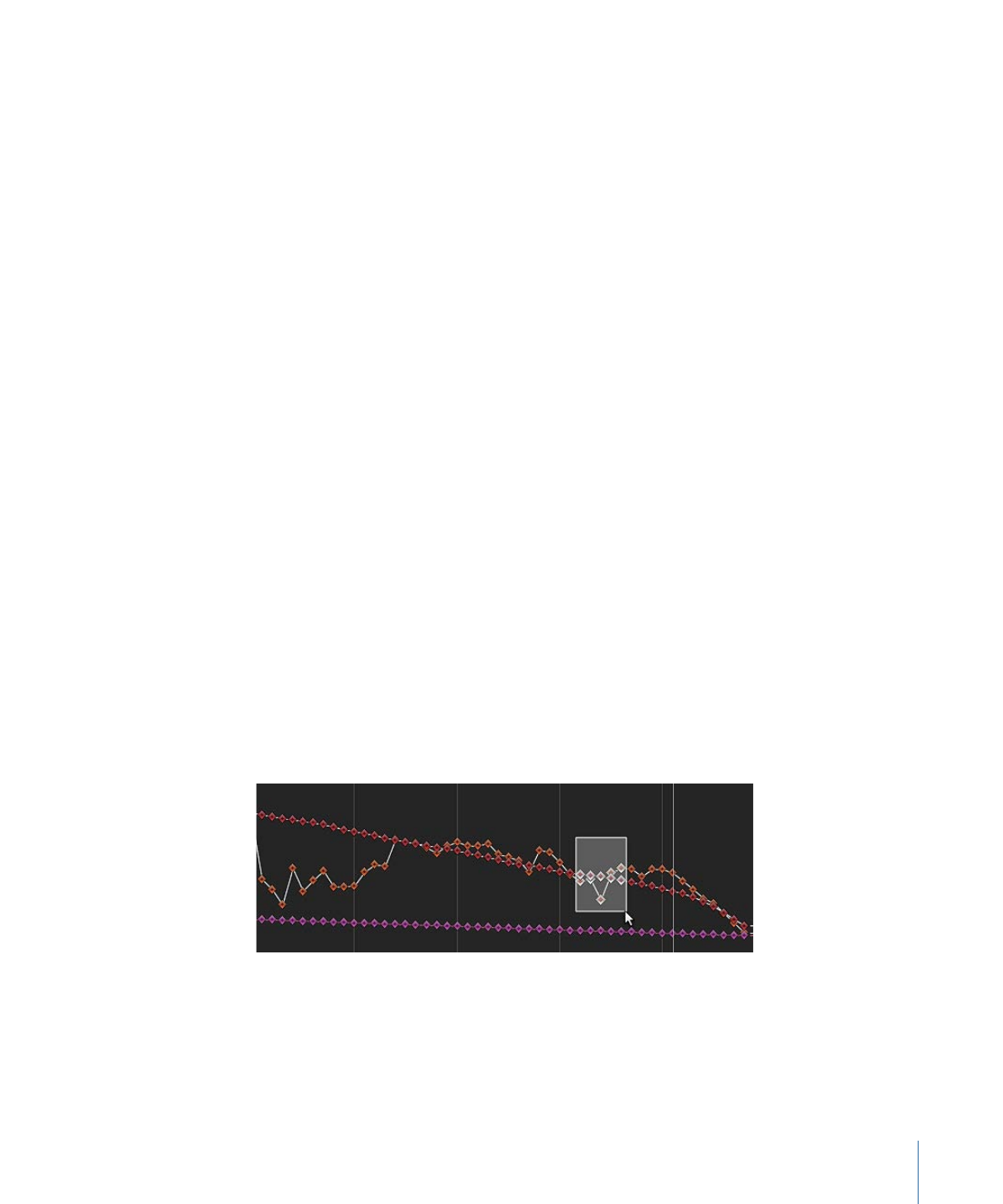
Deleting Bad Keyframes in the Keyframe Editor
You can delete bad tracking keyframes in the Keyframe Editor.
To delete bad tracking keyframes
1
Position the playhead at the frame where you want to retrack the reference pattern.
2
In the Keyframe Editor, drag to select the keyframes you want to delete.
If the Keyframe Editor is not visible, click the Show/Hide Keyframe Editor button in the
bottom-left corner of the Motion project window.
3
Control-click in the Keyframe Editor, then choose Cut from the shortcut menu (or press
Delete).
4
In the Canvas, drag the tracker to the reference point, then click Analyze.
New track keyframes are created.
1323
Chapter 22
Motion Tracking
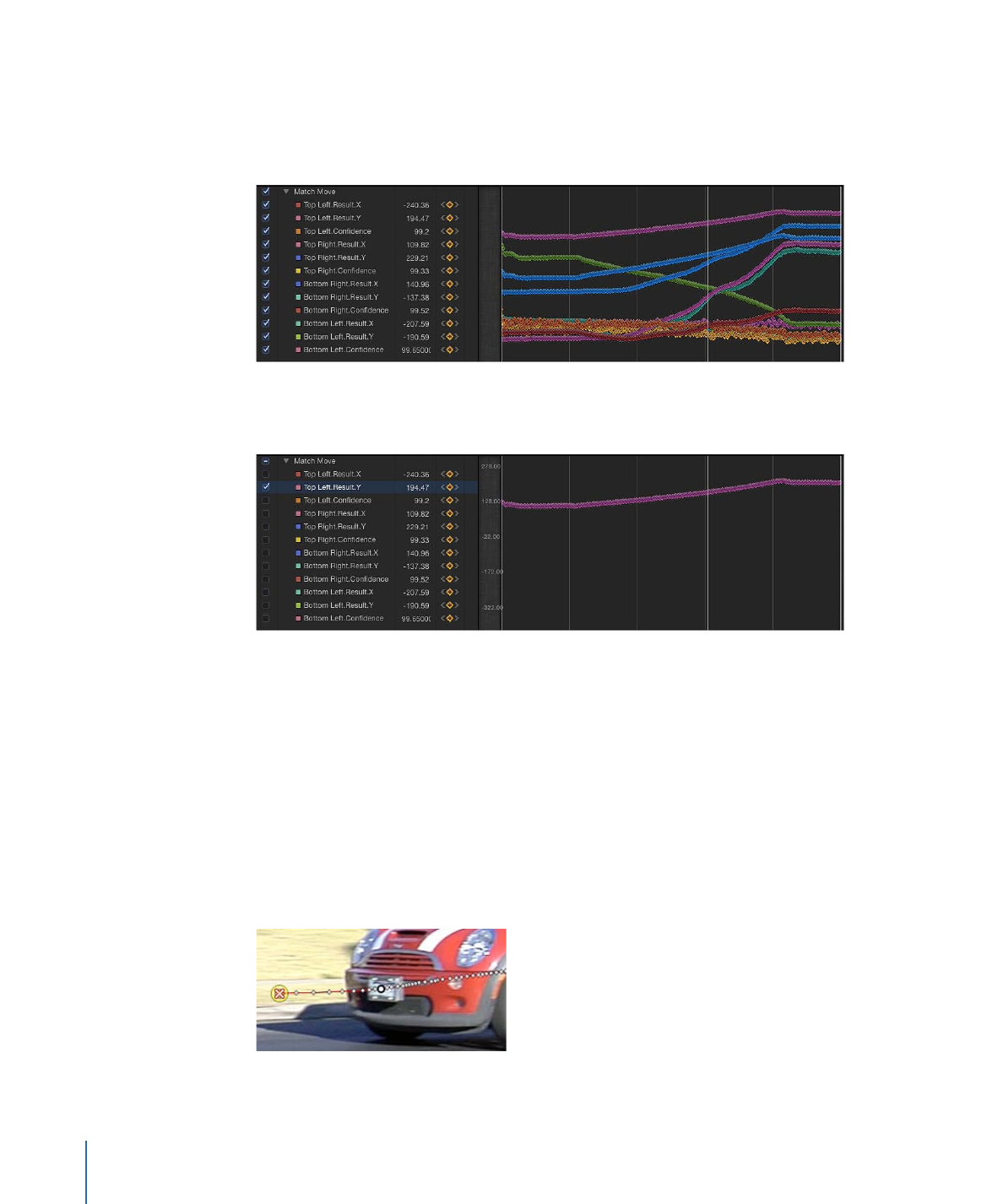
Tip: When dealing with multiple problem trackers, you can turn off the trackers you are
not correcting to simplify the Keyframe Editor. Additionally, when fine-tuning tracks in
the Keyframe Editor, you can simplify what appears in the graph. The following image
displays all curves for a simple four-corner pin.
To solo a curve, Option-click the parameter’s checkbox in the Keyframe Editor’s parameter
list.