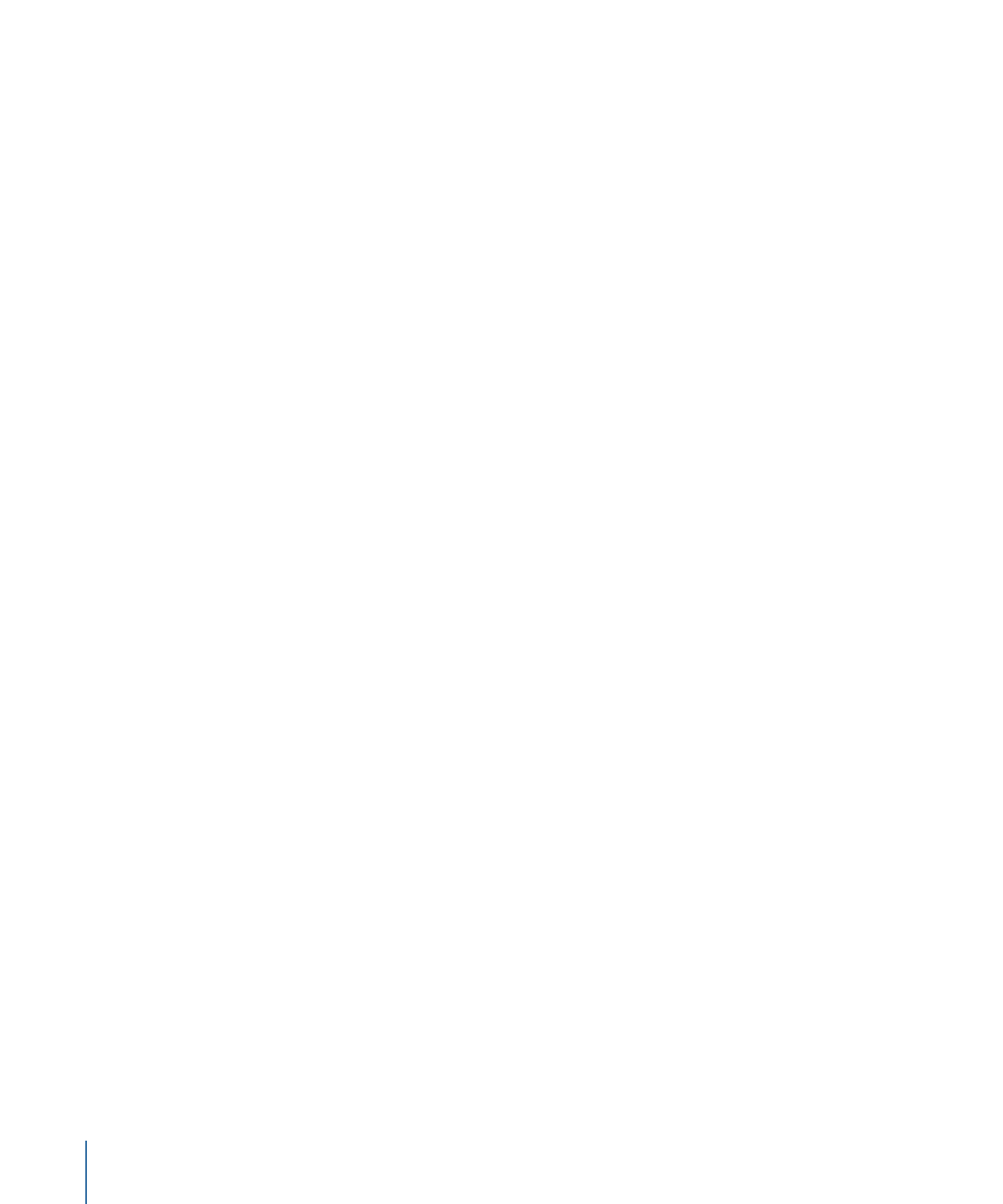
Adding Trackers to the Stabilization
If a stabilized clip has a bumpy section that is not getting smoothed, you can add trackers
to noncontiguous sections of a clip.
Any stabilize data from the automatic motion analysis is overwritten by the portions of
the clip analyzed using the onscreen trackers.
To use a tracker for a portion of a stabilize operation
1
After the Stabilize motion analysis is complete, play the clip to determine the section you
want to track.
Important:
Before adding any trackers, always review the entire clip. The Stabilize behavior
needs meaningful data—a large range of frames—to yield the best results.
2
Set an Out point for the tracker analysis: Position the playhead at the frame where you
want to stop the analysis, then choose Mark > Mark Play Range Out (or press
Command-Option-O).
3
Position the playhead at the frame where you want to start the track, then click the Add
button in the Inspector.
4
Position the newly added tracker on the reference pattern you want to track in the Canvas,
then click the Analyze button in the HUD or Inspector.
The specified play range is tracked, creating track points in the Canvas and tracking
keyframes in the Keyframe Editor.
Note: When using this strategy to track multiple noncontiguous sections of the clip, use
the same tracker to simplify the track and to avoid clutter in the Keyframe Editor.
This strategy is not recommended for small portions of the clip, such as using the default
stabilization for 25 frames, a tracker analysis for 10 frames, and so on.