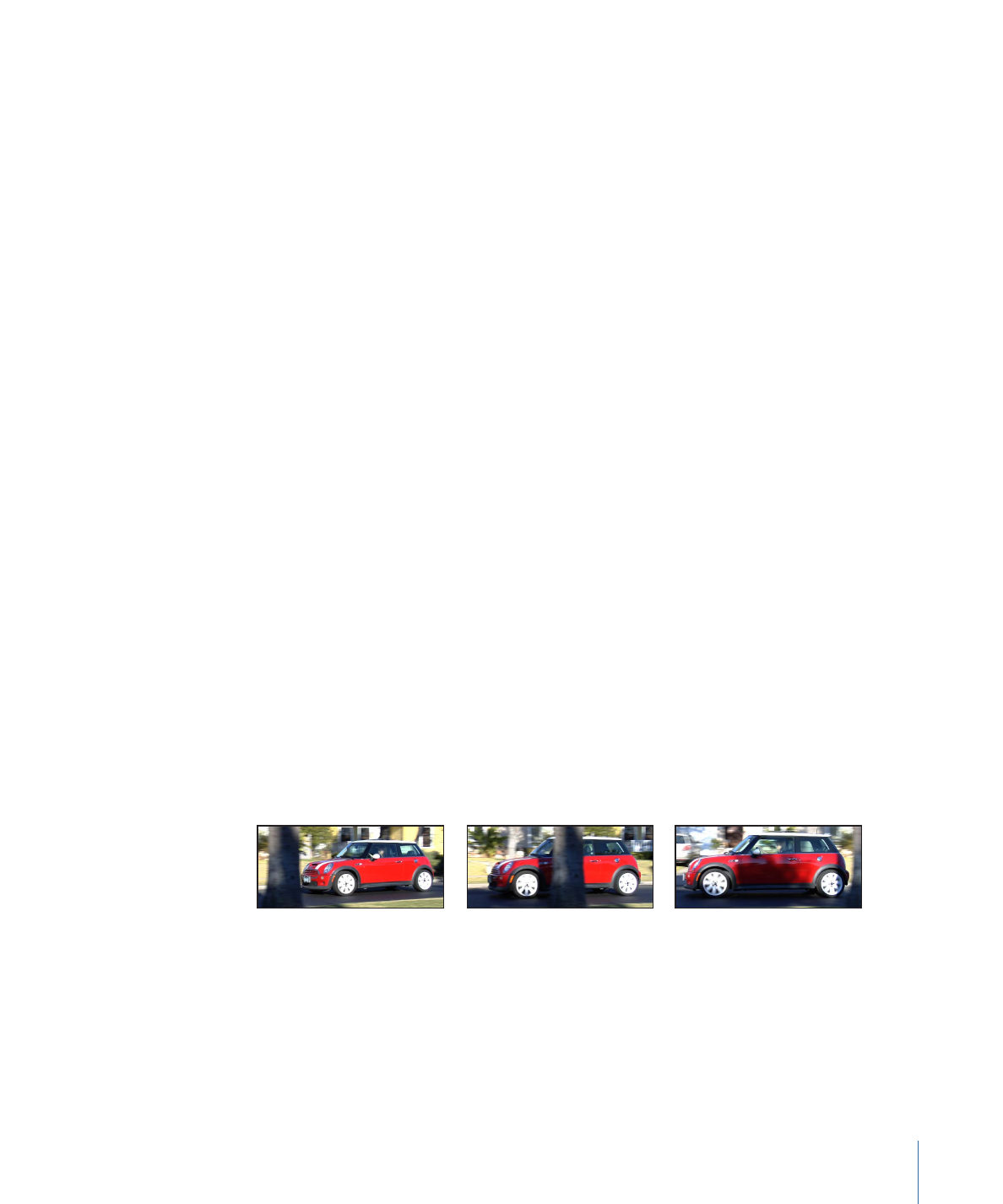
Tracking Obscured or Off-Frame Points Using Offset Tracking
In addition to experimenting with tracker parameter settings, there is a basic technique
to correct track points obscured by moving offscreen or by an object passing in front of
them.
The following sequence is a simple example of a candidate for offset tracking. As the car
moves forward, it passes a tree that temporarily obstructs the reference pattern.
When the reference pattern becomes obscured, the Offset Track checkbox lets you move
the tracker, picking a new reference pattern in a different area from the original reference
pattern. The offset between the original reference pattern and the new pattern is calculated
to maintain continuity in the resulting track path.
1331
Chapter 22
Motion Tracking
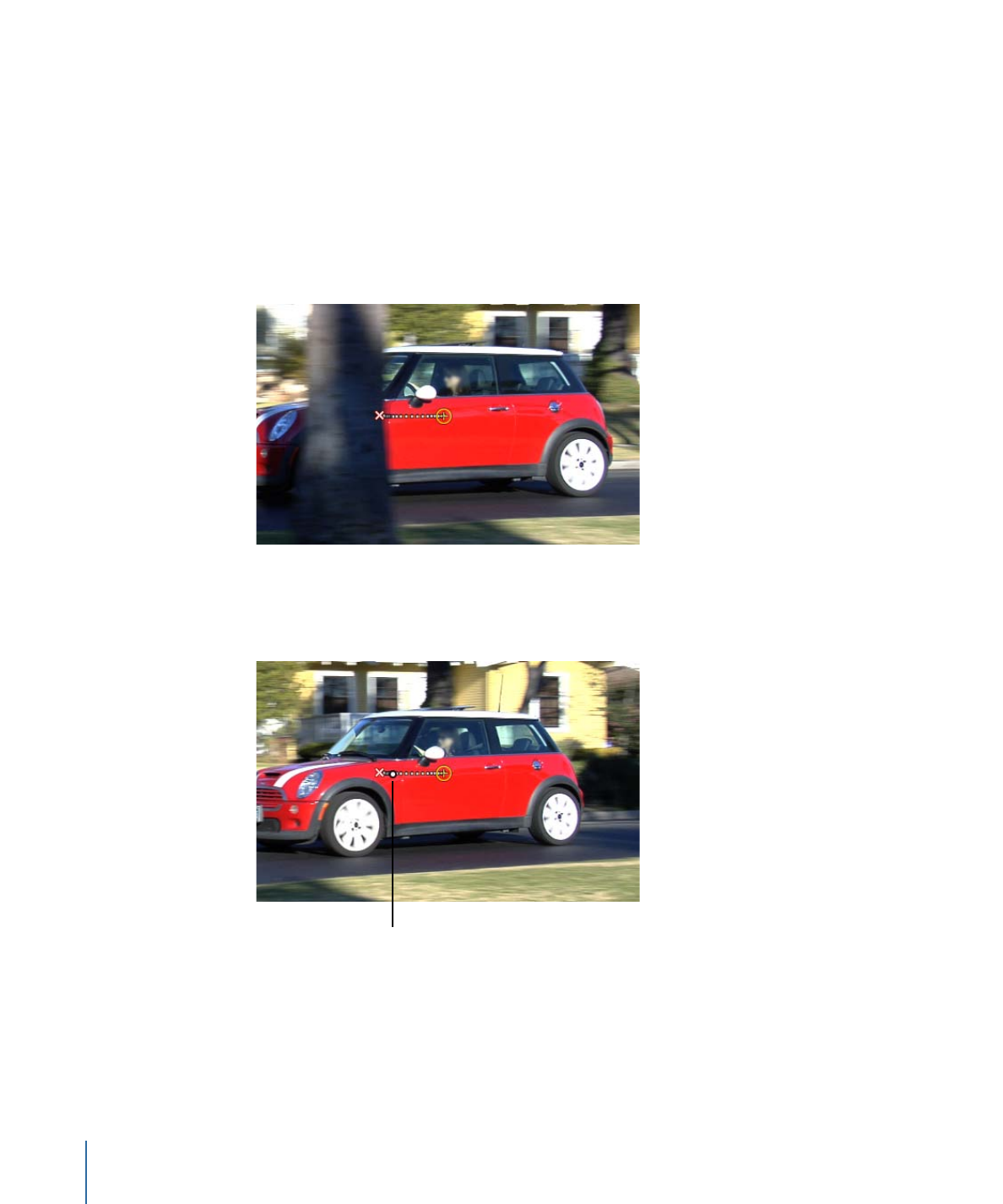
In the following example, the track is obscured by a tree, so the tracker is moved to a
nearby reference pattern, and tracking continues until the original pattern reappears.
Even though one region is examined, the points are saved in another region. The second
tracking pattern should travel in the same direction as your original pattern.
To offset (move) the onscreen tracker control to an unobstructed area of the image
1
Go to the frame where you want to begin the offset track.
When a track is lost during an analysis, Motion jumps back to the frame where the track
failed. The bad track point is identified by an “x” in the Canvas.
You can use the bad track point, or any point before the failed track frame, to move the
tracker and select a new reference feature. In the Canvas, the track point at the current
playhead position is emphasized.
The track point at the
current playhead is
highlighted.
1332
Chapter 22
Motion Tracking
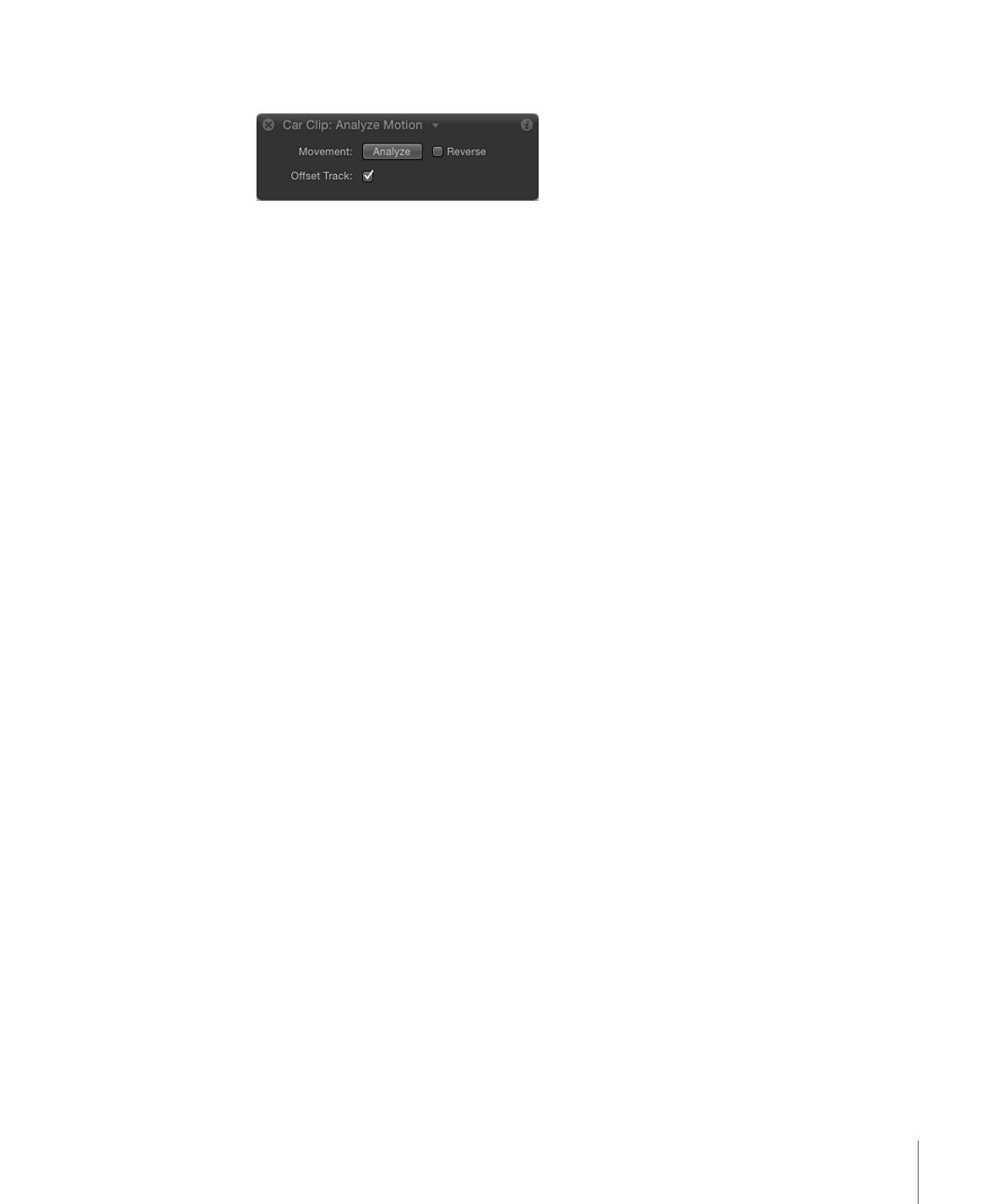
2
Select the Offset Track checkbox in the HUD or Behaviors Inspector.
Note: The Offset Track parameter is available in the Analyze Motion, Match Move, Stabilize,
Track Points, and Track Parameter behaviors. Before the parameter becomes available in
the Stabilize behavior, you must add a tracker using the Add button in the Inspector.
3
Drag the tracker to a new, unobscured reference pattern in the Canvas.
4
Click Analyze to restart the motion analysis.
Motion continues to keyframe the trajectory of the original track point, based on the
movement of the new offset reference pattern.
Tip: When you use Offset Track, make sure that the new reference pattern is as close to
the original tracking feature as possible. Ideally, the offset feature should share the same
motion as the originally tracked feature and appear on the same subject.
Note: When the pointer is positioned over a tracker in the Canvas, a tool tip displays the
start frame for the tracking analysis. When you perform an offset track, the tool tip displays
the frame where the offset track began (if the playhead is in the range of the offset track).