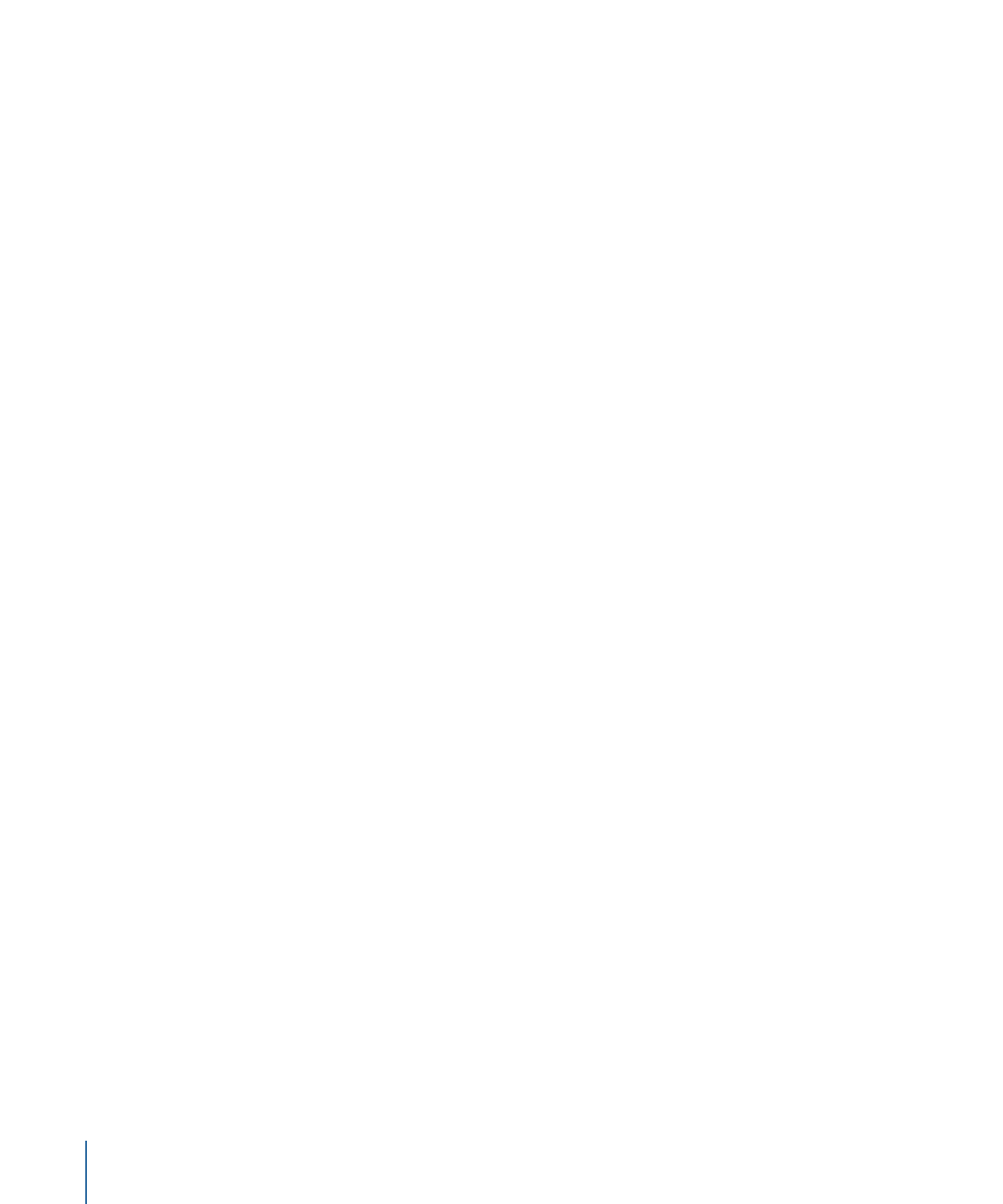
Saving Tracks
As with all behaviors in Motion, you can save tracking behaviors to the Library. However,
a tracking behavior must reference the tracked source object. Therefore, it may make
more sense to save the group that contains the tracking behavior, as well as the source
footage, to the Library.
To save a group to the Library
1
Open the Library and select the category where you want to save the group, such as the
Favorites category.
2
Drag the group that contains the tracking behavior and its source (tracked) footage from
the Layers list or Timeline into the stack at the bottom of the Library.
The group is added to the Library category.
To save a behavior to the Library
1
Open the Library and select the Favorites, Favorites Menu, or Behaviors category.
2
Drag the customized behavior you want to save from the Layers list, Timeline, or Inspector
into the stack at the bottom of the Library.
When you save a customized item to the Library, it is saved in the
/Users/username/Library/Application Support/Motion/Library/ folder.
For more information on saving behaviors to the Library, see
Saving and Sharing Custom
Behaviors
.
1338
Chapter 22
Motion Tracking
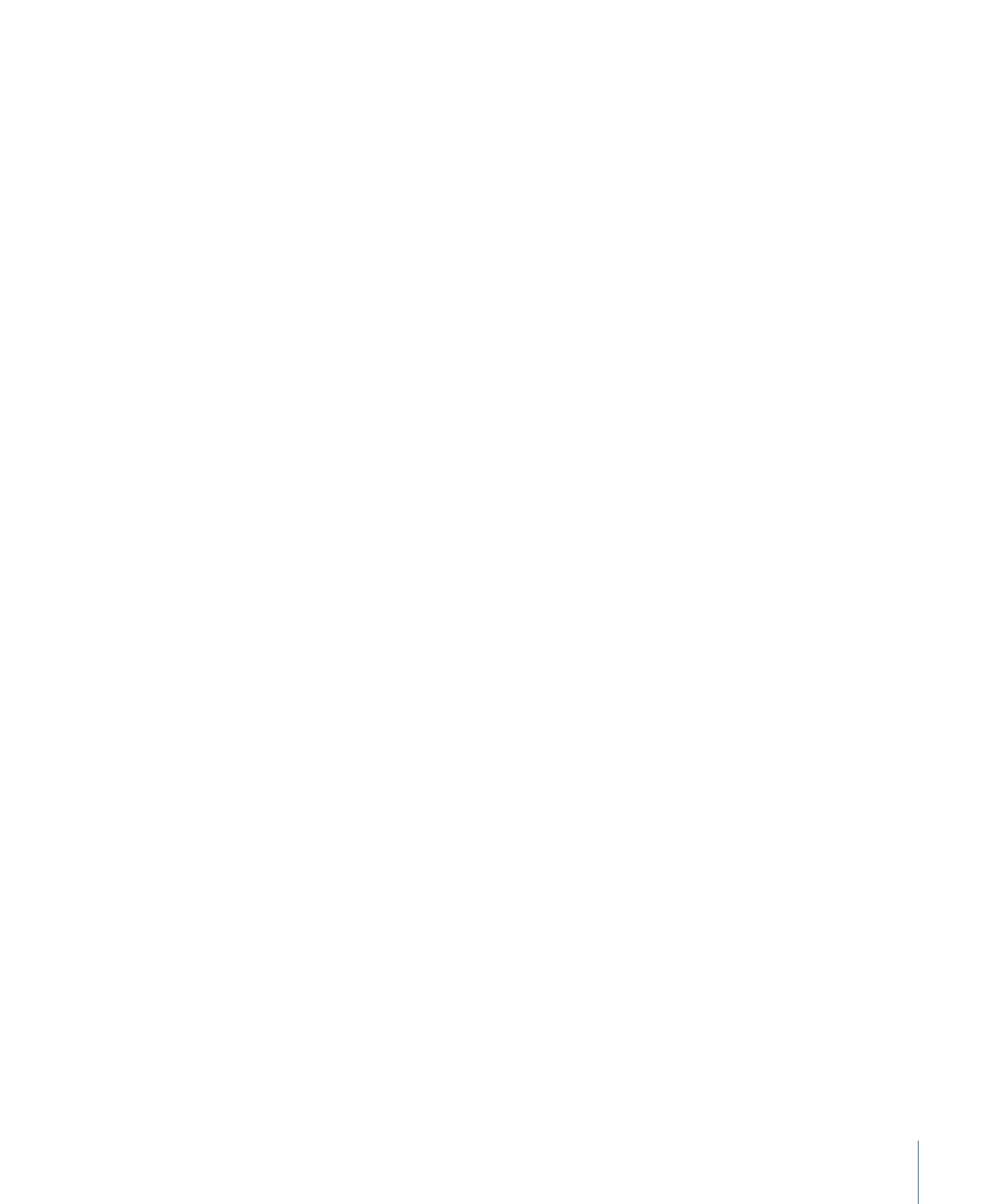
To add a group to a project from the Library
1
Open the Library and select the category that contains the group.
2
Do one of the following:
• To nest the group in an existing group, drag it to the existing group in the Layers list.
• To create a group, drag it to an empty area in the lower portion of the Layers list.
The group is added to the project.
To apply a behavior to a clip from the Library
1
Open the Library and select the Favorites, Favorites Menu, or Behaviors category.
2
Drag the behavior to the clip in the Layers list, Timeline, or Canvas.
To reference another tracking behavior in a project
1
Add an Analyze Motion, Match Move, Stabilize, or Unstabilize behavior.
2
In the tracking behavior’s HUD or Inspector, choose a track from the tracking behaviors
pop-up menu.
The track is applied to the tracking behavior.
Note: In a Stabilize behavior, only tracks from other Stabilize behaviors can be chosen
from the tracking behaviors pop-up menu.