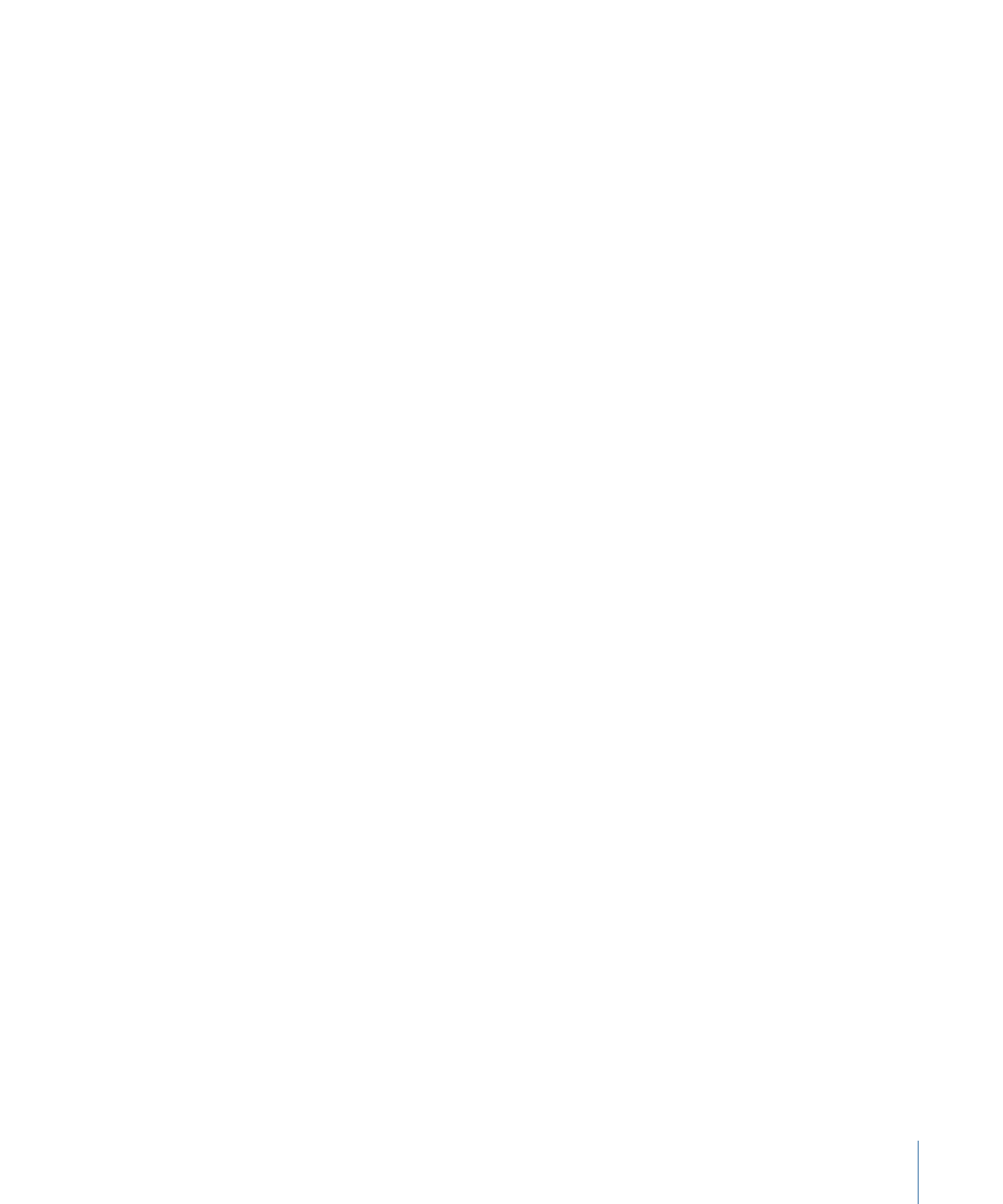
Scaling the Output Image to Fit the Original Frame Size
If you want to output the resulting image at the same size as the original, the quickest
fix is to scale the image after the Stabilize analysis. You’ll need to enlarge the image to
the point where all instances of black borders fall outside the edges of the frame. Like
the Zoom option (in the Borders pop-up menu), this method softens the image.
Note: This workflow is a manual version of zooming the clip using the Zoom option from
the Borders pop-up menu.
To scale the stabilized image
1
Select the clip and open the Properties Inspector.
2
Adjust the Scale parameter so the borders no longer appear at the edges of the clip.
1335
Chapter 22
Motion Tracking