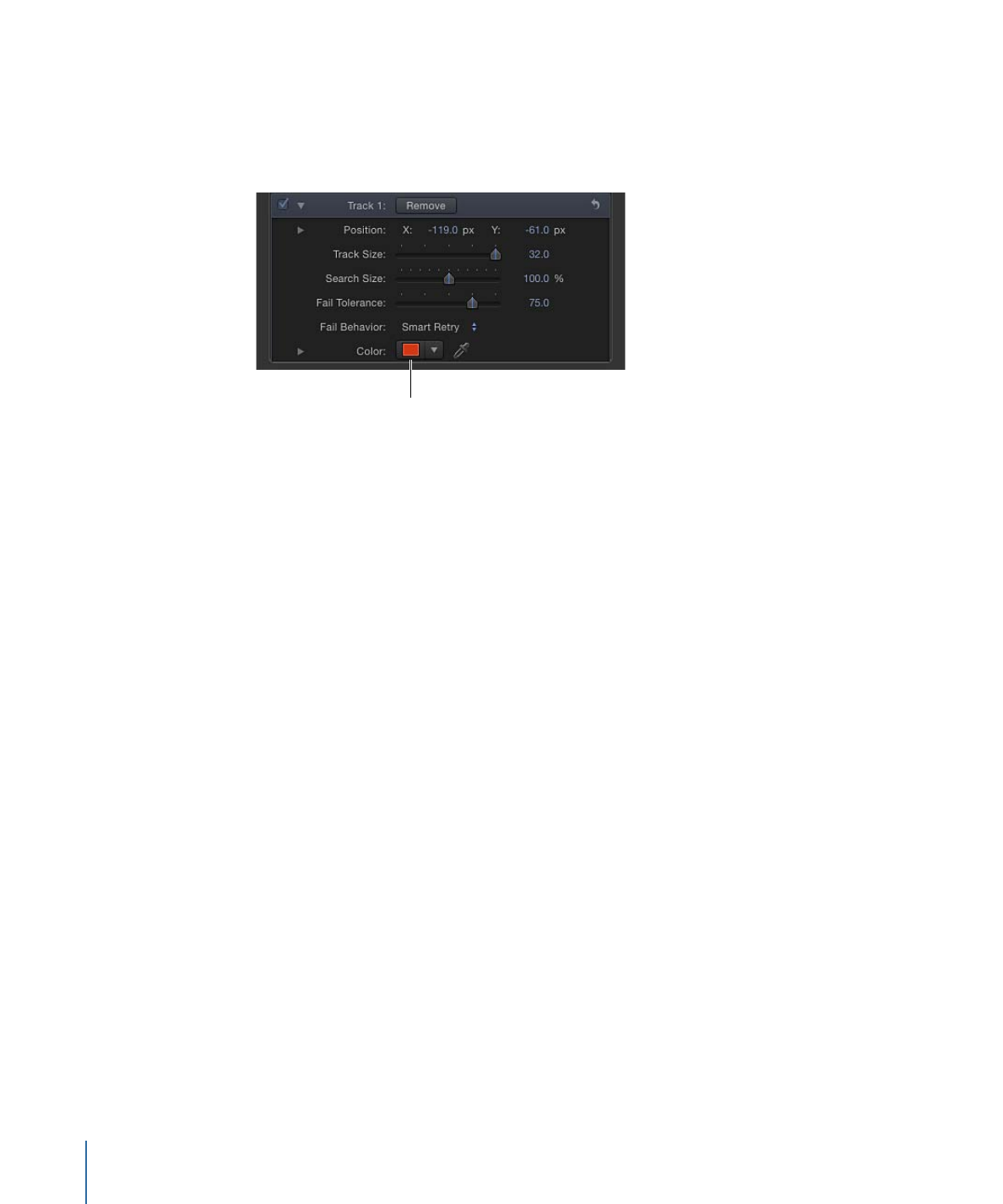
Manually Modifying Tracks
You can manually modify track points.
To adjust an onscreen track point
1
Position the playhead at the frame you want to modify.
1322
Chapter 22
Motion Tracking
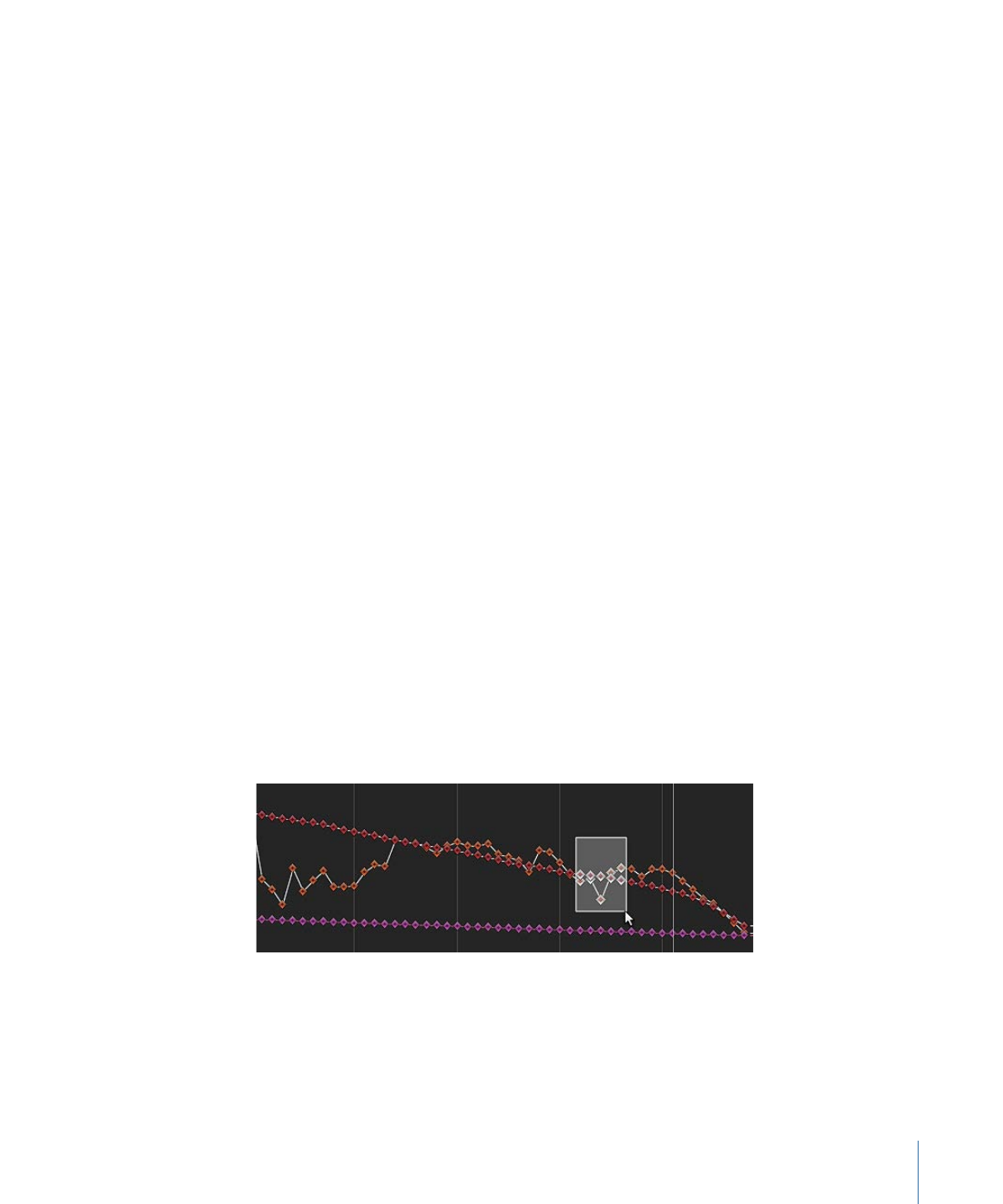
The track point at the playhead position is highlighted.
2
Do one of the following:
• Drag the highlighted track point in the Canvas to adjust its position.
• Drag in the Tracker Preview area in the Behaviors Inspector.
For fine-tuning, you can zoom in and out of the clip using the Zoom tool.
The zoom follows the pointer, so place the pointer on the track point in the Canvas and
drag right to zoom in. Drag left to zoom out of the clip. To return to normal view, choose
100% from the Zoom Level pop-up menu (above the right side of the Canvas). If you
have a Multi-Touch trackpad, pinch open or closed to zoom in or out, then scroll the
zoomed view using two-finger swipes.
You can also adjust a tracking curve in the Keyframe Editor. For more information on
using the Keyframe Editor, see
Keyframes and Curves
.