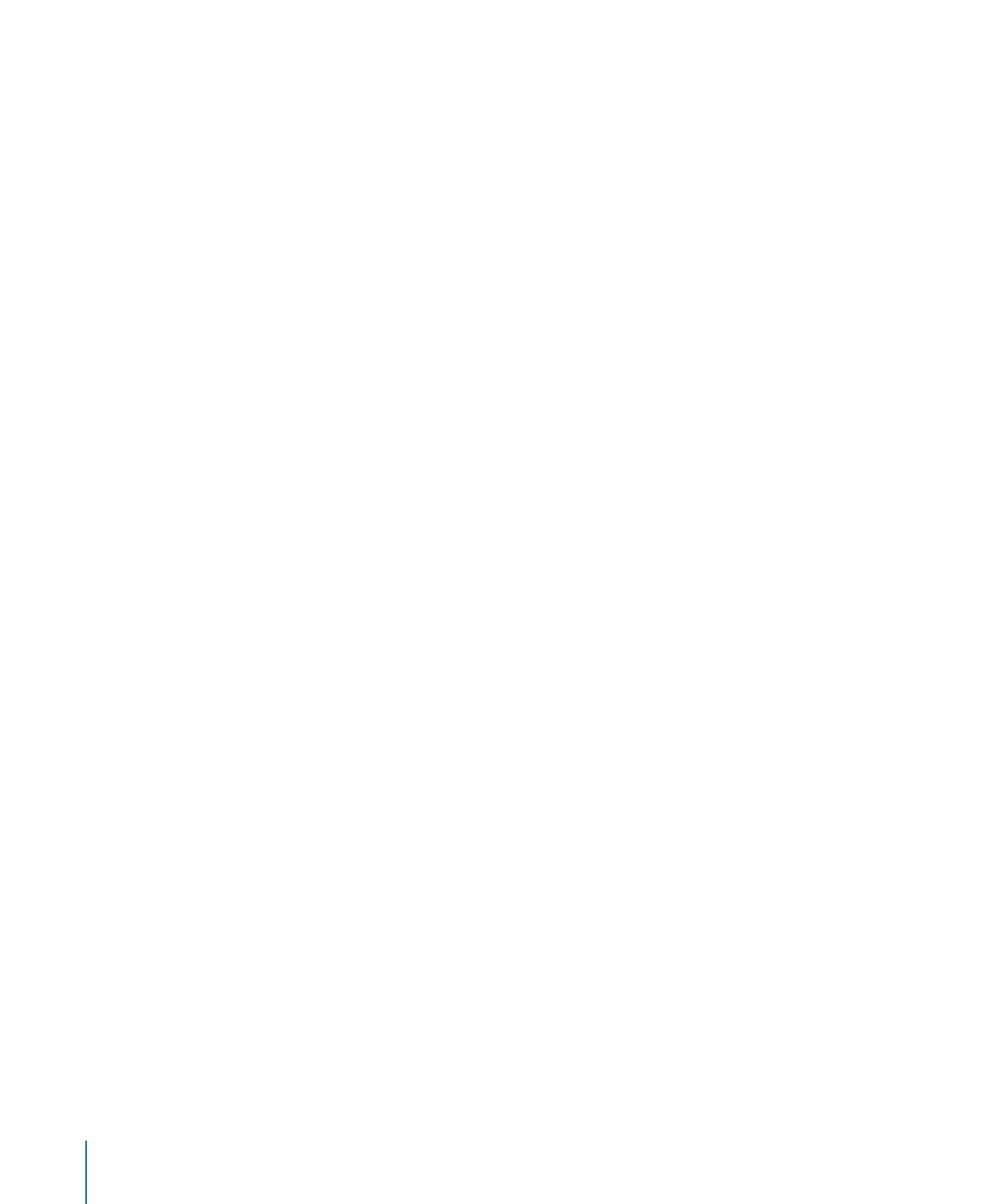
Adjusting the Stabilize Behavior’s Track Region
When stabilizing a clip, you can use the Track Region parameter to define an area to be
analyzed (isolating the stabilization to a limited area of the analyzed source). During
analysis, the area outside the region is ignored. Use this option for faster processing of a
clip.
1312
Chapter 22
Motion Tracking

To use the Stabilize behavior’s Track Region parameter
1
In the Stabilize parameters (in the Behaviors Inspector), select the Track Region checkbox.
A transparent red overlay appears in the Canvas.
2
Do one of the following:
• Drag in the region to change its position.
• Drag a handle to resize the region. The corner handles simultaneously resize width and
height; the top and bottom center handles resize height; the left and right center
handles resize width.
• Press Option while dragging a handle to resize the region from its center.
• Drag the rotation handle in the center of the region to change the angle of the region.
Track Region rotation
handle
3
After defining the track region, click the Analyze button in the Behaviors Inspector.
Because analysis takes place in the defined track region, the clip is analyzed more quickly.