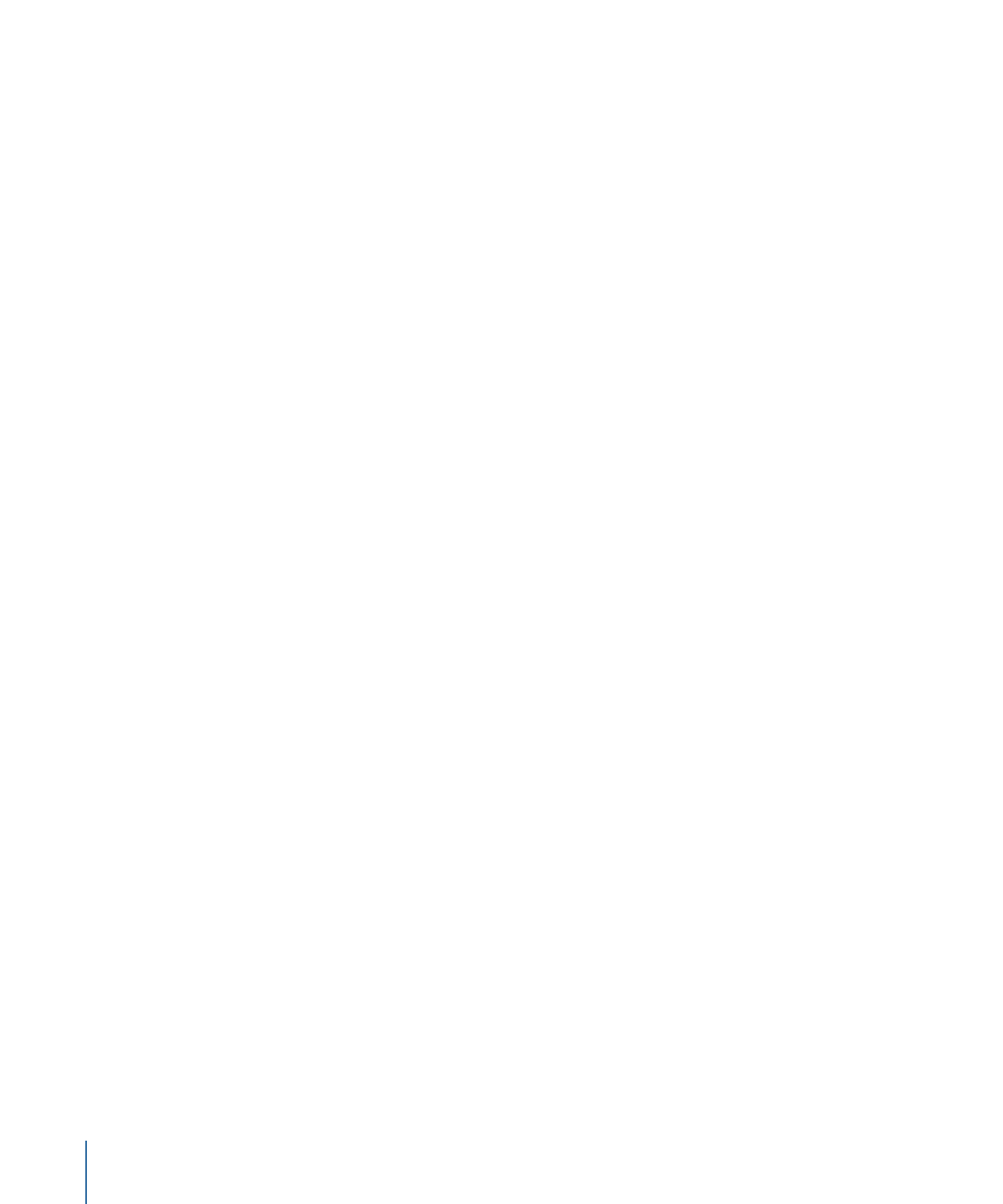
Motion Tracking Behaviors
Motion uses behaviors to collect, analyze, store, and apply tracked motion data. Because
the data is stored in the behavior (as keyframes), it can easily be applied to other objects
in a project. A Motion Tracking behavior can also be used to apply animation data created
by standard behaviors or keyframes. Motion Tracking behaviors are applied in the same
manner as all other behaviors.
When a tracking behavior performs its analysis, track points appear in the Canvas, and
tracking keyframes are created in the behavior. These keyframes live in the behavior that
is applied to an object—the keyframes are not applied to the object itself.
Note: Onscreen track points (and their corresponding tracking keyframes that appear in
the Keyframe Editor) are not created when using the default motion analysis in the Stabilize
behavior.
There are four Motion Tracking behaviors:
• Analyze Motion: This behavior is used to generate and store tracking information from
a clip. Unlike the Match Move and Stabilize behaviors, Analyze Motion cannot apply
its tracking information to other objects. However, the tracks gathered by the Analyze
Motion behavior can be applied to other objects via the Match Move, Track (in the
Parameter behaviors category), and Track Points (in the Shape behaviors category)
behaviors.
Note: The Analyze Motion behavior can only be applied to footage (a QuickTime movie
or image sequence).
The Analyze Motion behavior lets you add multiple trackers to a clip. In this way, you
can analyze multiple reference patterns at the same time.
1290
Chapter 22
Motion Tracking
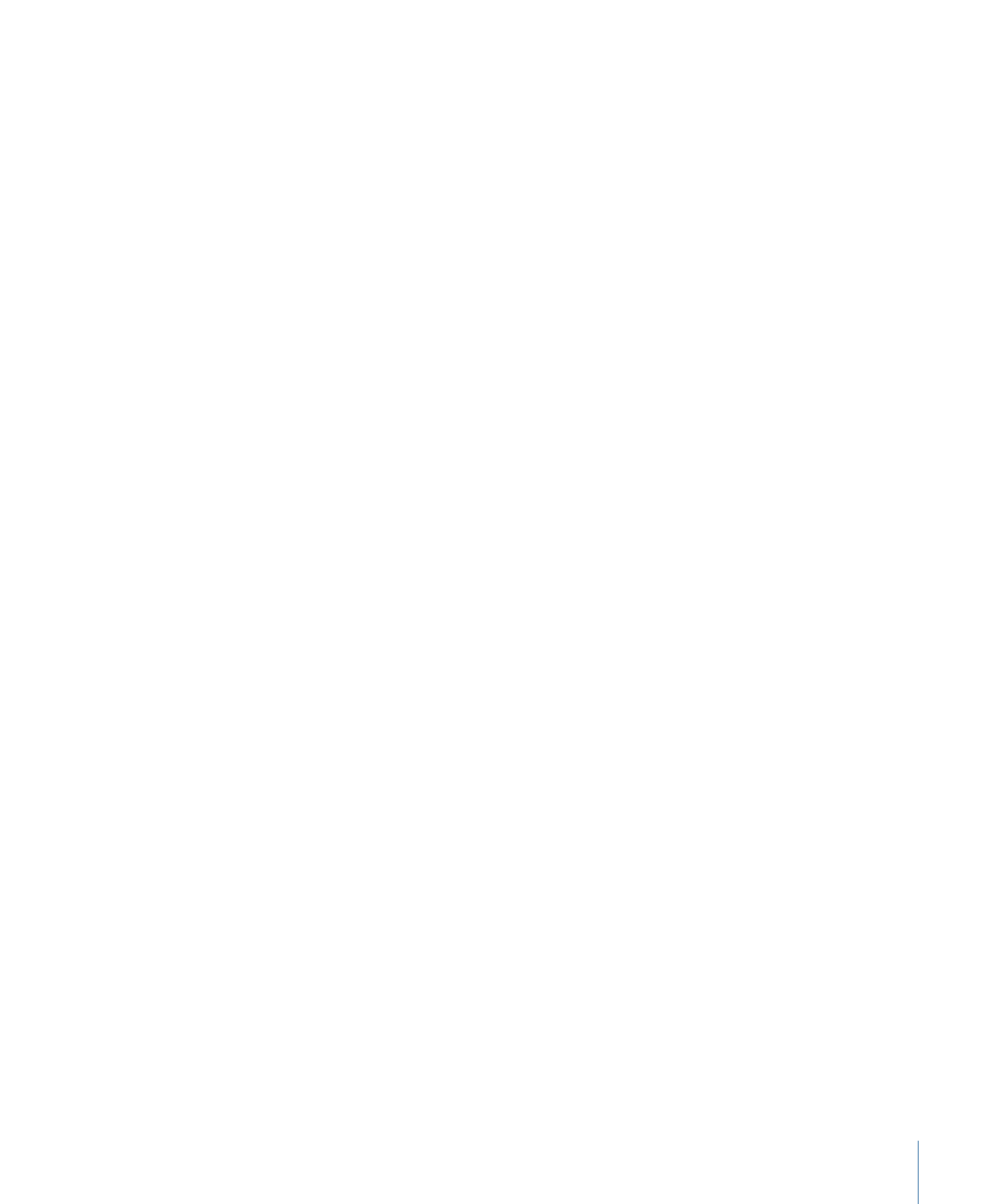
• Match Move: This behavior is used to match a foreground element to a background
element so they appear locked together. This effect can be achieved in three ways:
• You can match a foreground element to a background element using one-point
(position), two-point (position, scale, or rotation), or four-point (corner-pinning)
tracking. Unlike other tracking behaviors, the Match Move behavior can perform the
analysis and compositing operations. You can add further modifications (blur, color
corrections, and so on) before you create the final composite.
• You can use the Match Move behavior to apply a reference a track recorded by
another tracking behavior. You do this by choosing a track from the Action pop-up
menu (the gear icon) in the Match Move behavior’s HUD or Inspector.
• You can apply the animation data of one object (animation created by behaviors or
keyframes, for example) to another object. You do this by dragging an animated
source object from the Layers list into the Source well in a destination object’s Match
Move behavior HUD or Inspector. In this way, you can apply the animated source
object’s movement to the destination object without analyzing the motion of the
source object.
Note: The Match Move behavior can be applied to nearly any object type.
• Stabilize: This behavior removes unwanted motion in a clip, such as camera jitter. The
stabilization can be applied to the horizontal or vertical movement in the clip, or to a
combination of horizontal and vertical movement. This effect can be achieved in any
of three ways:
• The Stabilize behavior can analyze and stabilize a clip without onscreen trackers. In
this case, the Stabilize behavior evaluates the entire frame of a clip using motion
analysis to record the movement of the camera. This behavior offers two ways to
use this recorded data: clip smoothing, which eliminates unwanted jitter while
maintaining the general motion of the camera; and clip locking, which stabilizes a
subject. This behavior can analyze and affect position, scale, and rotation.
• In addition to full-frame motion analysis, you can add onscreen trackers for one-point
(position) tracking or two-point (position, scaling, or rotation) tracking. When you
add manual trackers to the Stabilize behavior, Motion stabilizes the clip using data
from the trackers rather than from an automated motion analysis. When using this
method, the tracker moves the frame so the track point falls in the same spot in each
subsequent frame. You can also combine these methods; for example, you can track
part of a clip with the full-frame method and then switch to manually added trackers
later on.
• You can load analysis tracks recorded in one Stabilize behavior into another. To load
an analysis track, choose a track from the Action pop-up menu in the destination
object’s Stabilize behavior HUD or Inspector.
Note: The Stabilize behavior can only be applied to footage (a QuickTime movie or an
image sequence).
1291
Chapter 22
Motion Tracking
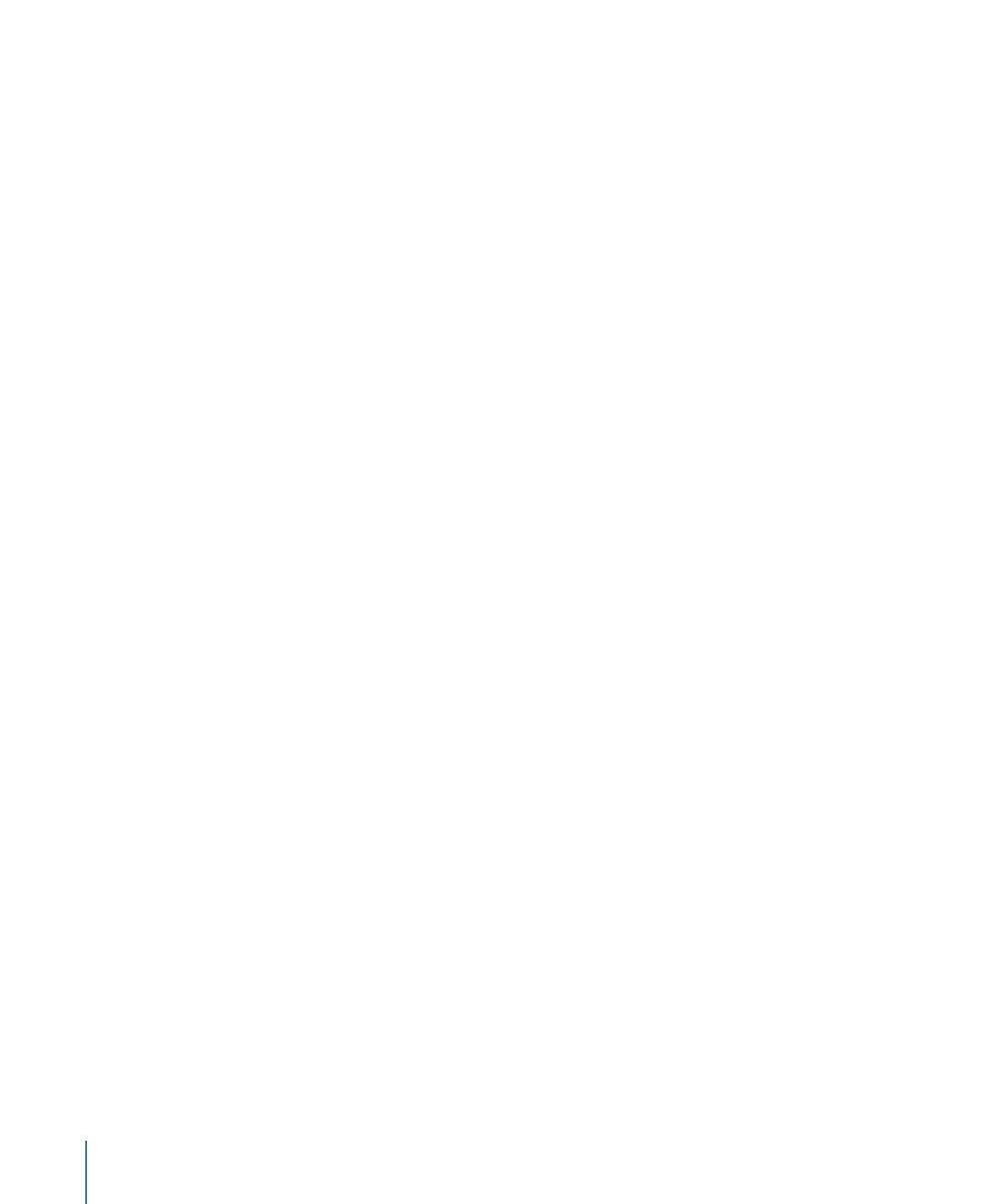
• Unstabilize: This behavior does not perform tracking analysis. Instead, the Unstabilize
behavior applies the movement recorded by a Stabilize behavior to a clip or object.
This allows you to match the camera shake in a movie clip to foreground elements
added in post-production. To load the tracking data, choose a track from the Action
pop-up menu, located in the tracking behavior HUD or Inspector.
Note: The Unstabilize behavior can be applied to nearly any object type.
When applicable, you can convert tracking data recorded or referenced by the Match
Move, Stabilize, or Unstabilize behaviors to object keyframes. When converted, the tracking
behavior is removed and the transform keyframes are “baked” into the object. For more
information on converting behaviors, see
Converting Tracks to Keyframes
.