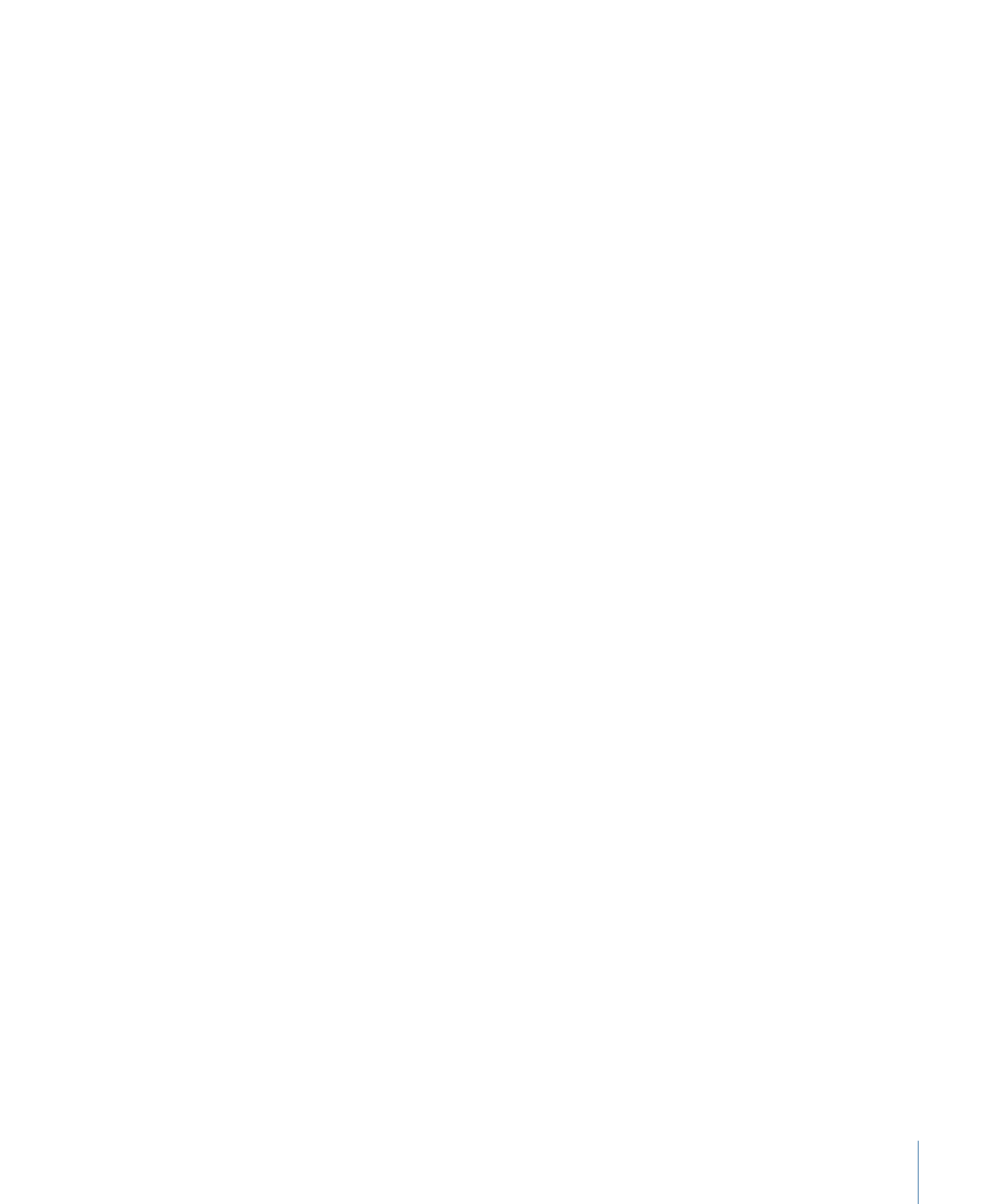
Using Match Move to Track a Background Element
In this typical workflow, the Match Move behavior tracks an element of a background
video clip and then applies the resulting track data to a foreground element. As a result,
the foreground element matches the movement of the tracked element in the background
clip.
To “match move” a foreground object to a background video clip using the Match
Move behavior
1
Create a Motion project containing a video clip and a shape or image object.
The video clip becomes the background element. The shape or image object serves as
the foreground element.
2
Play the background clip several times to determine a good, clearly defined track analysis
point.
3
Select the foreground object, then choose Motion Tracking > Match Move from the Add
Behavior pop-up menu in the toolbar.
A single onscreen tracker (a red crosshair in a circle) is added to the Canvas. Because the
default Match Move tracker records position data, it is known as an anchor tracker. (In
the Behaviors Inspector, you can deactivate this tracker by deselecting the Anchor
checkbox.)
4
Determine if you need to activate additional trackers for two- or four-point tracking.
• For two-point tracking, select the Rotation-Scale checkbox in the Behaviors Inspector
(under the Anchor checkbox).
• For four-point tracking, choose Four Corners from the Type pop-up menu in the
Behaviors Inspector and proceed to
Four-Corner Pinning with Match Move
.
5
Move the playhead to the frame where you want the track analysis to begin.
6
In the Canvas, drag the tracker (or trackers) to the reference area (or areas) to track.
1297
Chapter 22
Motion Tracking
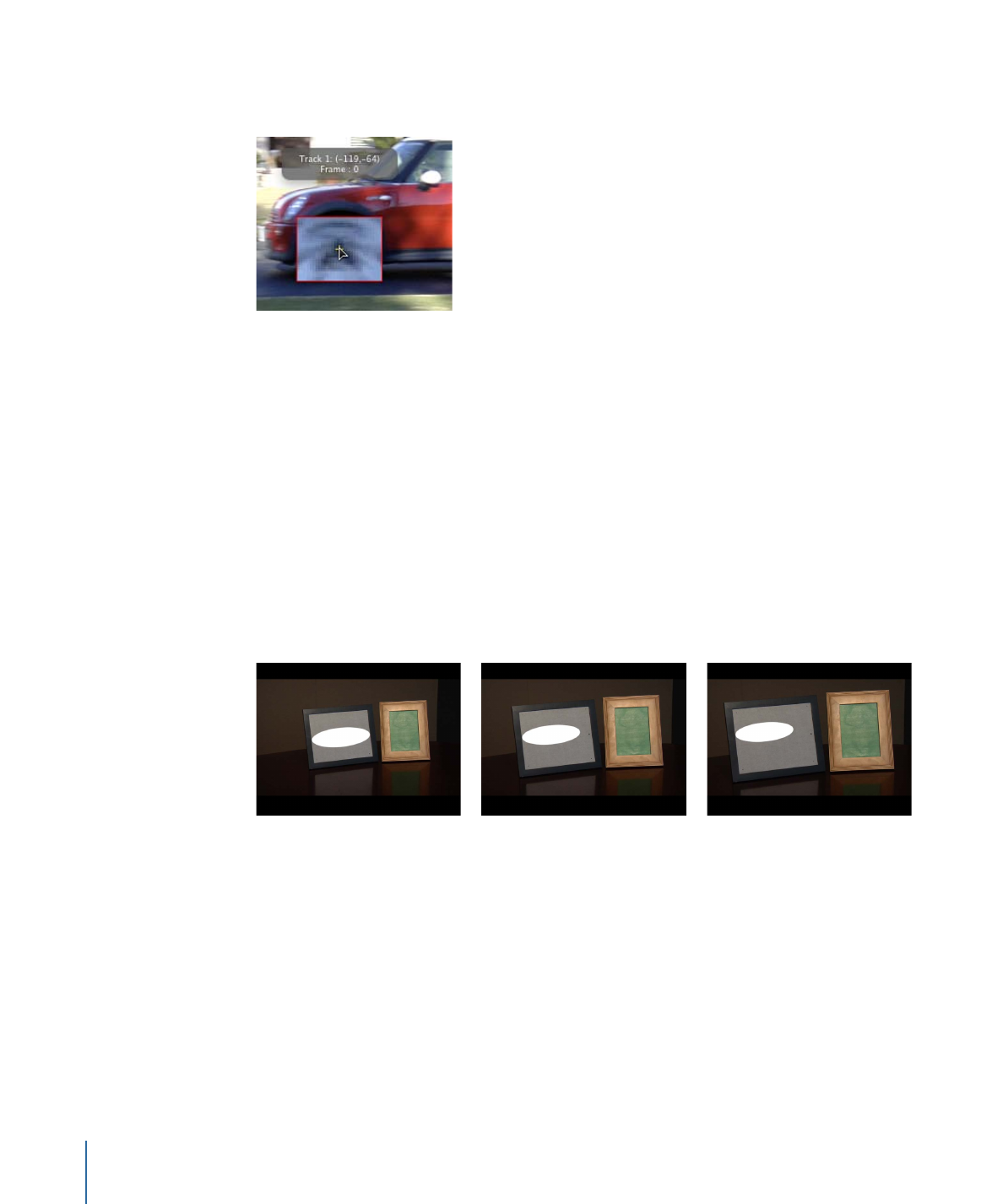
As you drag the tracker in the Canvas, the region around the tracker becomes magnified
to help you find a suitable reference pattern.
7
Click the Analyze button in the HUD or Behaviors Inspector.
The foreground element is tracked to the background element.