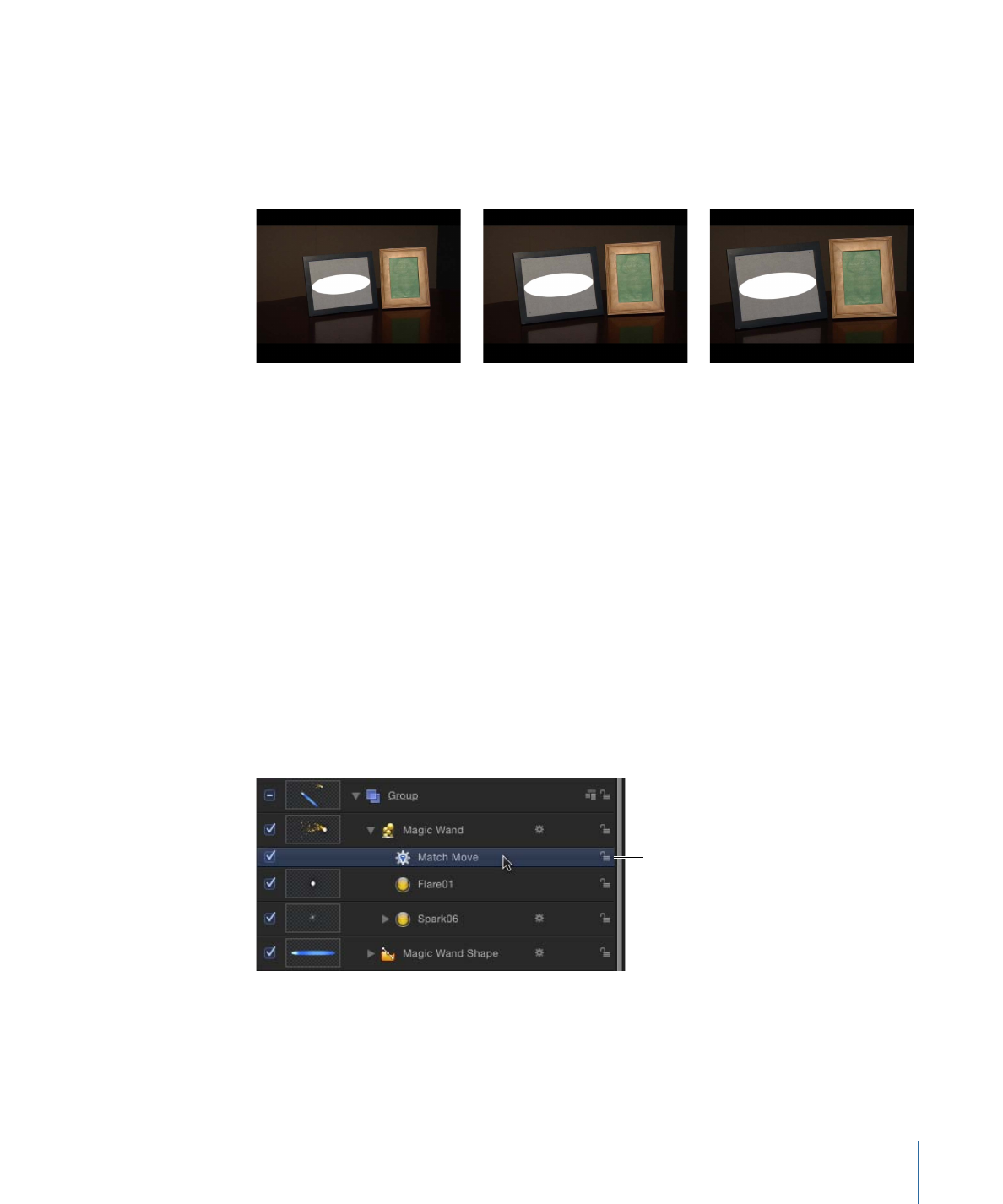
Using Match Move to Apply Animation Data to a Project Element
You can instantly apply the animation of a source object to a destination object via the
Match Move behavior, without tracking analysis. The source object can be animated by
behaviors or keyframes.
The following simple example uses a magic wand image (made up of a rectangle shape)
animated using the Spin behavior. The animation of the wand is then tracked to a particle
emitter to create the illusion of sparkles flying off the tip of the wand.
To apply the transformation of a source object to a destination object
1
With the destination object selected, choose Motion Tracking > Match Move from the
Add Behavior pop-up menu in the toolbar.
In this example, a Match Move behavior is applied to a nonanimated particle emitter.
The Match
Move behavior
1299
Chapter 22
Motion Tracking
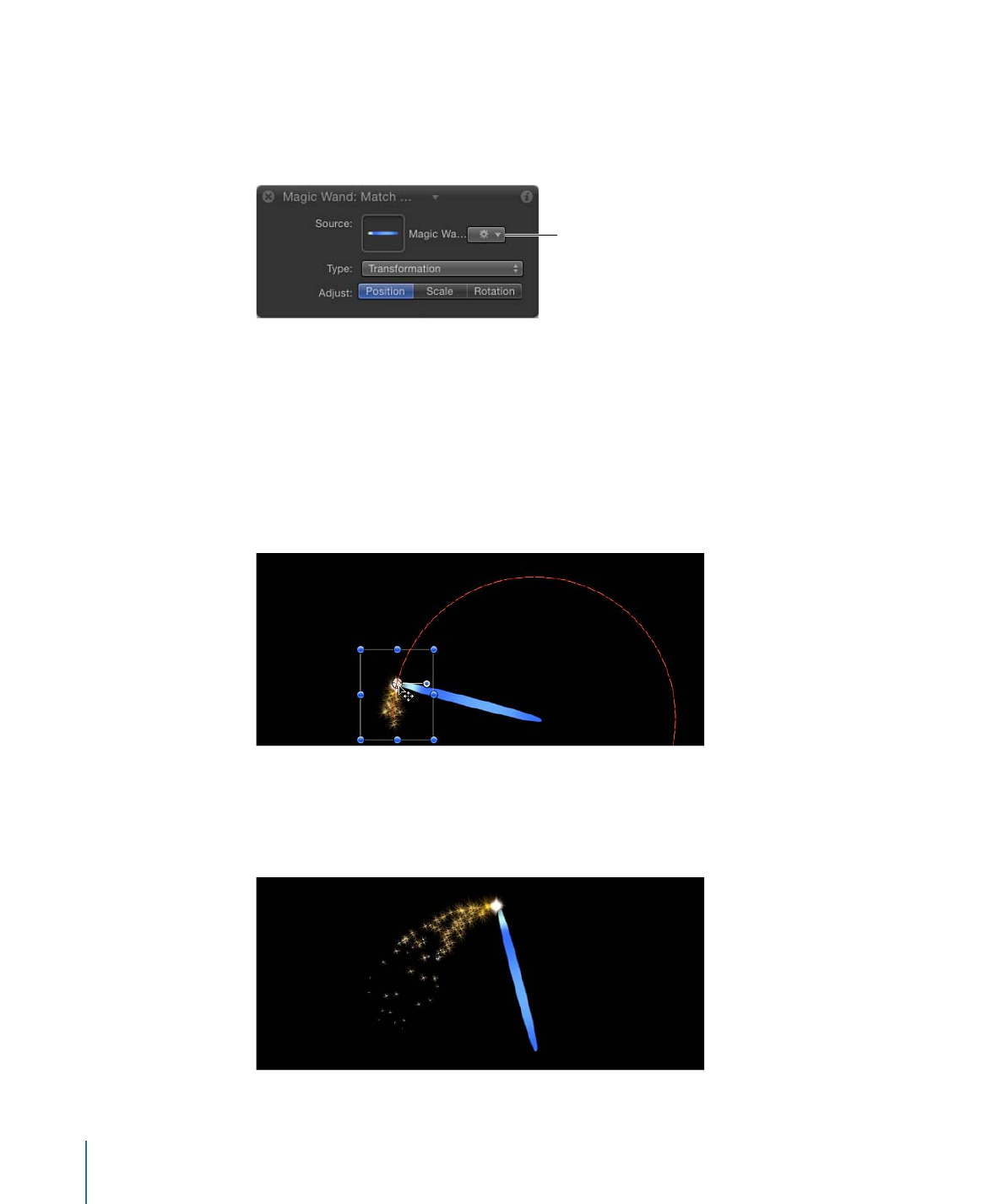
The closest animation data (such as position or rotation changes caused by keyframes or
behaviors) beneath the Match Move behavior in the Layers list is applied as the source
and appears in the Source well. In this example, the spinning Magic Wand Shape is the
source animation.
The Source well
and accompanying
pop-up menu
Important:
Animated objects, tracking behaviors, and footage can be dropped in the
Source wells.
2
Ensure that the Type parameter is set to Transformation in the Behaviors Inspector.
3
Position the destination object (the object to which you applied the Match Move
behavior—in this case, the particle emitter) in the Canvas at the location you want.
In this example, the particle emitter is positioned at the tip of the wand. The motion path
inherited from the source object appears in the Canvas, attached to the destination object.
As a result, the particle emitter and the wand now share the same animation path.
4
Play the project.
The particles match the movement of the wand.
1300
Chapter 22
Motion Tracking
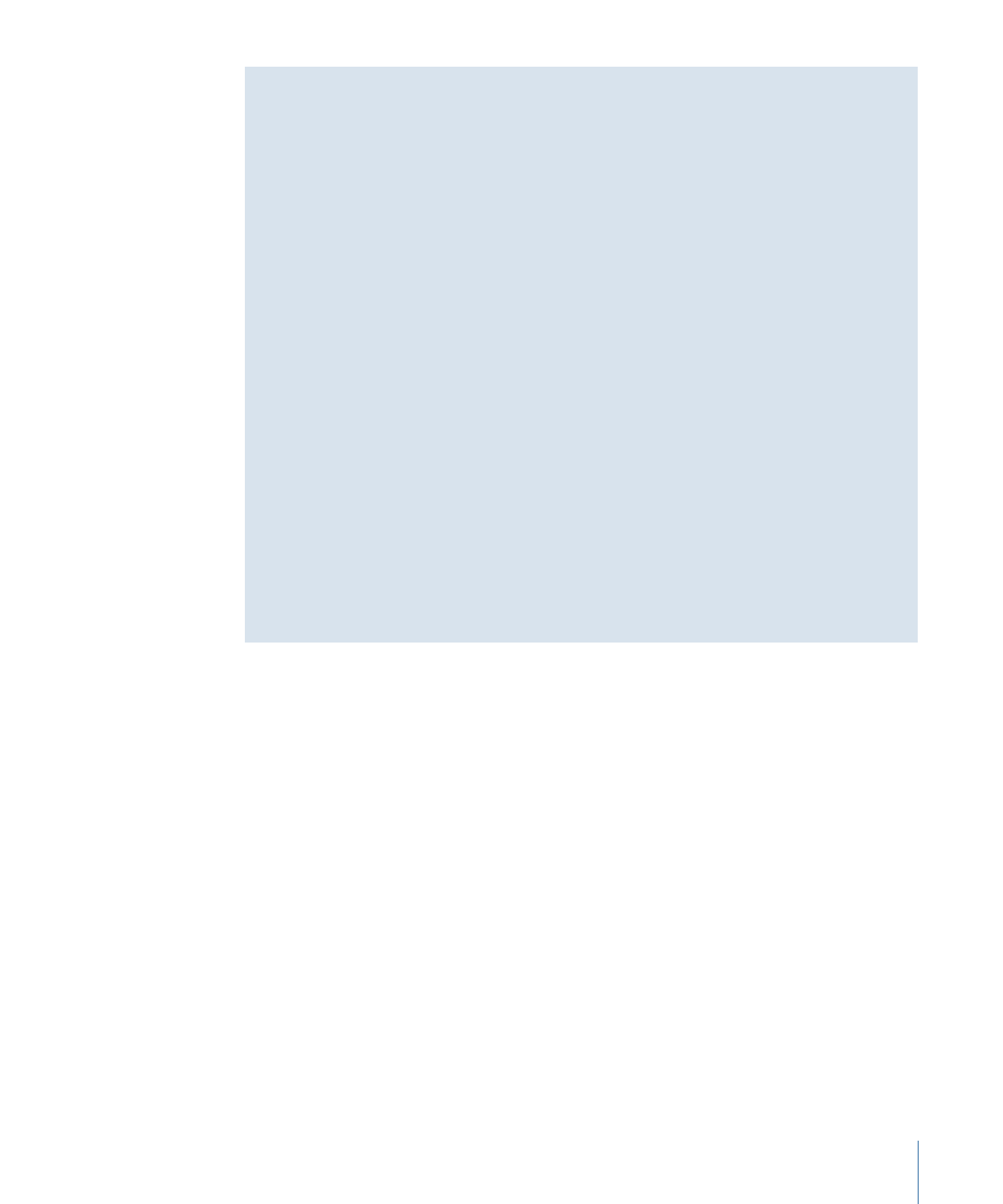
About Destination Object Animation
You can use the Match Move behavior to apply the movement of a source object to a
destination object. When a destination object has no animation of its own, it precisely
follows the motion of the source object. However, if the destination object is animated
(has its own applied behaviors or keyframes), more complicated motion effects can be
achieved by combining motion paths.
You can specify whether the animation of the destination object is ignored by or added
to the Match Move behavior. You do this in the Match Move Behaviors Inspector, by
choosing one of two options from the Transform pop-up menu: Attach to Source or
Mimic Source.
Choosing Attach to Source applies the movement of the source object to the destination
object, but disables any animation inherent in the destination object. (However, you
can reactivate the destination object’s own animation and deactivate the source object’s
recorded track by turning off the Position, Scale, and Rotation buttons in the Adjust row
of the Behaviors Inspector.)
Choosing Mimic Source combines the motion paths of the source object and destination
object’s own animation. In other words, the destination object maintains its own
animation while at the same time mimicking the motion in the source object’s recorded
track. When the Match Move behavior is set to Mimic Source, turning off the Position,
Scale, and Rotation buttons deactivates the source object’s recorded track. For more
information on Attach to Source and Mimic Source, see
Match Move Controls
.