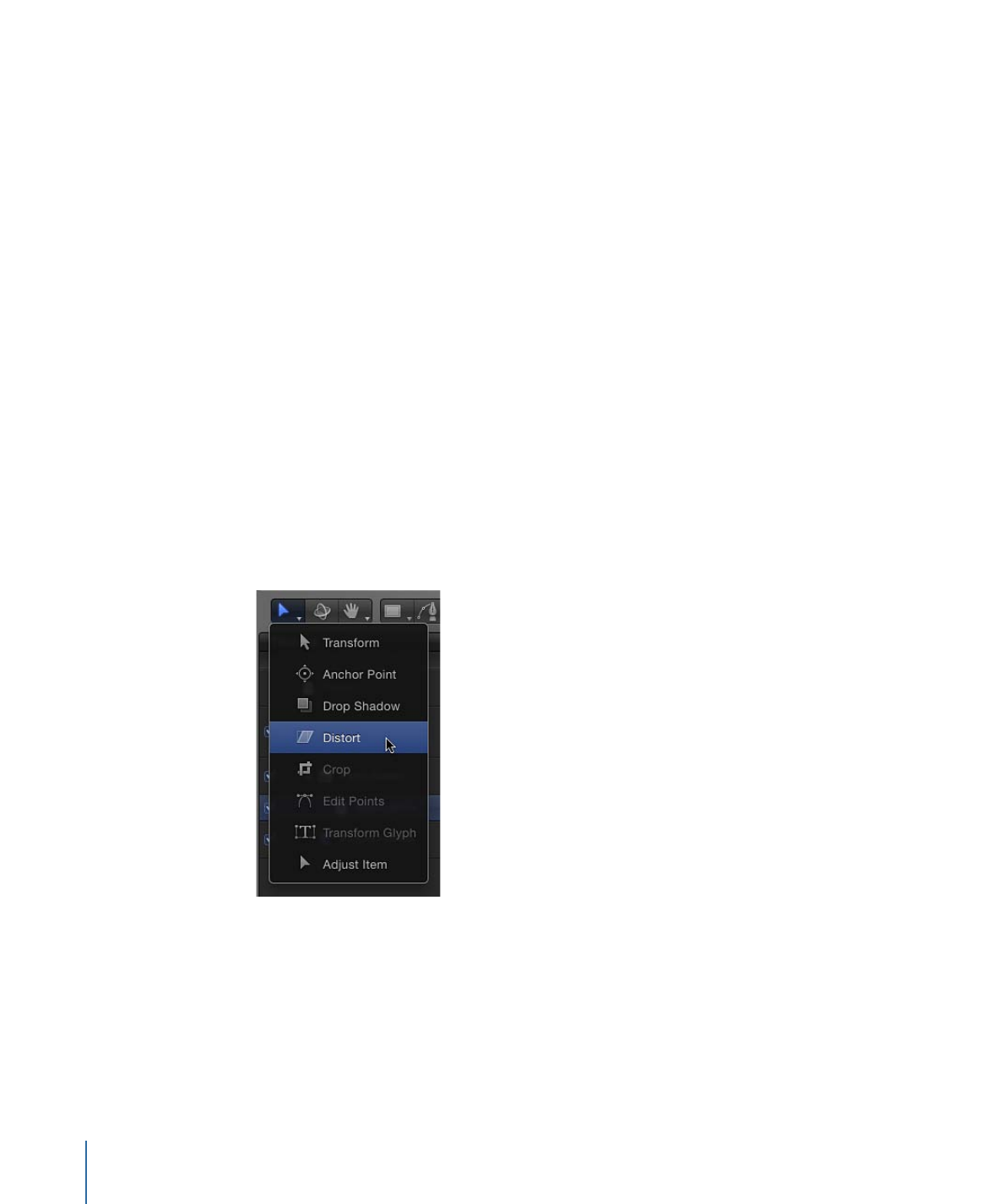
Option 2: Corner-Pin the Object Before Tracking
In this workflow, a foreground object is pinned to a background picture frame using the
Four Corner parameter in the Properties Inspector before applying the Match Move
behavior.
To adjust the four corners of an element and then corner-pin the element
1
Select the foreground object to corner-pin.
2
In the toolbar, choose the Distort tool from the 2D transform tool pop-up menu.
3
In the Canvas, drag each corner of the foreground object into the correct position.
You can fine-tune the corner positions by adjusting the Position, Rotation, Scale, and Four
Corner parameters in the Properties Inspector.
When you drag a corner in the Canvas, the Four Corner checkbox is selected in the
Properties Inspector.
1304
Chapter 22
Motion Tracking
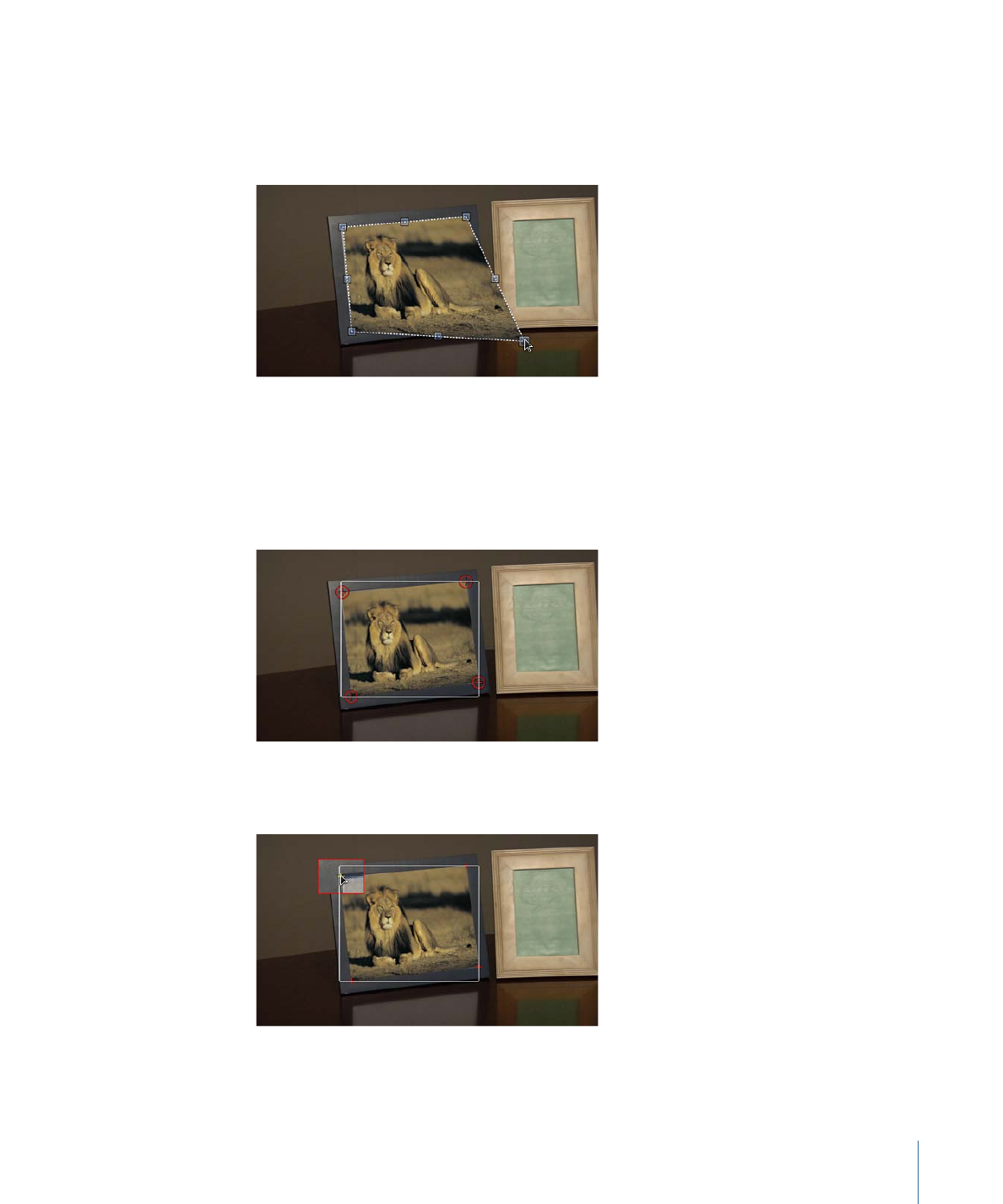
Tip: You can lower the opacity of the foreground object to better see the reference points
on the background clip. You may also want to disable snapping so the image you are
adjusting does not snap to the Canvas guidelines. To turn snapping on or off, choose
View > Snap or press N.
4
Move the playhead to the frame where you want to start the track analysis, then apply
the Match Move behavior to the foreground object.
In the Canvas, a tracker appears at each corner of the foreground object. In the Inspector,
the default track list (Anchor and Rotation-Scale) is replaced with the Top Left, Top Right,
Bottom Right, and Bottom Left trackers.
5
If necessary, drag each tracker in the Canvas to further fine-tune its position, watching
the magnified view in the Tracker Preview area of the Inspector.
1305
Chapter 22
Motion Tracking
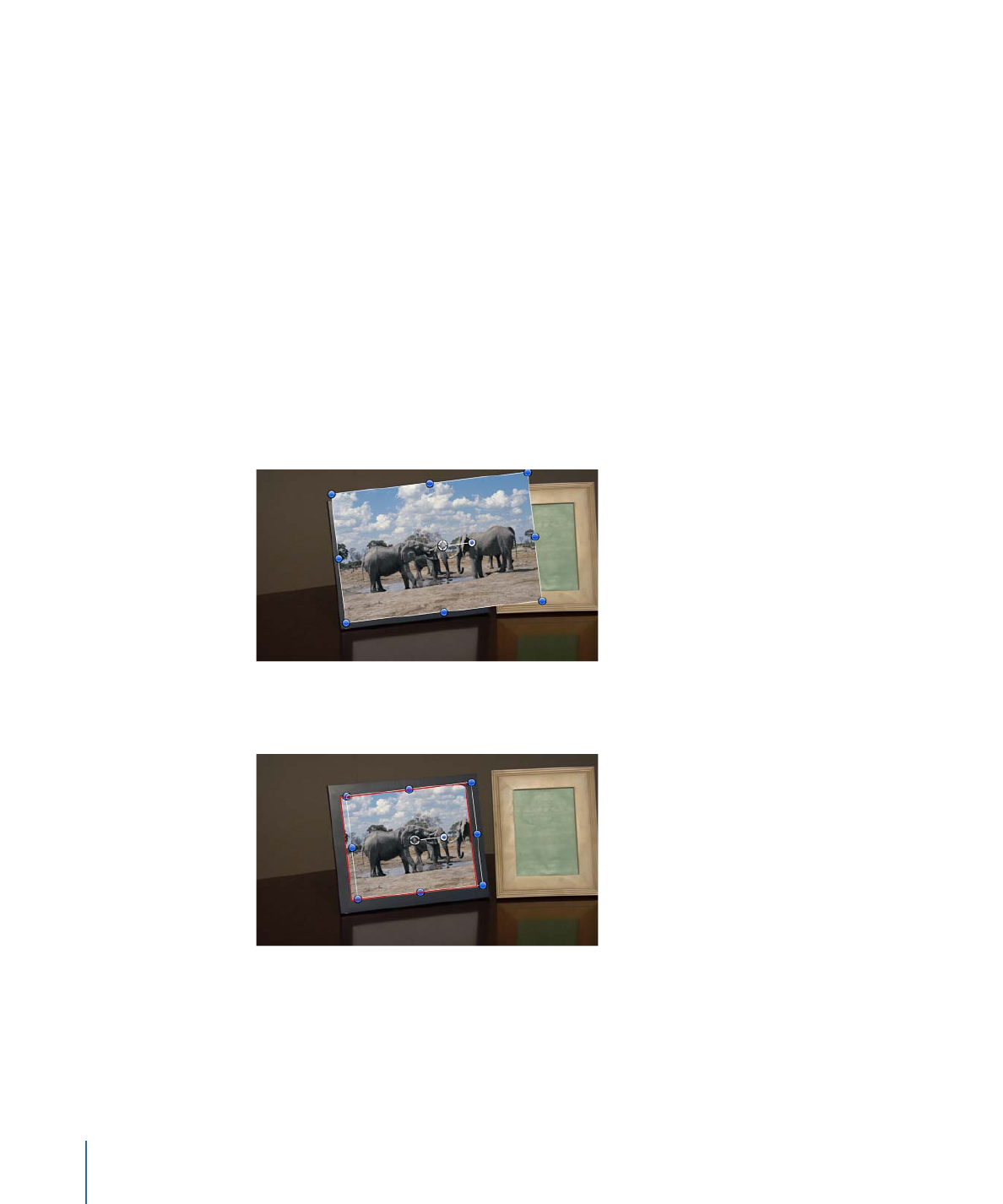
Important:
To move the tracker positions independently of the foreground object, choose
Mimic Source from the Transform pop-up menu in the Behaviors Inspector. When Attach
to Source is chosen from the Transform pop-up menu, the foreground image is distorted
when you drag the trackers in the Canvas.
6
Click the Analyze button in the HUD or Behaviors Inspector.
The foreground object is pinned to the background element.
Note: If you adjust the Four Corner parameter for a layer and then apply a Match Move
behavior, the Four Corner parameter is applied in the behavior. If you delete the behavior,
the four corner settings for the layer remain. If you reset the Match Move behavior, the
four corner settings are reset.