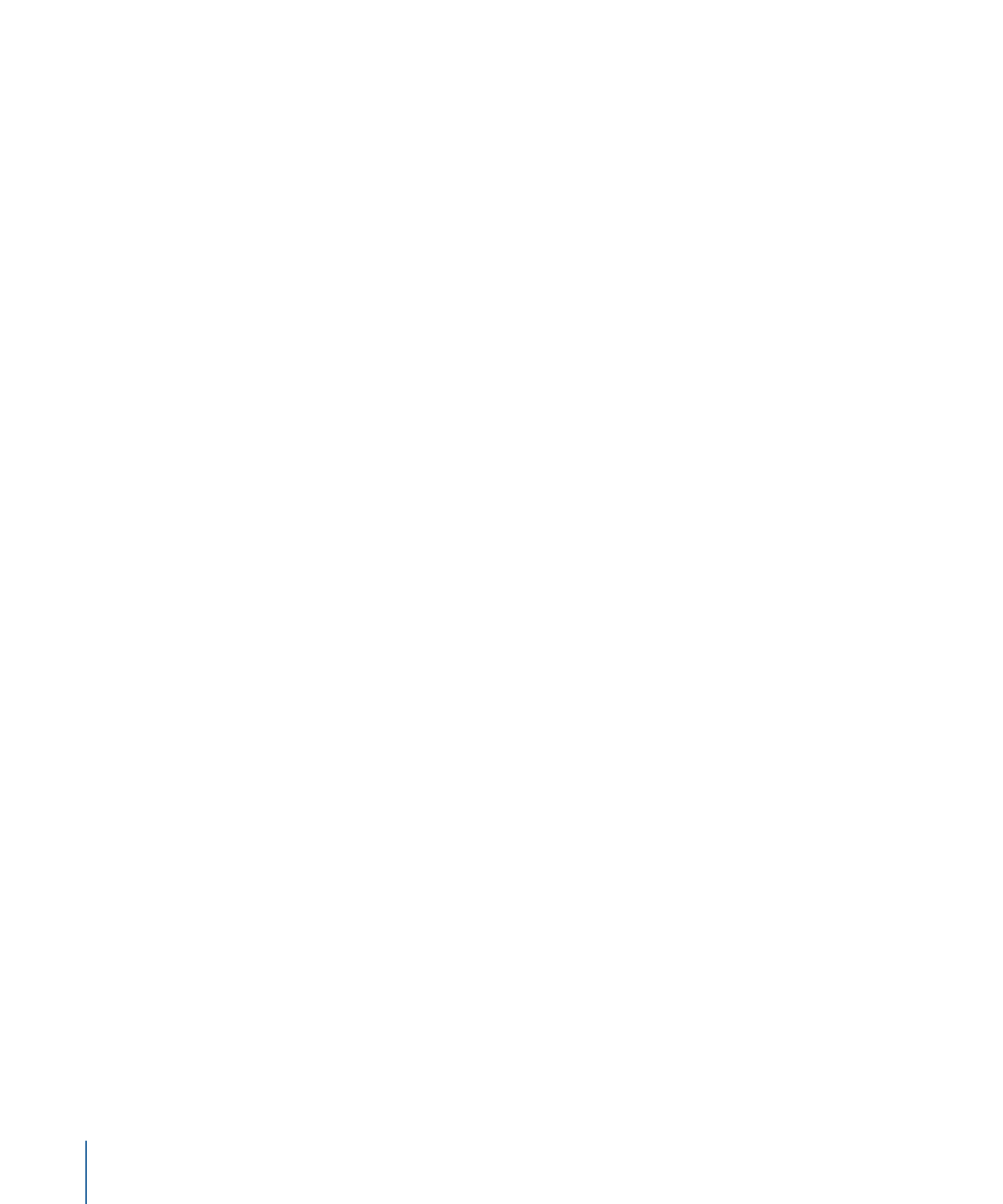
About Motion Tracking
Motion provides a set of automated tracking behaviors that allow you to do the following:
• Match move elements in movie clips: You can apply tracking data from a background
element (such as a billboard) to a composited foreground element (such as a graphic
of a logo) so both elements appear to be locked together. This technique is known as
match moving.
• Match move animated objects in the Canvas: You can apply the motion data of an
animated object to another object in the project. For example, you can attach a smoke
particle emitter to an animated spaceship so a rocket exhaust trail follows wherever
the spaceship moves.
• Stabilize camera movement in movie clips: You can apply tracking data to remove
unwanted camera movement or jitter in a movie or image sequence. For example, you
can smooth handheld camera shots.
• Unstabilize movie clips: You can restore movement to a previously stabilized movie.
This technique is useful when you stabilize a clip to add a foreground effect but want
to restore the original camera movement to the final composite.
• Track the position parameter of a filter: You can apply tracking data to the position
parameter of a filter. For example, you can make the center point of a Light Rays filter
follow a moving flashlight beam in a movie clip. The tracking data from the flashlight
beam is applied to a single parameter of the filter (the Center parameter), rather than
to the filter as a whole.
• Track the control points of a shape or mask: You can apply tracking data from reference
points in a movie clip to the control points of a shape or mask. For example, you can
use this technique to attach a mask to a moving element in a movie clip, isolating that
element to apply additional effects to it.
Motion lets you track one or multiple reference features in a clip:
• One-point tracking: Track a single reference pattern (a small area of pixels) in a movie
clip to record position data.
• Two-point tracking: Track two reference patterns in a movie clip and use the relationship
between the tracked points to record position, scale, and rotation data.
• Four-point tracking: Often referred to as four-corner pinning. Track four reference patterns
in a movie clip to record position, scale, and rotation data. The four trackers analyze
the relationship between four reference patterns, such as the corners of a picture frame
or television monitor. This data is applied to each corner of an image or clip to “pin”
the clip so it appears locked in the picture frame or television monitor.
• Multiple-point tracking: Track as many reference patterns in a clip as you like. You can
manually add trackers in the Analyze Motion behavior. When you apply a Track Points
behavior from the Shape behaviors subcategory to a shape or mask, a tracker is assigned
to each shape control point.
1288
Chapter 22
Motion Tracking
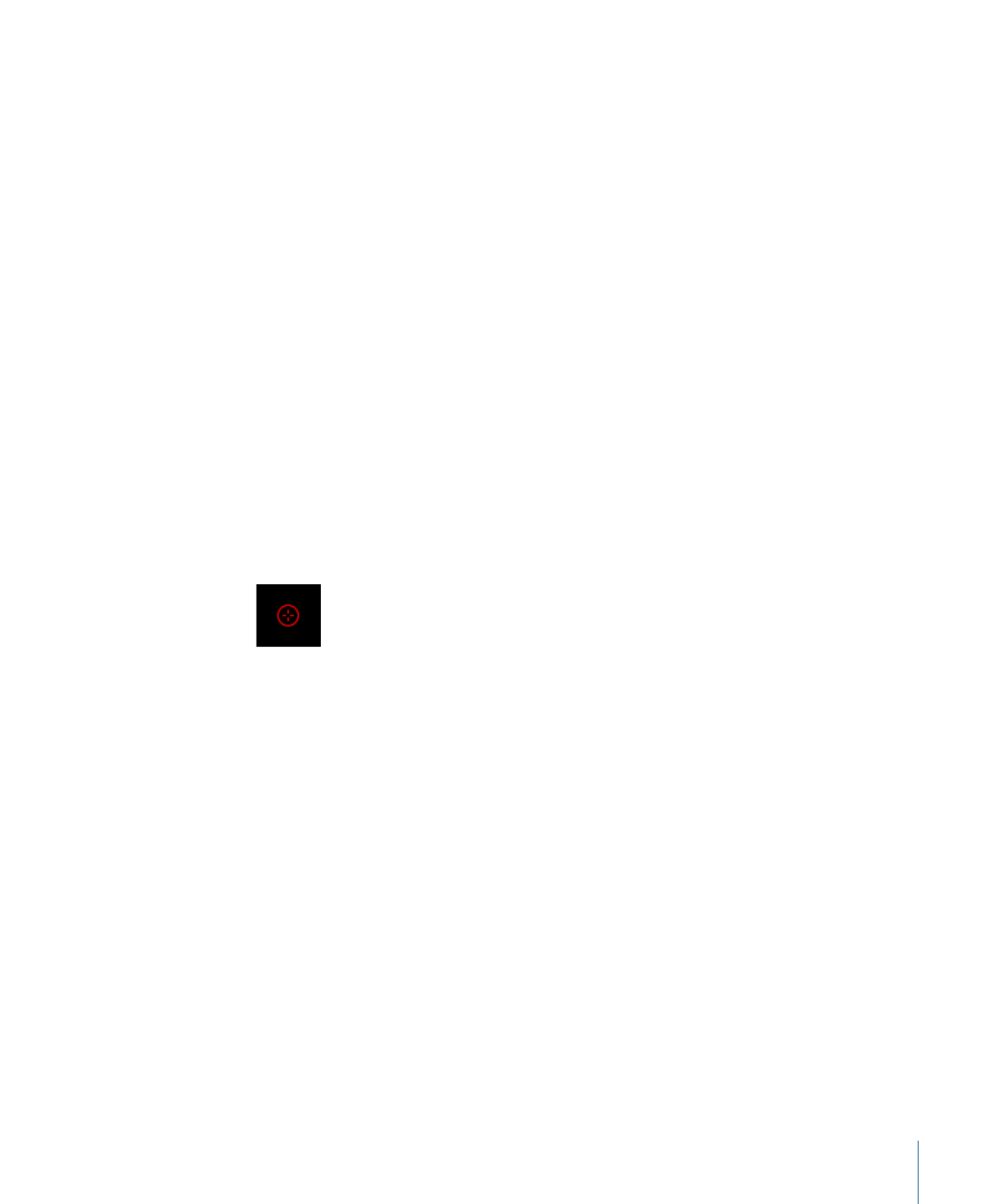
Note: Although Motion provides a 3D workspace, tracking in Motion is planar. In other
words, tracking does not occur in Z space. For example, if you are analyzing two features
in a clip—and that clip is moving in 3D space—you are recording the changes in position,
scale, or rotation over time in the clip, but not its actual 3D transformation.
The object tracked is called the background or source element. The object to which the
tracking data is applied is called the foreground or destination element.