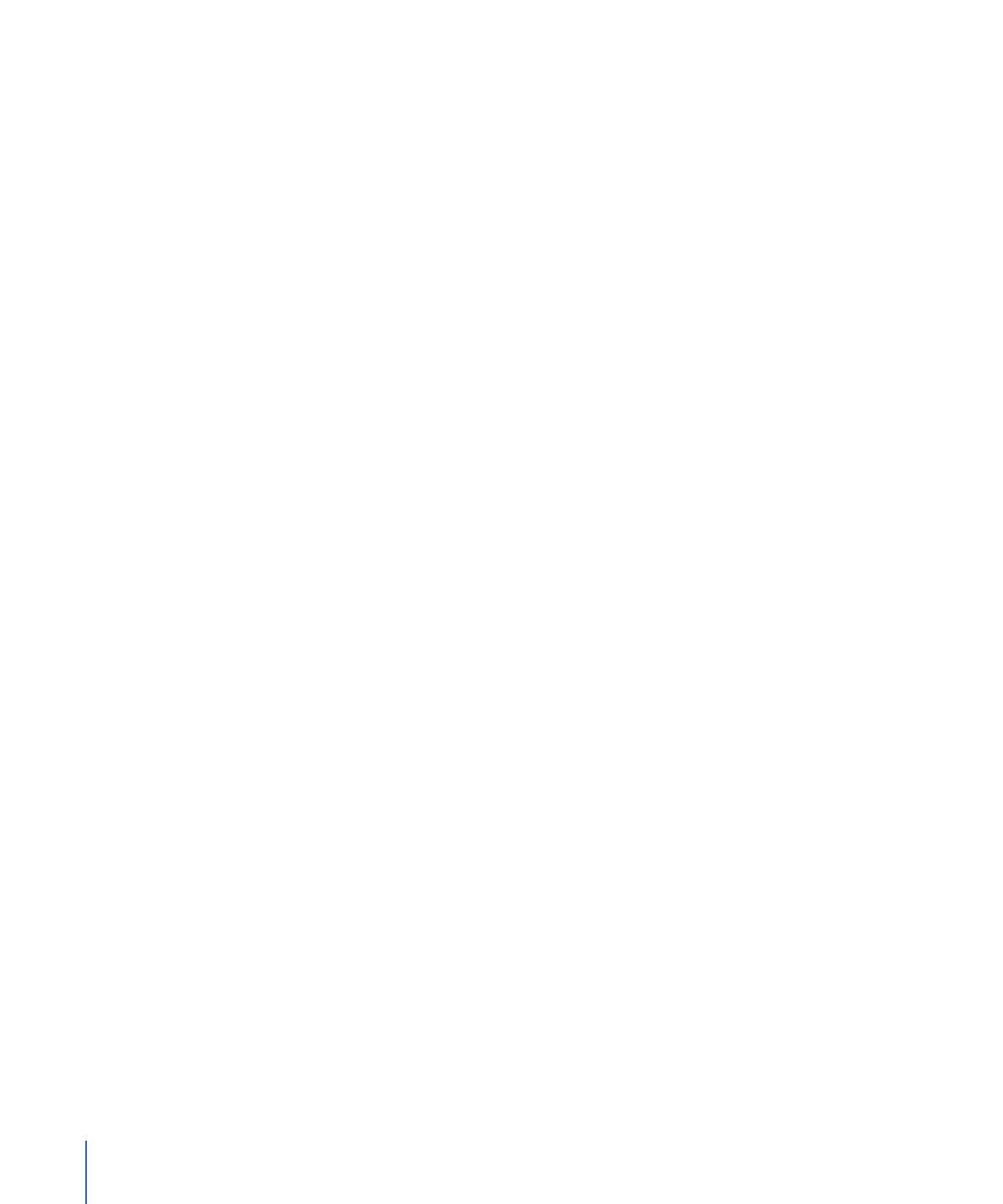
Share
Use the Share menu to export your project. You can export high-quality movies and
image sequences, send projects to the Media Browser for use in other Apple applications,
or publish to popular sharing websites such as YouTube and Facebook. You can also
create your own custom export settings. For more information, see
Sharing Motion
Projects
.
• Apple Devices: Publishes your project to iTunes, allowing you to watch it on Apple TV
or in Front Row, or to download it to iPhone, iPad, or iPod. For more information, see
Sharing to Apple Devices
.
• DVD: Allows you to burn your project to a DVD. For more information, see
Sharing to
Disc or Creating a Disk Image
.
• Blu-ray: Allows you to burn your project to a Blu-ray disc. For more information, see
Sharing to Disc or Creating a Disk Image
.
• Email: Opens your mail application and attaches your project. For more information,
see
Sharing to Email
.
• YouTube: Publishes your project to YouTube. For more information, see
Sharing to
Video Sharing Sites
.
• Facebook: Publishes your project to Facebook. For more information, see
Sharing to
Video Sharing Sites
.
• Vimeo: Publishes your project to Vimeo. For more information, see
Sharing to Video
Sharing Sites
.
• CNN iReport: Publishes your project to CNN iReport. For more information, see
Sharing
to Video Sharing Sites
.
• Export Movie: Exports your project as a QuickTime movie to a Finder folder. For more
information, see
Exporting QuickTime, Audio, and Image Sequence Media
.
• Export Selection to Movie: Exports the current selection as a QuickTime movie to a Finder
folder. For more information, see
Exporting QuickTime, Audio, and Image Sequence
Media
.
• Export Audio: Exports only the audio portion your project as an audio file to a Finder
folder. For more information, see
Exporting QuickTime, Audio, and Image Sequence
Media
.
• Save Current Frame: Saves a single image file of any video frame in your project. For
more information, see
Exporting Frames
.
• Export Image Sequence: Exports your project as an image sequence to a Finder folder.
For more information, see
Exporting QuickTime, Audio, and Image Sequence Media
.
• Export for HTTP Live Streaming: Exports a QuickTime reference movie for web hosting.
For more information, see
Exporting for HTTP Live Streaming
.
162
Chapter 4
Motion Menus
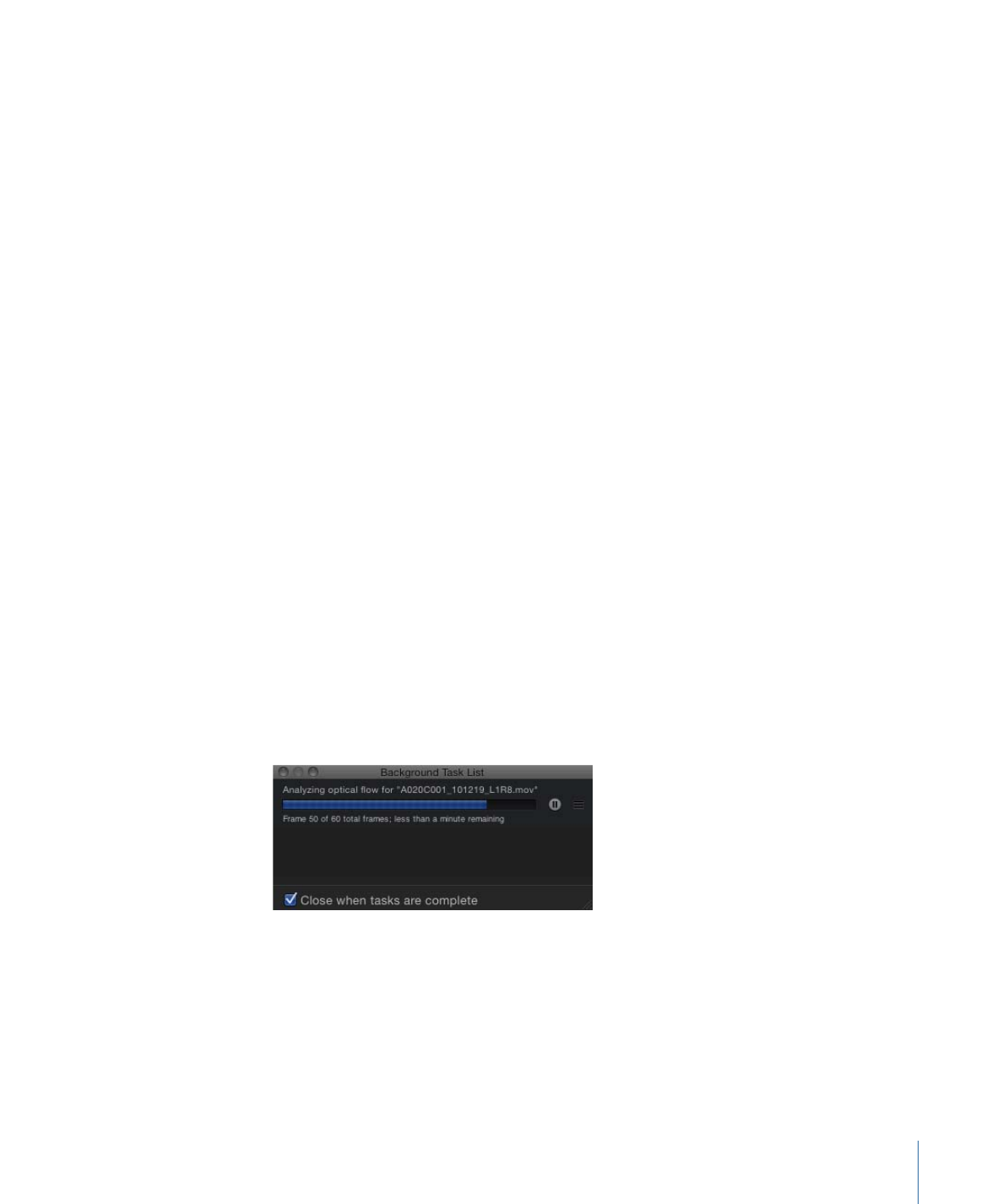
• Send to Compressor: Renders your project through Compressor, allowing you to further
customize your export settings. For more information, see
Exporting Using Compressor
.
• Export using Compressor Settings: Renders your project using predefined groups of
export settings in Compressor. For more information, see
Exporting Using Compressor
.
• Show Share Monitor: Launches Share Monitor. For more information, see
About Share
Monitor
.