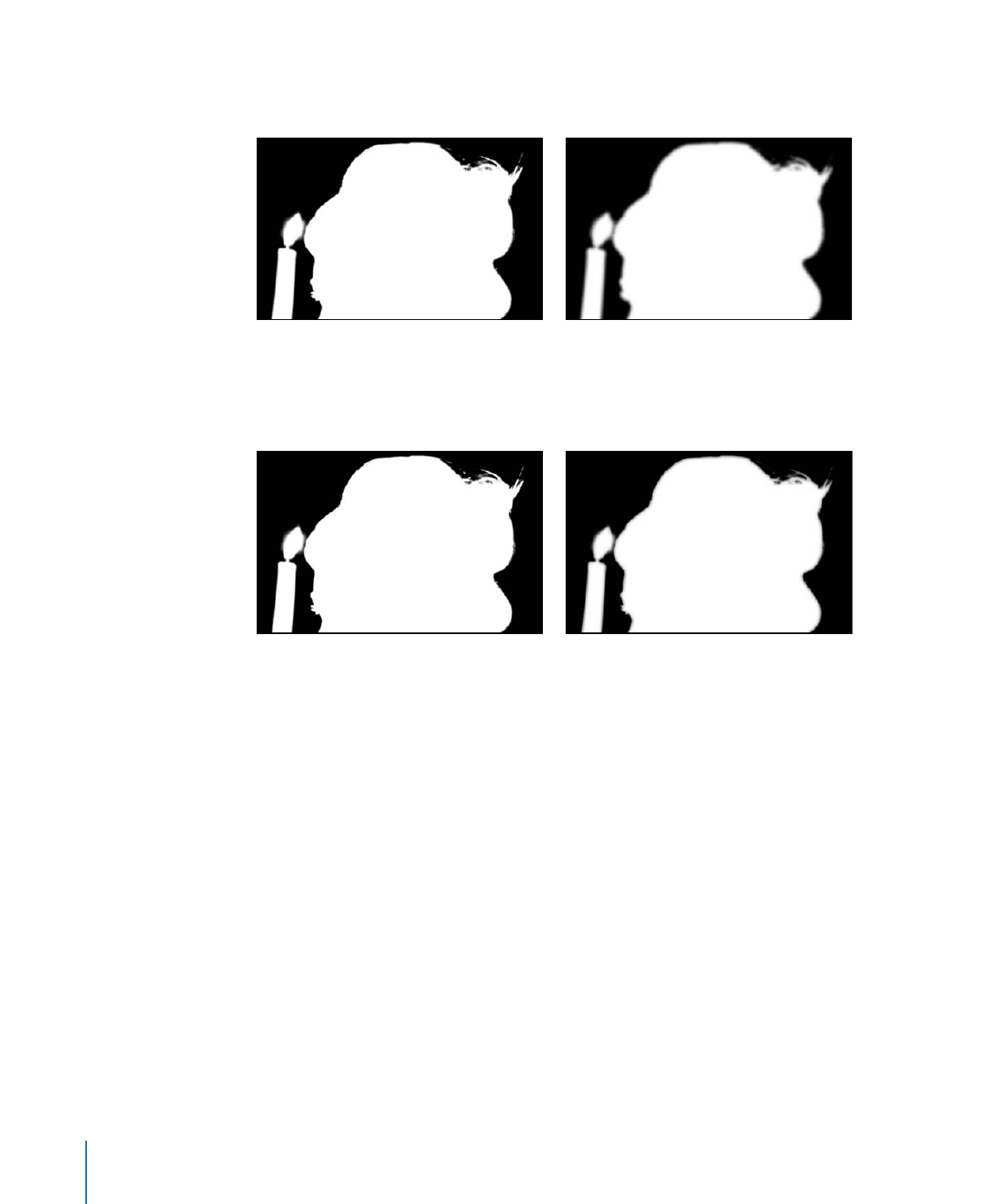
Animating Parameters in the Keyer Filter
If necessary, you can animate the parameters of the Keyer filter to account for changes
in the background screen you’re keying. For example, if there’s uneven lighting in the
background, and the camera pans along with a moving subject as she walks from a bright
part to a darker part of the colored background, you can animate the Keyer filter
parameters to account for this change.
656
Chapter 13
Keying
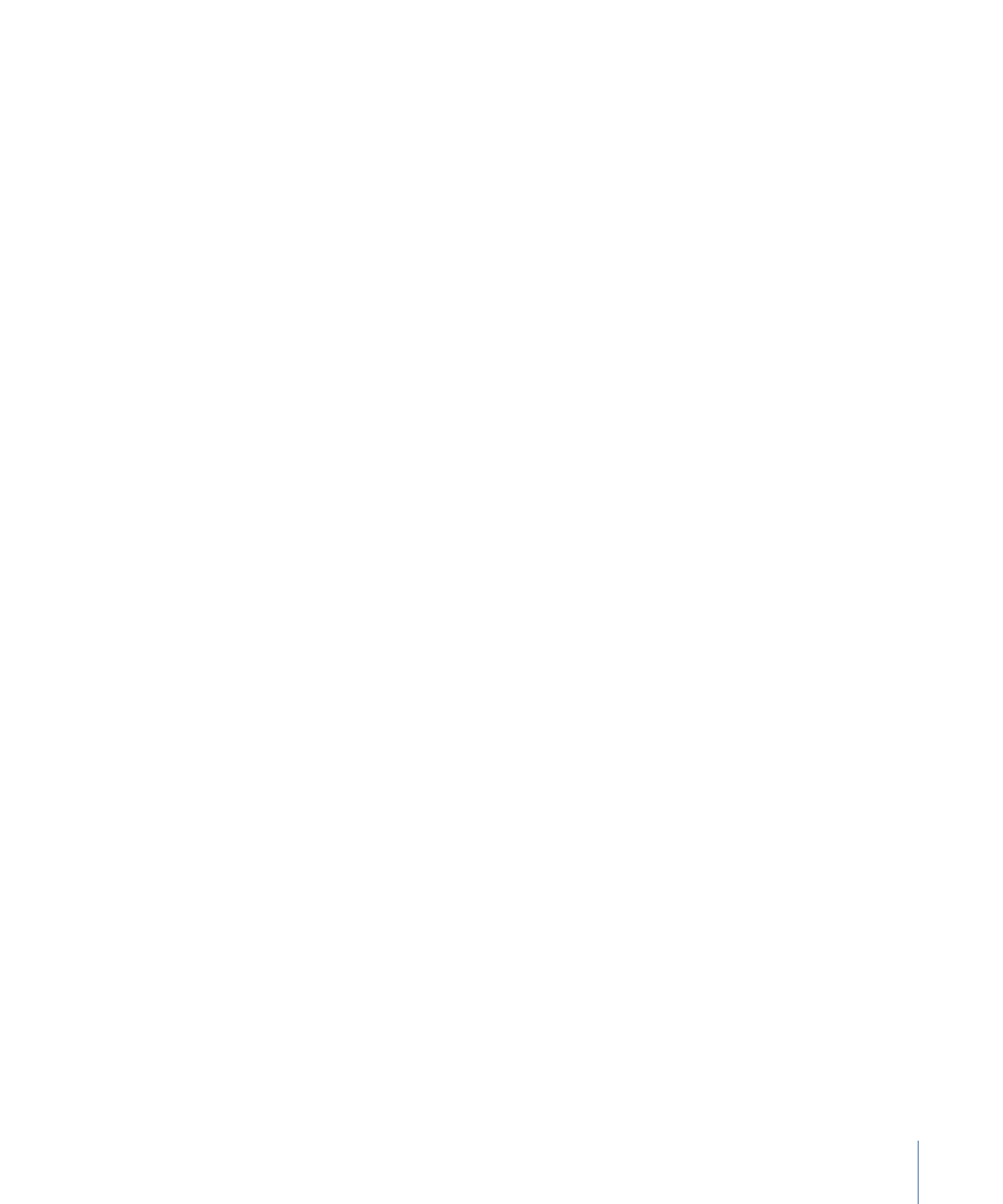
There are two ways of doing this. You can use the Refine Key controls (Sample Color and
Edges) to sample background colors on multiple frames, or you can set manual keyframes
using the Animation pop-up menu and keyframe controls found in the Filters Inspector.
• Creating keyframes using the Refine Key controls: When you add a Sample Color box or
Edges control to a clip you’re keying, keyframes corresponding to the Chroma and
Luma controls (in the Color Selection group) are placed at that frame, whether the
Record button is enabled or not. This is the only way of keyframing tolerance while in
Scrub Boxes mode, although the softness of the Chroma and Luma controls can be
manually keyframed no matter what mode you’re in by using the Animation menu of
the Filters Inspector.
• Creating keyframes using the Color Selection controls in Manual mode: In Manual mode,
you can keyframe all aspects of the Chroma and Luma controls using the keyframe
controls or Animation menu. Alternatively, you can use the Record button to keyframe
changes to the Chroma and Luma controls. After you add the first keyframe to the
Chroma or Luma parameters, additional keyframes are added at each frame where you
make modifications. For more information about the Color Selection parameters, see
Keyer
and
How to Use the Keyer Filter
.
After you’ve added at least one keyframe—by using the Refine Key tools, or by manually
keyframing—adjustments to the Chroma and Luma controls on other frames will generate
more keyframes, whether the Record button is enabled or not.
Tip: To make an adjustment without adding keyframes, use the Jump to Sample buttons
(in Scrub Boxes mode only), or the Next/Previous keyframe buttons to the right of the
Chroma and Luma controls in the Filters Inspector (in Scrub Boxes or Manual modes) to
navigate to a previously keyframed frame.
After you switch from Scrub Boxes mode to Manual mode, work in Manual mode from
that point onward. Switching from Manual mode back to Scrub boxes mode can create
unexpected combinations of additionally sampled and keyframed values that are difficult
to control.
Note: Chroma and Luma control keyframes do not appear in the Keyframe Editor. They
are only visible using the keyframe controls at the right of each parameter in the Filters
Inspector.