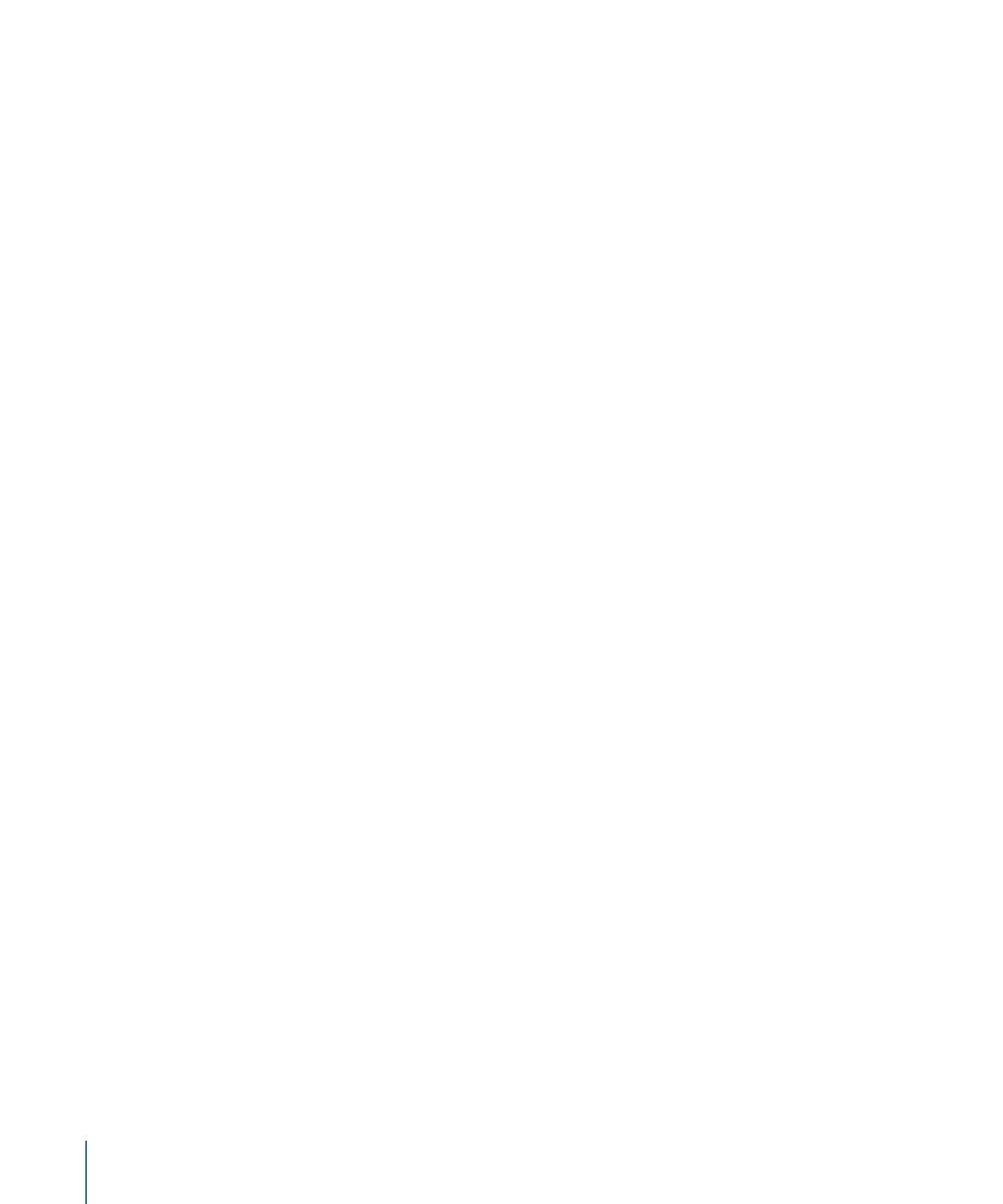
Using the Keyer Filter
The Keyer filter is intended for subjects shot in front of a blue screen or green screen.
However, this filter can also be used to pull chroma keys from any range of color within
a shot. The keyed portions of the image are rendered transparent, allowing background
images to show through.
You apply a Keyer filter like any other filter in Motion—via the Library or the Add Filter
pop-up menu in the toolbar. For more information about applying filters, see
Applying
and Removing Filters
.
Important:
When combining masks with a keying filter, make sure the masks you use to
crop the keyed image are applied to the same image layer as the keying filter itself. Also,
apply masks after you apply a keying filter.