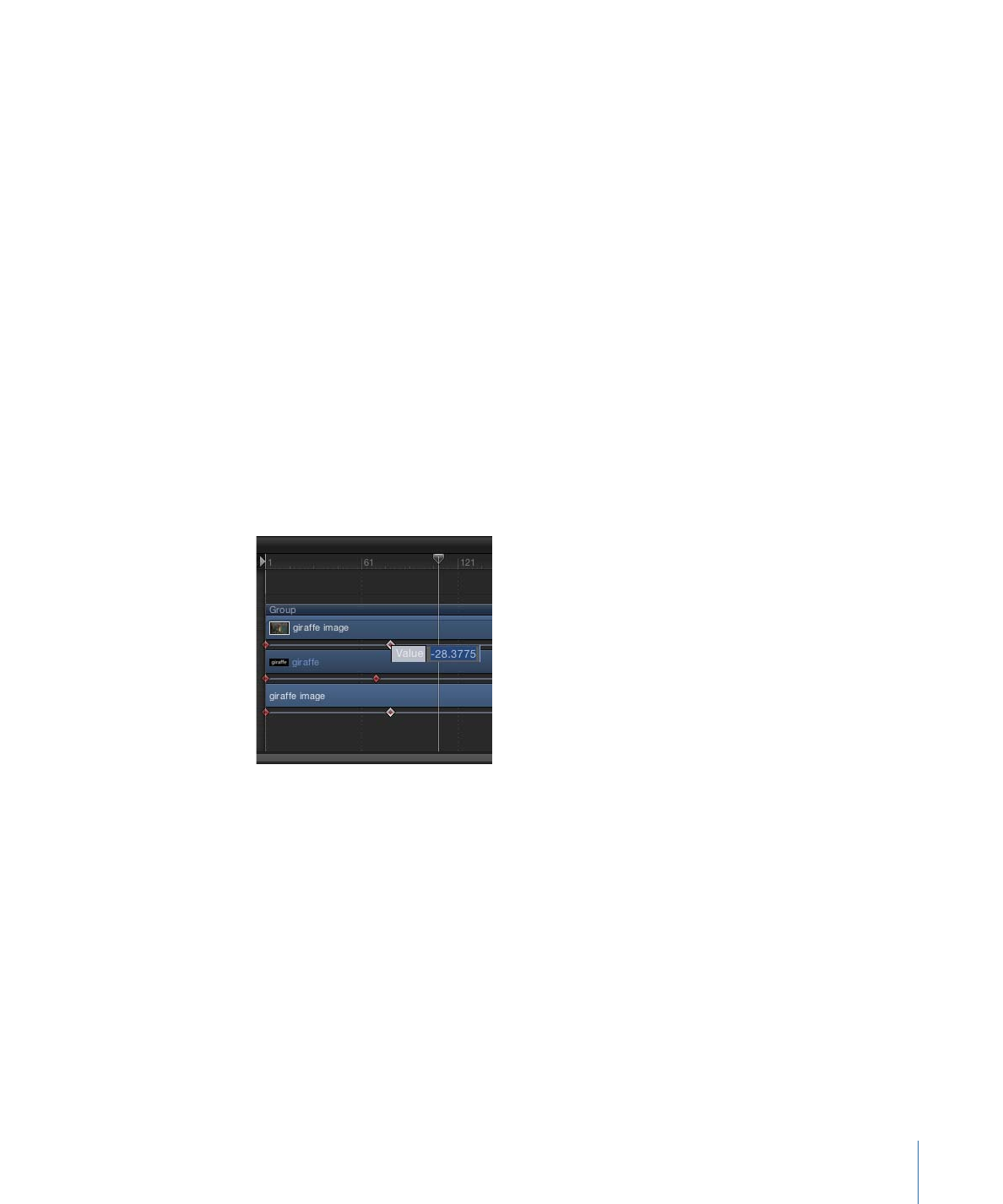
Modifying Keyframes in the Timeline
When keyframes are visible in the Timeline, you can change their positions in time by
dragging them horizontally in the track. This does not modify the keyframe’s parameter
value. Rather, it changes the position in time when the keyframe occurs.
Although moving a keyframe in time does not change the parameter’s value, it can have
a significant effect on the nature of the animation. For example, if you have two keyframes
that animate an object from the top of the screen to the bottom over five seconds, moving
one of the keyframes forces the animation to occur more slowly (if you drag them farther
apart) or more quickly (if you drag them closer together).
When multiple keyframe values are set in the same frame, you can choose any value to
edit, although the values are represented by a single keyframe marker in the Timeline.
To edit a keyframe value present in the Timeline
1
Control-click (or double-click) the keyframe.
A shortcut menu appears. The first items in the list are the keyframe values for keyframes
on that frame.
2
Choose the keyframe value to edit.
3
Enter a value into the value field, then press Return.
Note: To exit an active value field without making changes, press Esc.
To display a keyframe with its associated animation curve
µ
Control-click the keyframe, then choose Show in Keyframe Editor from the shortcut menu.
The Keyframe Editor appears below the Timeline. For information on working in the
Keyframe Editor, see
Animating in the Keyframe Editor
.
To delete a keyframe in the Timeline
µ
Control-click the keyframe to delete, then choose Delete Keyframes from the shortcut
menu.
591
Chapter 12
Keyframes and Curves
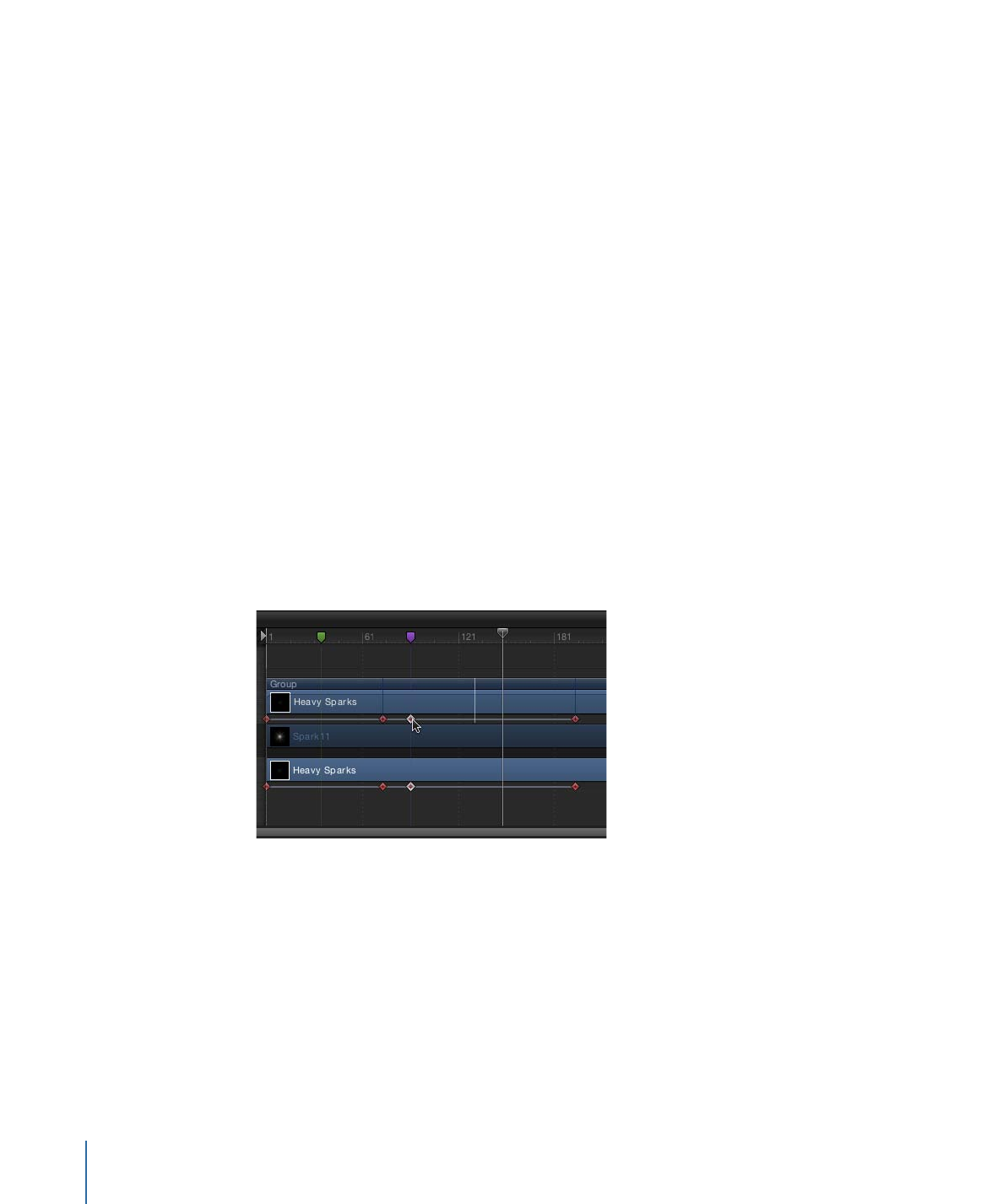
To delete all of an object’s keyframes in the Timeline
µ
Control-click any keyframe for the object to clear, then choose Delete All Keyframes from
the shortcut menu.
For more control of effects using keyframes, you can use the Keyframe Editor. Any keyframe
in the Timeline can be viewed in the Keyframe Editor using the shortcut menu.
Note: Although you can delete keyframes in the Timeline, there is no way to add keyframes
in the Timeline.