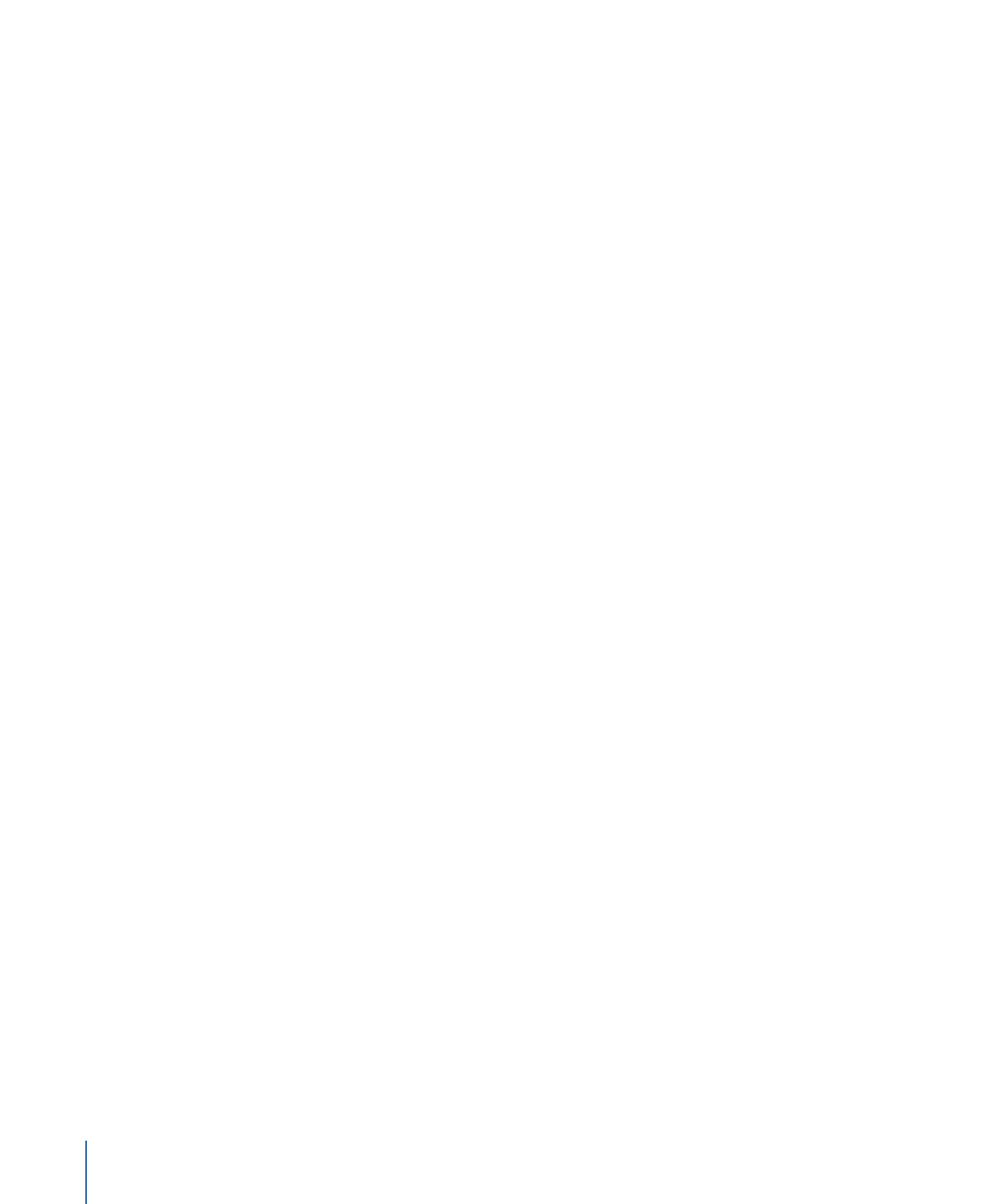
Copying and Pasting Keyframes and Animation Curves
Keyframes and the animation curves they form can be moved from one parameter to
another using copy and paste commands. This technique can be useful for copying a
keyframe effect from one object to another, for moving a keyframe path earlier or later
in the same parameter, or for creating keyframes on one parameter and applying them
to another.
To copy keyframes, select the keyframes you want to copy, individually or as an entire
curve.
To select keyframes
Do one of the following:
µ
Using the Edit Keyframes tool, drag a selection box in the graph area around the keyframes
to select.
µ
Shift-click the keyframes you want to select.
After you select the keyframes, cut or copy them to move them to the Clipboard.
610
Chapter 12
Keyframes and Curves
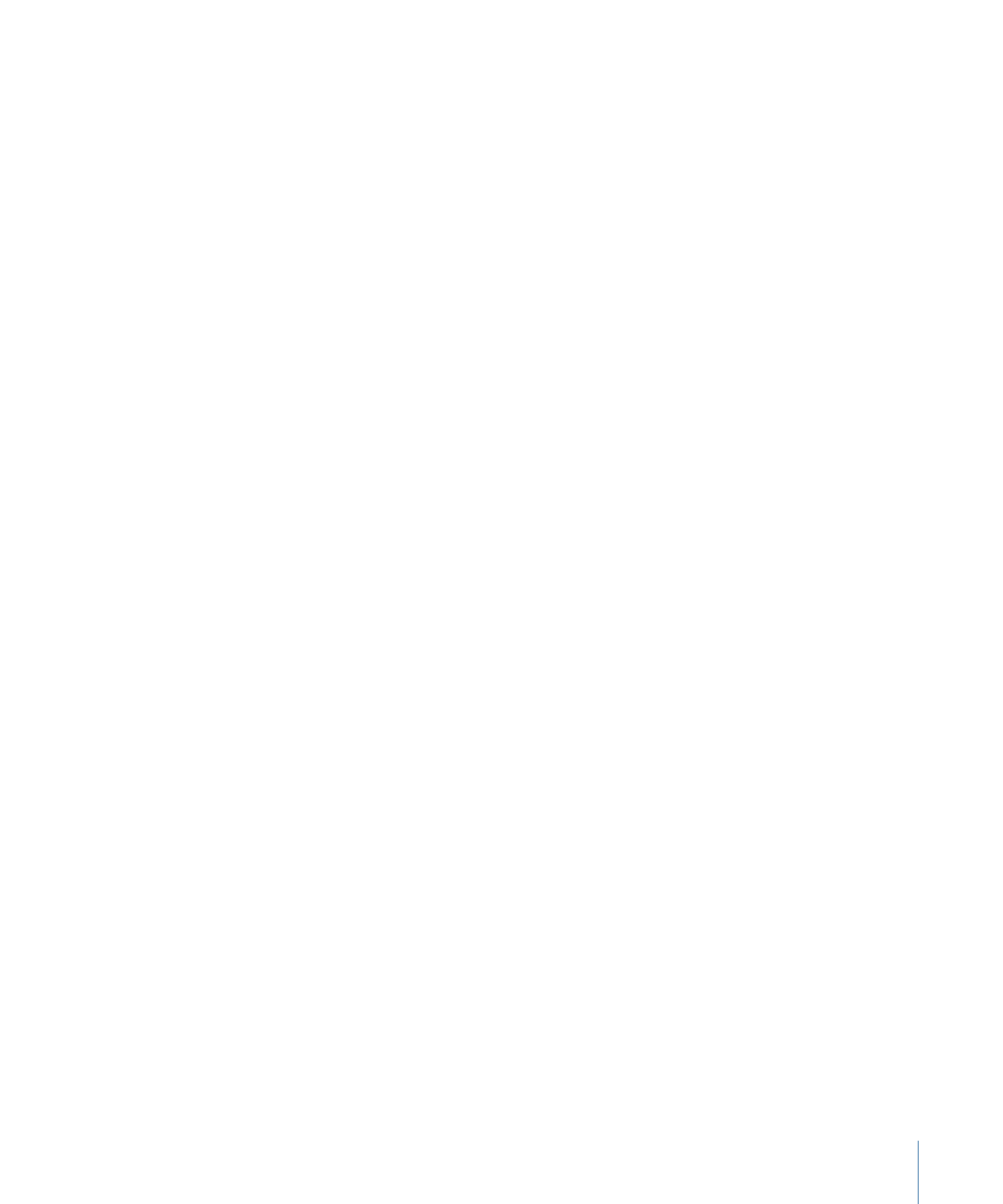
Note: If the curve appears white (and not the keyframe), the keyframes are not selected.
To copy selected keyframes
µ
Choose Edit > Copy (or press Command-C).
To cut selected keyframes
µ
Choose Edit > Cut (or press Command-X).
To paste the keyframes, select the parameter you want to paste to, and the place where
you want the pasted keyframes to begin.
To paste keyframes
1
Select the destination parameter in the parameter list (on the left side of the Keyframe
Editor).
2
Place the playhead at the point where you want the keyframes to begin.
3
Choose Edit > Paste (or press Command-V).
Note: Pasted keyframes might not make a curve identical to the original if the parameter
scales are different.
To copy selected animation curves
µ
Choose Edit > Copy (or press Command-C).
To select an animation curve
Do one of the following:
µ
Select a parameter row in the parameter list of the Keyframe Editor.
µ
Shift-click or Control-click in the parameter list to select multiple parameters.
After you select the parameters, you can cut or copy them to move them to the Clipboard.
To cut selected animation curves
µ
Choose Edit > Cut (or press Command-X).
When pasting animation curves, any keyframes in destination parameters are replaced,
and the timing of the original keyframes is retained in the new destination.
To paste animation curves
1
In the parameter list of the Keyframe Editor, select the destination parameter.
2
Choose Edit > Paste (or press Command-V).
Note: Pasted animation curves might not make a curve identical to the original if the
parameter scales are different.
611
Chapter 12
Keyframes and Curves