
Using the Initial Keyframe Method
After an initial keyframe is added to a parameter, a new keyframe is created at the current
playhead position whenever that parameter is adjusted, regardless of the state of the
Record button. Keyframed parameters appear red in the Inspector.
To scale an object over time in the Canvas using the initial keyframe method
1
In the Canvas, resize the object by dragging a scale handle.
2
To create an initial Scale keyframe, do one of the following:
• Press Control-K.
Note: Pressing Control-K adds a keyframe to the last modified parameter of the object.
For example, if you rotate an object using the rotation handle and then press Control-K,
a keyframe is added to the Rotation parameter. This also applies to the other tools in
the 2D transform tools pop-up menu. For example, if you adjust a drop shadow in the
Canvas using the onscreen controls and then press Control-K, a keyframe is added to
the Blur, Distance, and Angle Drop Shadow parameters in the Properties Inspector.
571
Chapter 12
Keyframes and Curves
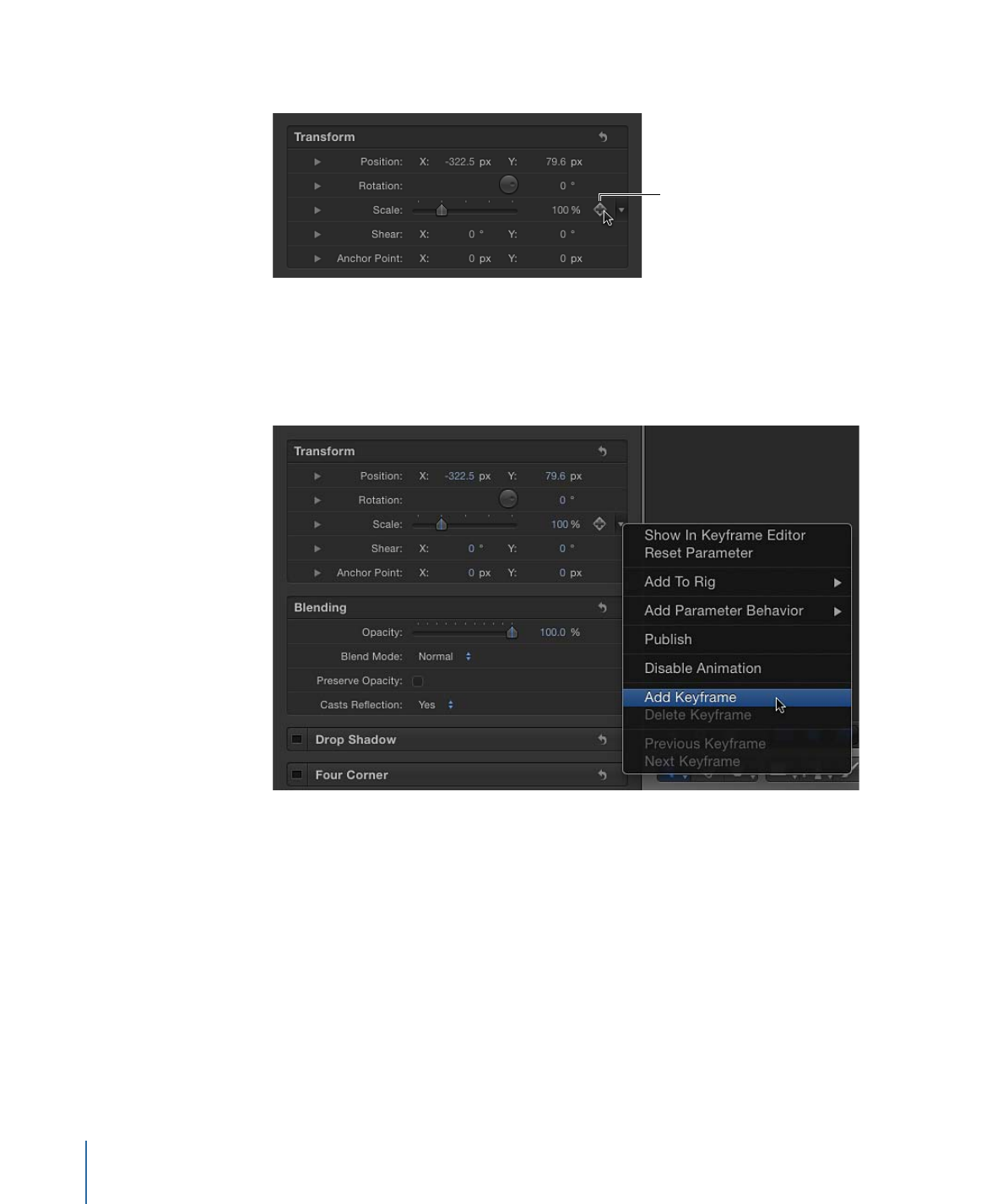
• In the Properties Inspector, click the Scale parameter’s Add/Delete Keyframe button.
Add/Delete
Keyframe button
A keyframe is added at the current playhead position, and the parameter appears red
in the Inspector.
• In the Properties Inspector, click the Scale parameter’s Animation menu, then choose
Add Keyframe.
The Animation menu (the downward arrow) and the Add/Delete keyframe button
appear when you move the pointer over the end of the parameter row in the Inspector.
You can also Control-click a parameter’s name, then choose Add Keyframe from the
shortcut menu.
3
Move the playhead to a new time position.
4
Resize the object by dragging a scale handle.
A keyframe is added at the current frame. When you play back the project, the object is
scaled over the interval you set.
572
Chapter 12
Keyframes and Curves