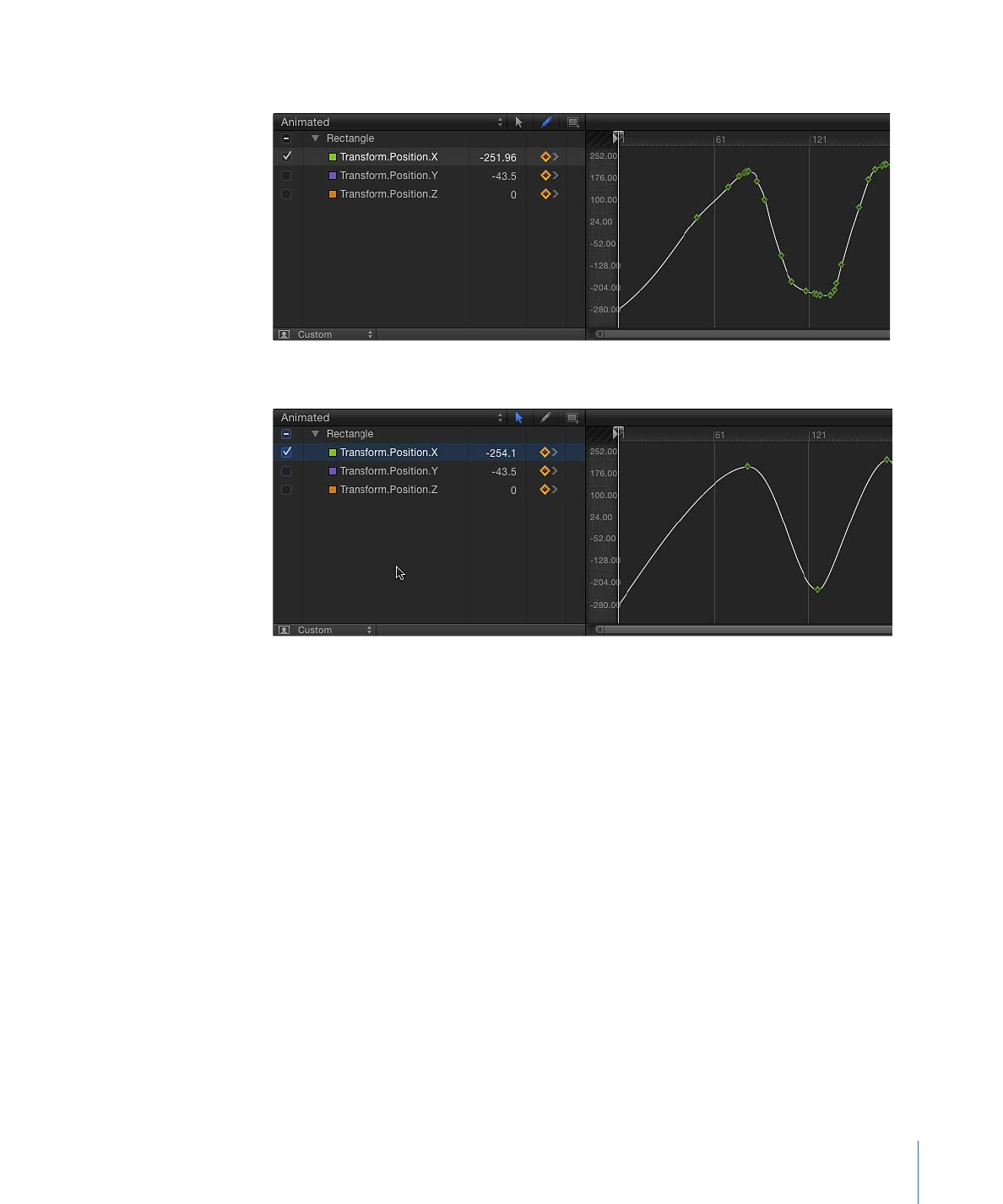
Disabling Animation While Playing
If the Record button is on or a parameter contains at least one keyframe, keyframes are
added when you make parameter adjustments. To prevent creating accidental animation,
you can restrict automatic keyframing so it happens only when the project is not playing.
To disable animation recording while playing
1
Choose Mark > Recording Options.
The Recording Options dialog appears.
2
Select “Don’t Record keyframes during playback.”
3
Click OK.
633
Chapter 12
Keyframes and Curves
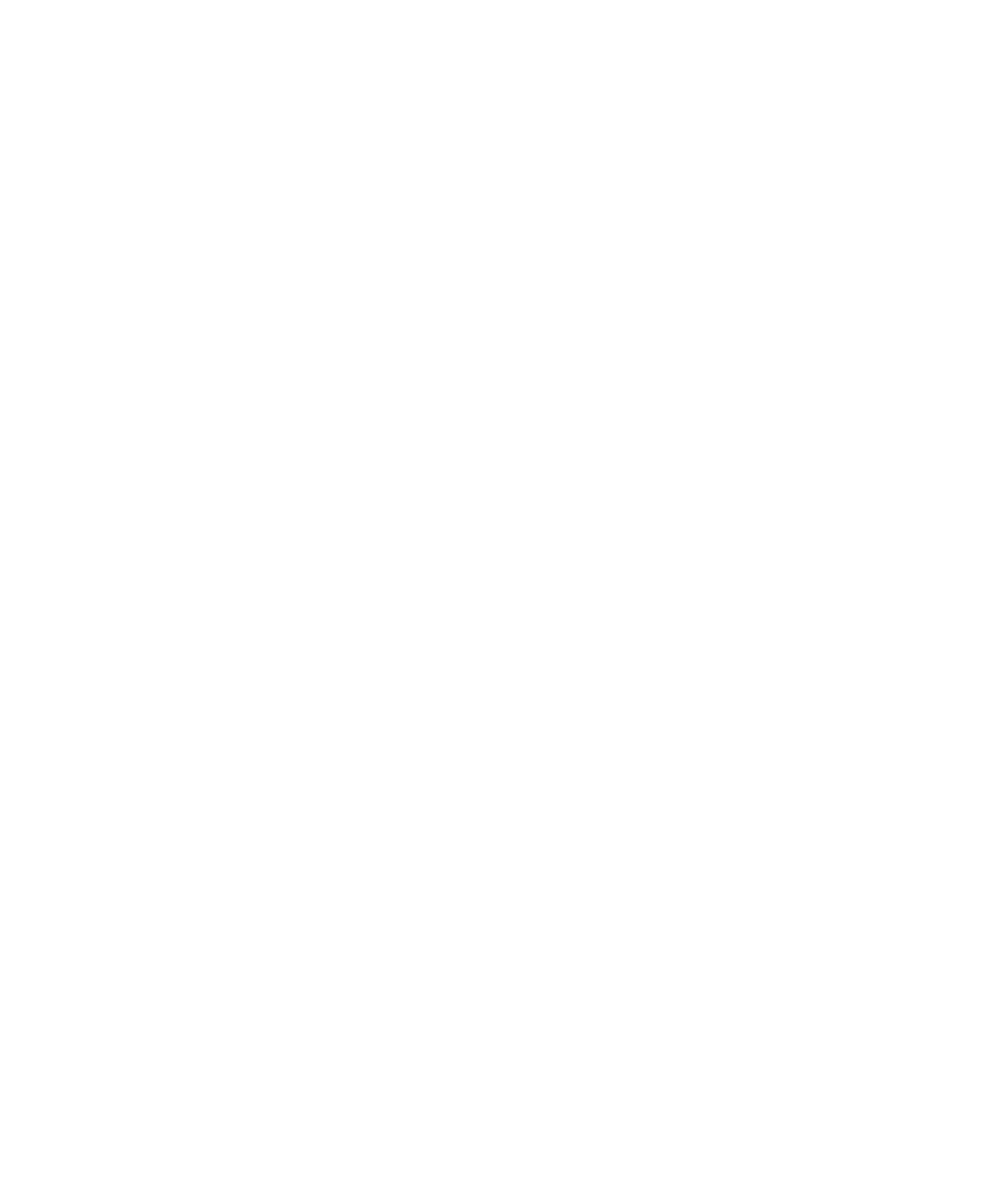
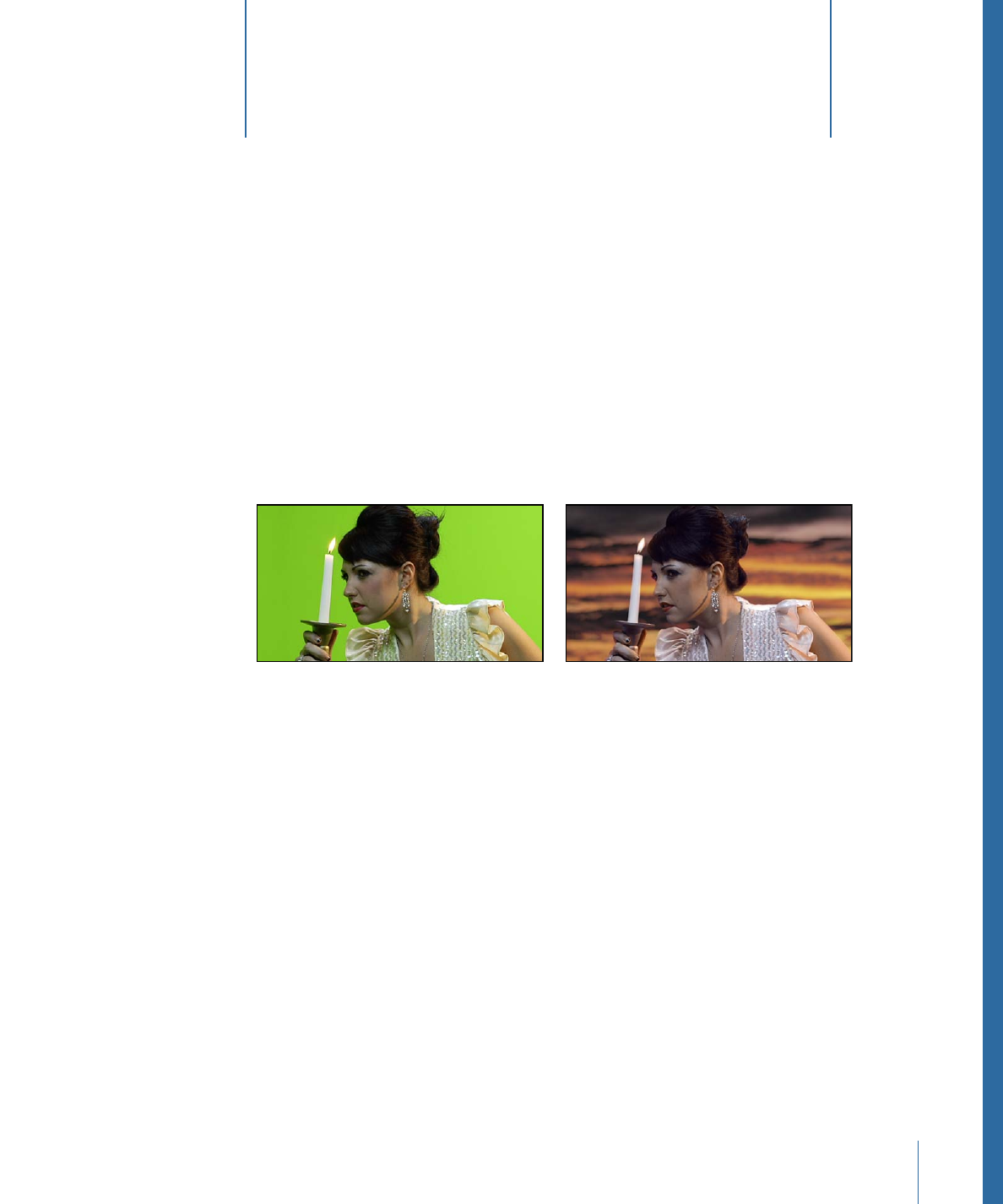
Keying is the process of isolating a foreground subject against a background area of
uniform color or brightness to generate an alpha channel (a matte) based on the shape
of the colored area. Keying is commonly performed on subjects photographed against
a blue- or green-colored background, but keys can be based on any color (color keying),
or on a specific range of brightness values (luma keying).
The keying filters in Motion offer a powerful and comprehensive set of tools for creating
expert color and luma keys. Best of all, the Motion keying filters are easy to use.
Green screen clip
Keyed clip
This chapter covers the following:
•
About Keying
(p. 635)
•
Using the Keyer Filter
(p. 636)
•
Using the Luma Keyer Filter
(p. 657)
•
Keying Refinement Filters
(p. 662)
About Keying
Color keying (also known as chroma keying) is commonly used on television to create the
familiar effect of a newsreader or show host backed by a cavalcade of animated graphics.
In reality, the well-coiffed telepromtee is standing in front of a big green screen. As part
of the broadcast, the green screen is “keyed out" and replaced by the motion graphics
necessary for each segment of the program. You can do the same thing in Motion using
the Keyer filters.
635