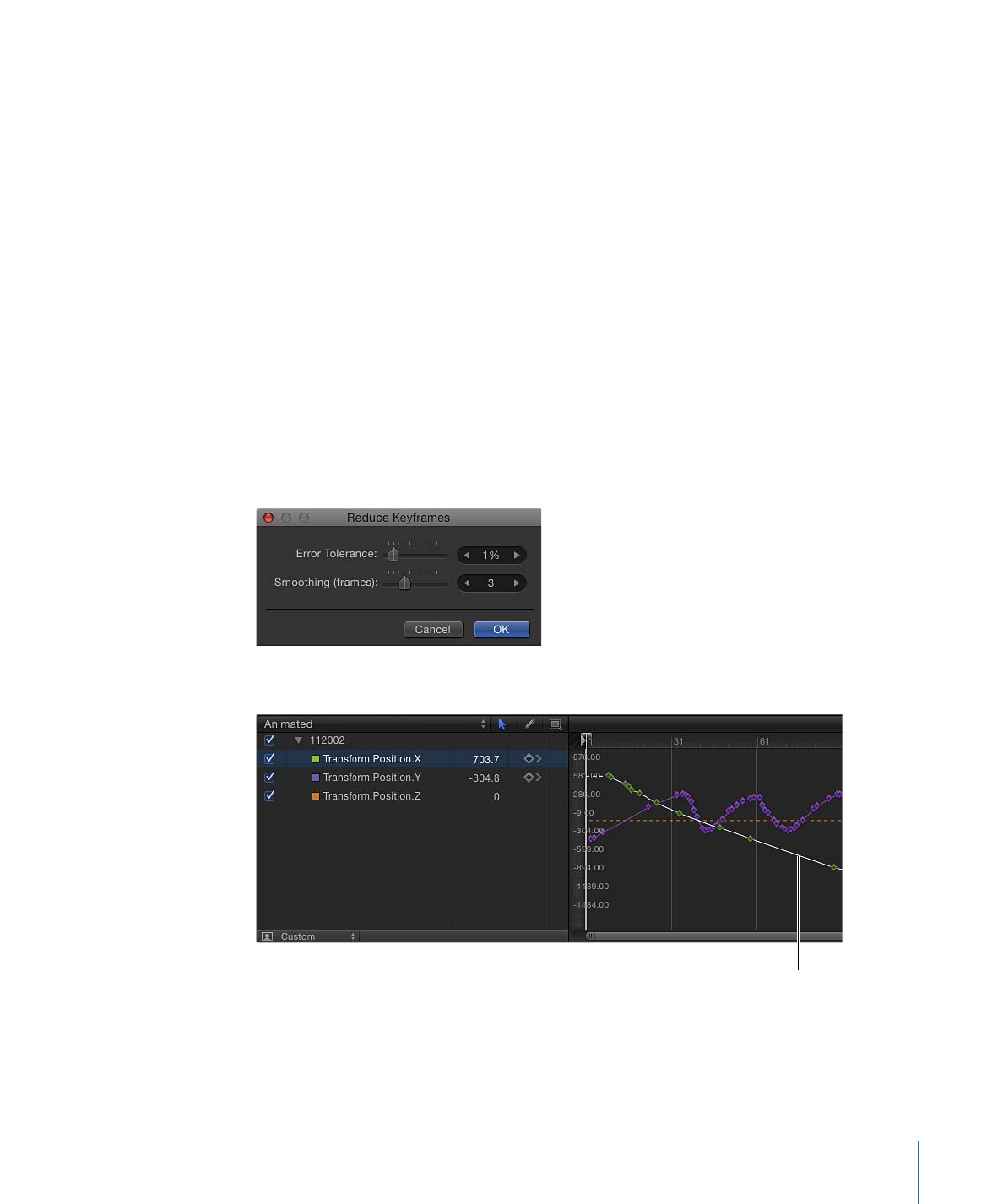
Keyframe Thinning
When a parameter contains at least one keyframe, or when the Record button is on, a
keyframe is added every time you modify a parameter at a new playhead position. If you
animate while the project is playing, you create a keyframe at every frame. This doesn’t
cause a problem until you want to modify the curve.
In many cases, the curve created by your animation can be represented using fewer
keyframes. Often, this provides a smoother rate of change and lets you take advantage
of interpolation methods such as Bezier or Continuous.
You can simplify your keyframes in two ways: while you are recording them, or afterwards,
by simplifying an existing animation curve using the Reduce Keyframes command in the
Animation menu for that parameter.
To reduce keyframes in an animation curve
1
Click the Animation menu (the fifth column in the Keyframe Editor parameter list), then
choose Reduce Keyframes from the Animation menu.
The Reduce Keyframes dialog appears.
2
Adjust the Error Tolerance and Smoothing parameters to obtain the curve you want.
Reduce Keyframes option
(in Keyframe Editor Animation
menu) applied to Position Y
631
Chapter 12
Keyframes and Curves