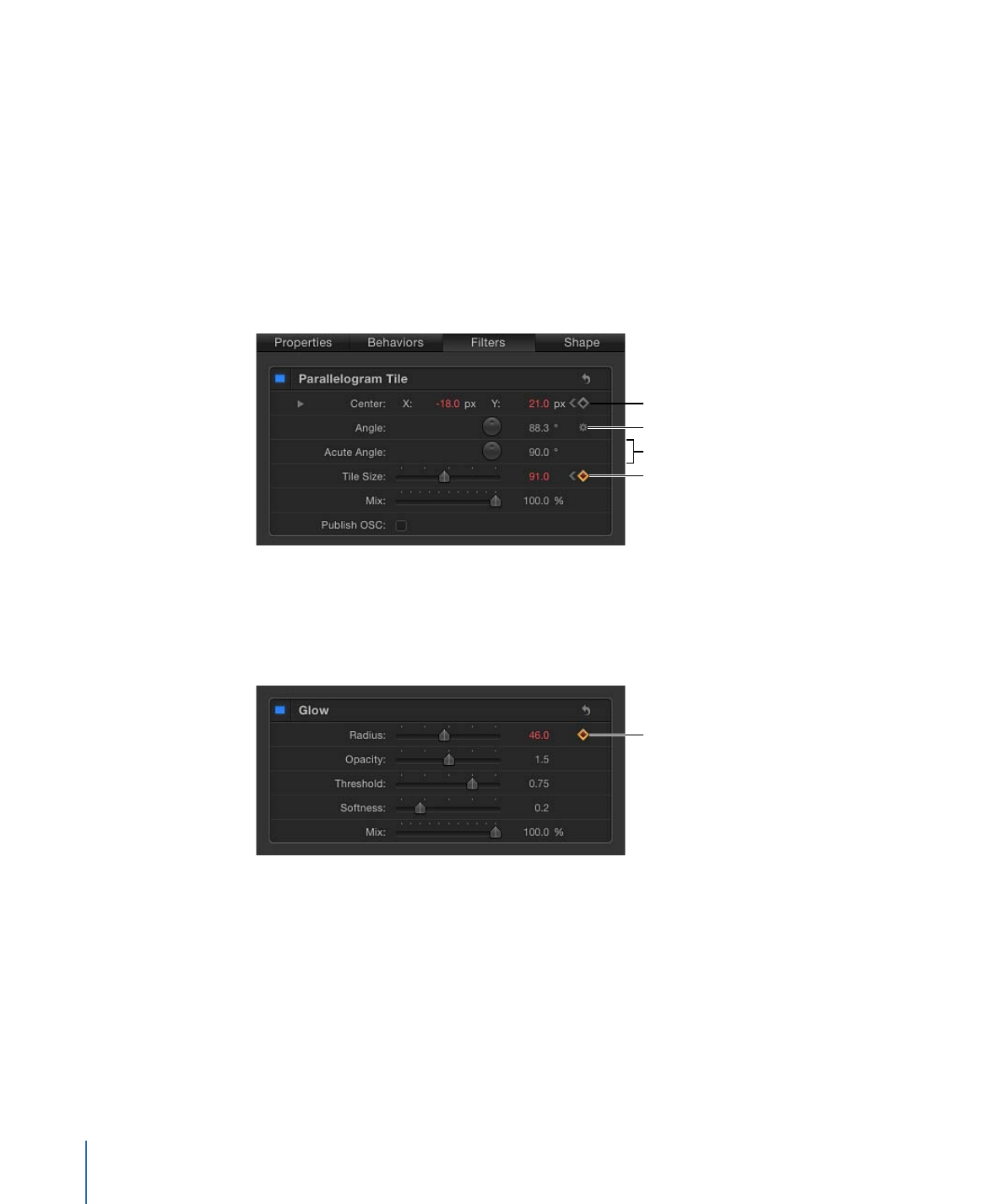
Add/Delete Keyframe Buttons
Moving the pointer over an animatable parameter reveals the Add/Delete Keyframe
button (a plus sign enclosed in a gray diamond). Click the button to place a keyframe for
that parameter at the current frame.
Keyframe exists at current
frame for this parameter.
584
Chapter 12
Keyframes and Curves
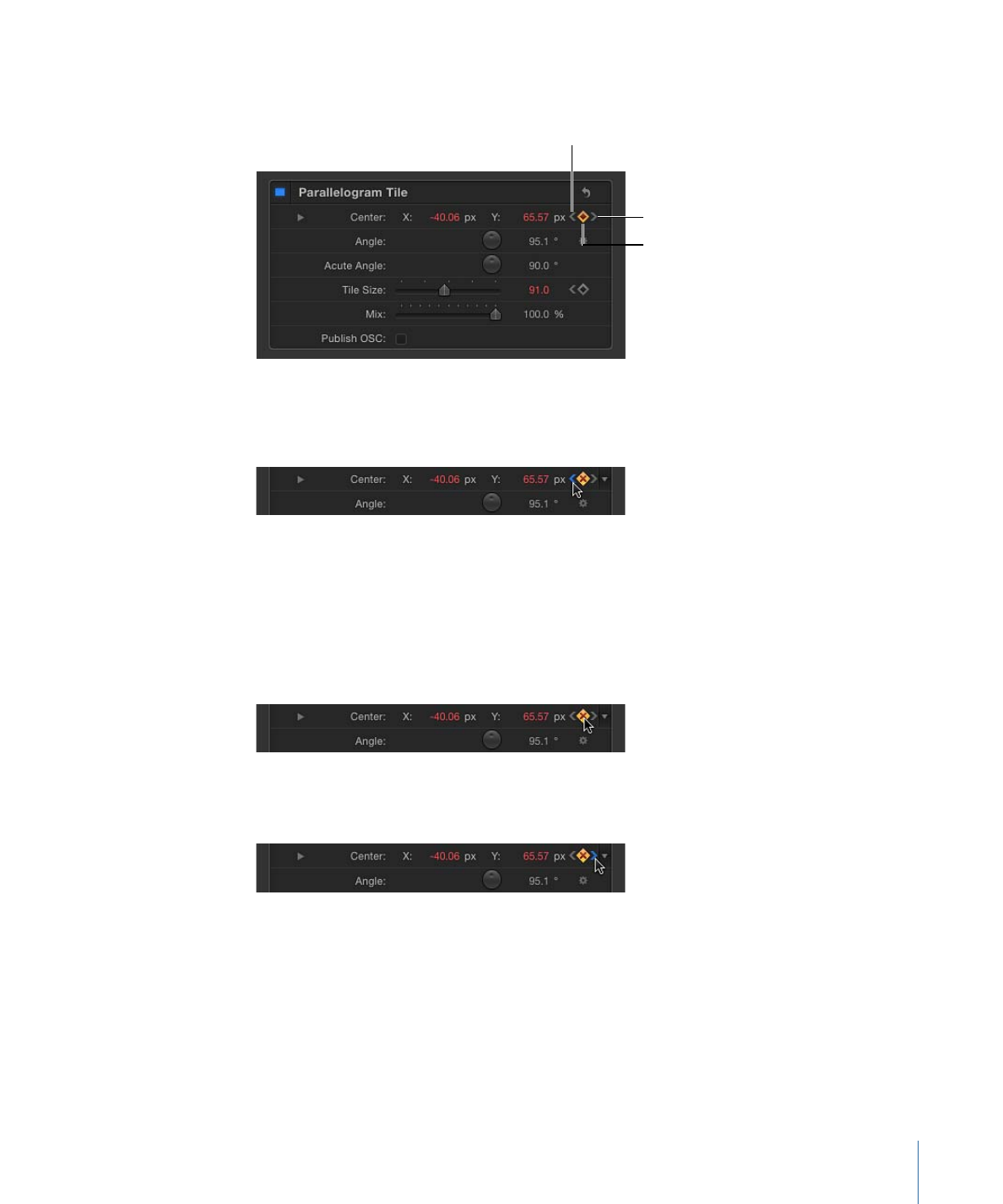
If a parameter is keyframed at the current frame, as well as before and after the current
frame, three controls appear to the right of that parameter in the Inspector.
Previous Keyframe
Add/Delete Keyframe
Next Keyframe
Previous Keyframe:
A left angle bracket that appears when there is a keyframe in the
Timeline to the left of the playhead position. Click this control to move to a previous
keyframe in the Timeline.
Add/Delete Keyframe:
A diamond-shaped button with several states. A gray diamond
button indicates that there is no keyframe at the current frame. Click this button to add
a keyframe at the playhead position. When you add a keyframe, the diamond turns orange,
indicating that there is a keyframe at the frame. Clicking the orange diamond deletes the
keyframe. When the playhead advances to a frame that is not keyframed, the diamond
turns gray.
Next Keyframe:
A right angle bracket that appears when there is a keyframe to the right
of the playhead position. Click this control to move to the next keyframe in the Timeline.
585
Chapter 12
Keyframes and Curves