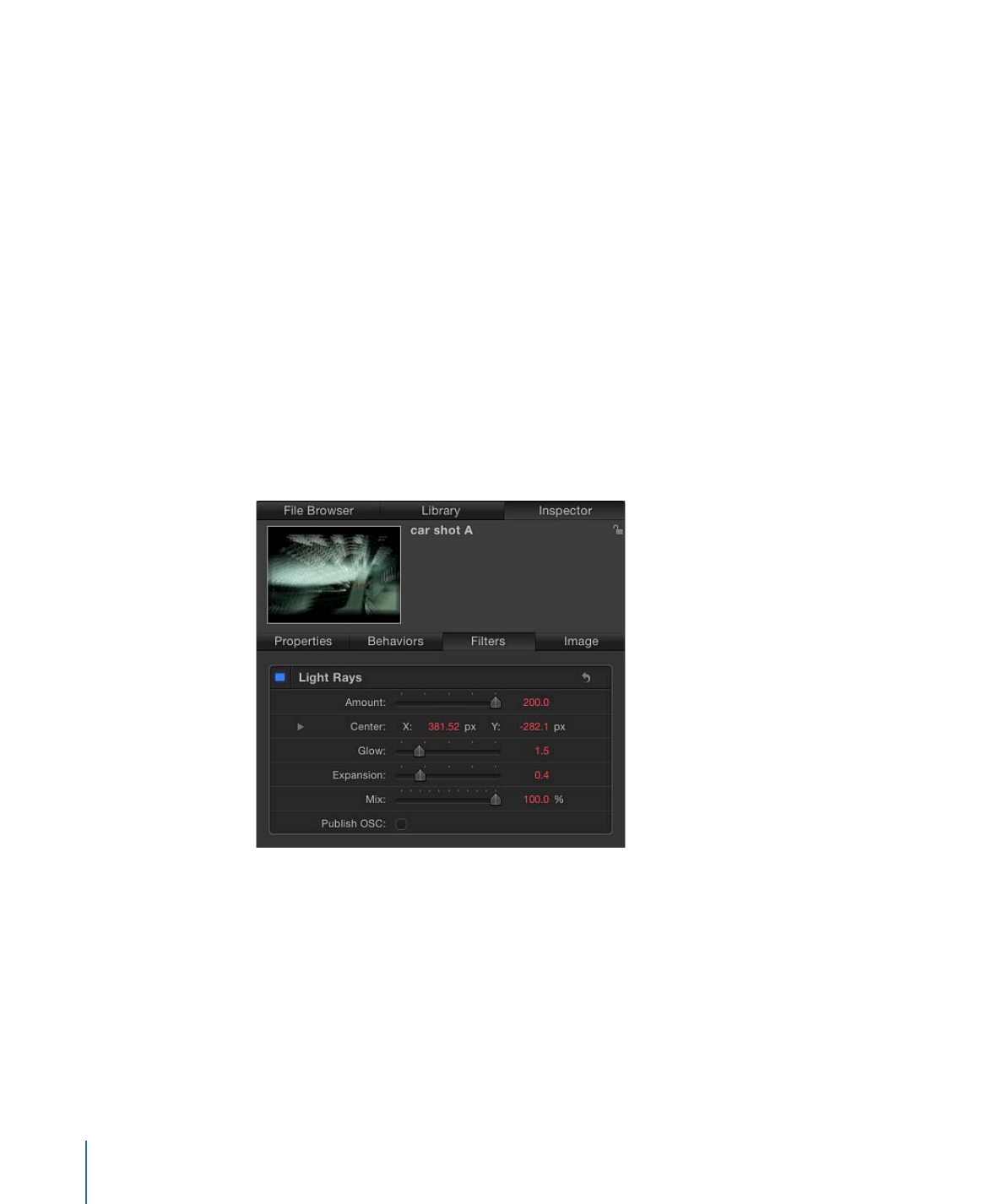
Animating Using the Inspector
Although you can animate many attributes using the HUD, many other parameters are
only accessible in the Inspector. Each section of the Inspector contains keyframeable
parameters. You can animate the position and shape of a mask, the color and styles of a
text object, or the options in the generators. The parameters that are keyframeable depend
on which object is selected and which effects are applied to that object.
To animate parameters in the Inspector using the Record button
1
In the Canvas, select the object to keyframe.
2
Click the Record button (or press A) to turn on keyframe recording.
3
Place the playhead on the frame where you want the effect to begin.
4
Open the Inspector pane corresponding to the parameter you want to modify (Filters, in
this example).
Note: When the Record button is turned on, animateable parameter values appear red.
When the Record button is off, parameter values that have no keyframes remain a light
shade of gray.
5
Set the parameter to the beginning value.
6
Move the playhead to a new position.
7
In the Inspector, change the parameter to a new value.
8
Click the Record button (or press A) again to disable record.
The parameter now changes over time.
580
Chapter 12
Keyframes and Curves
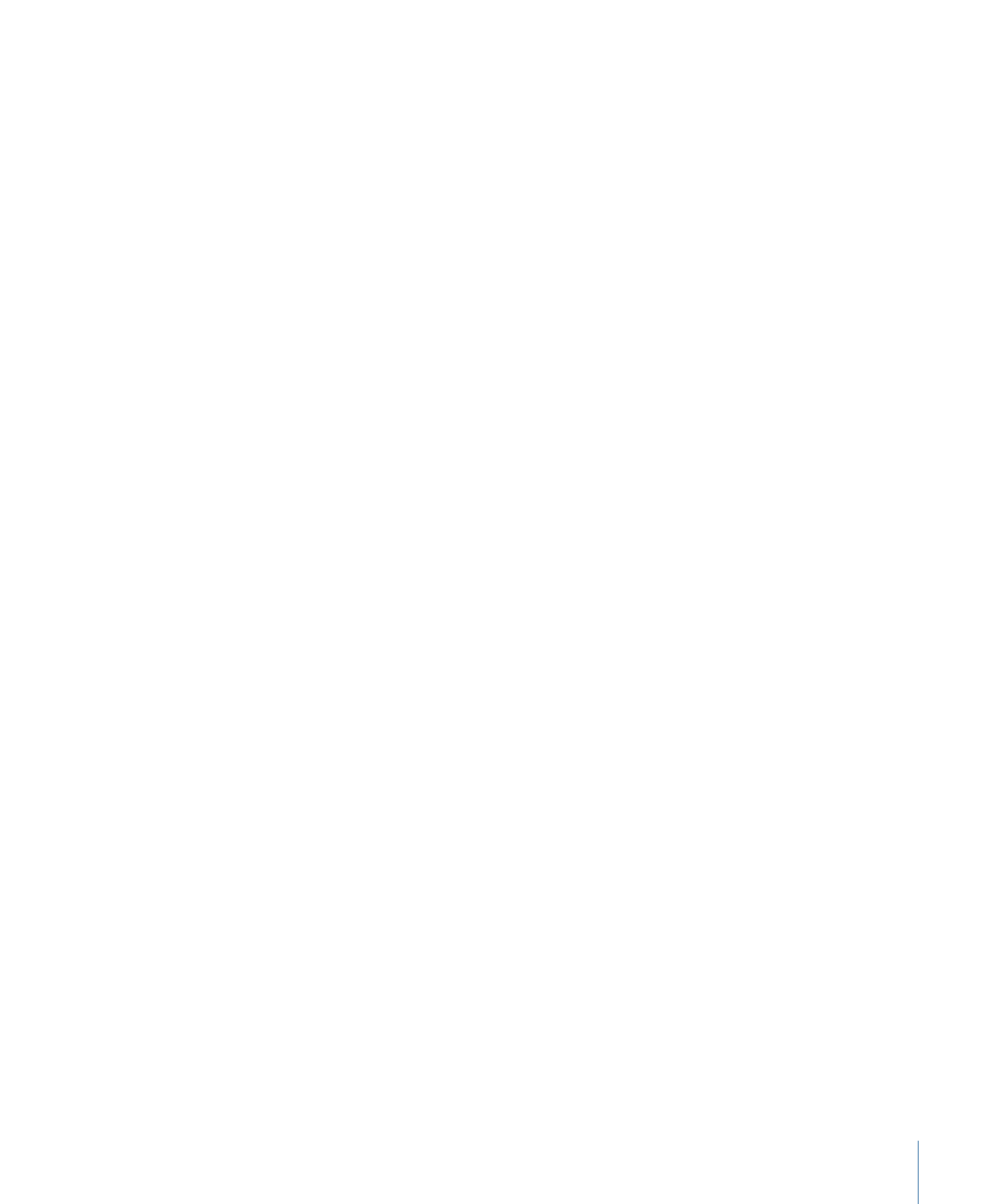
To animate parameters in the Inspector by setting an initial keyframe (Record button
is off )
1
In the Canvas, select the object to keyframe.
2
Place the playhead on the frame where you want the effect to begin.
3
Open the Inspector pane corresponding to the parameter you want to modify.
4
Set the parameter to the beginning value, then do one of the following:
• Press Control-K.
• In the Properties Inspector, click the parameter’s Animation menu, then choose Add
Keyframe.
• In the Properties Inspector, Control-click the parameter name, then choose Add Keyframe
from the shortcut menu.
• In the Properties Inspector, click the parameter’s Add/Delete Keyframe button.
A keyframe is added at the current frame, and the parameter appears red in the
Inspector.
5
Move the playhead to a new position.
6
In the Inspector, change the parameter to a new value.
The parameter now changes over time.