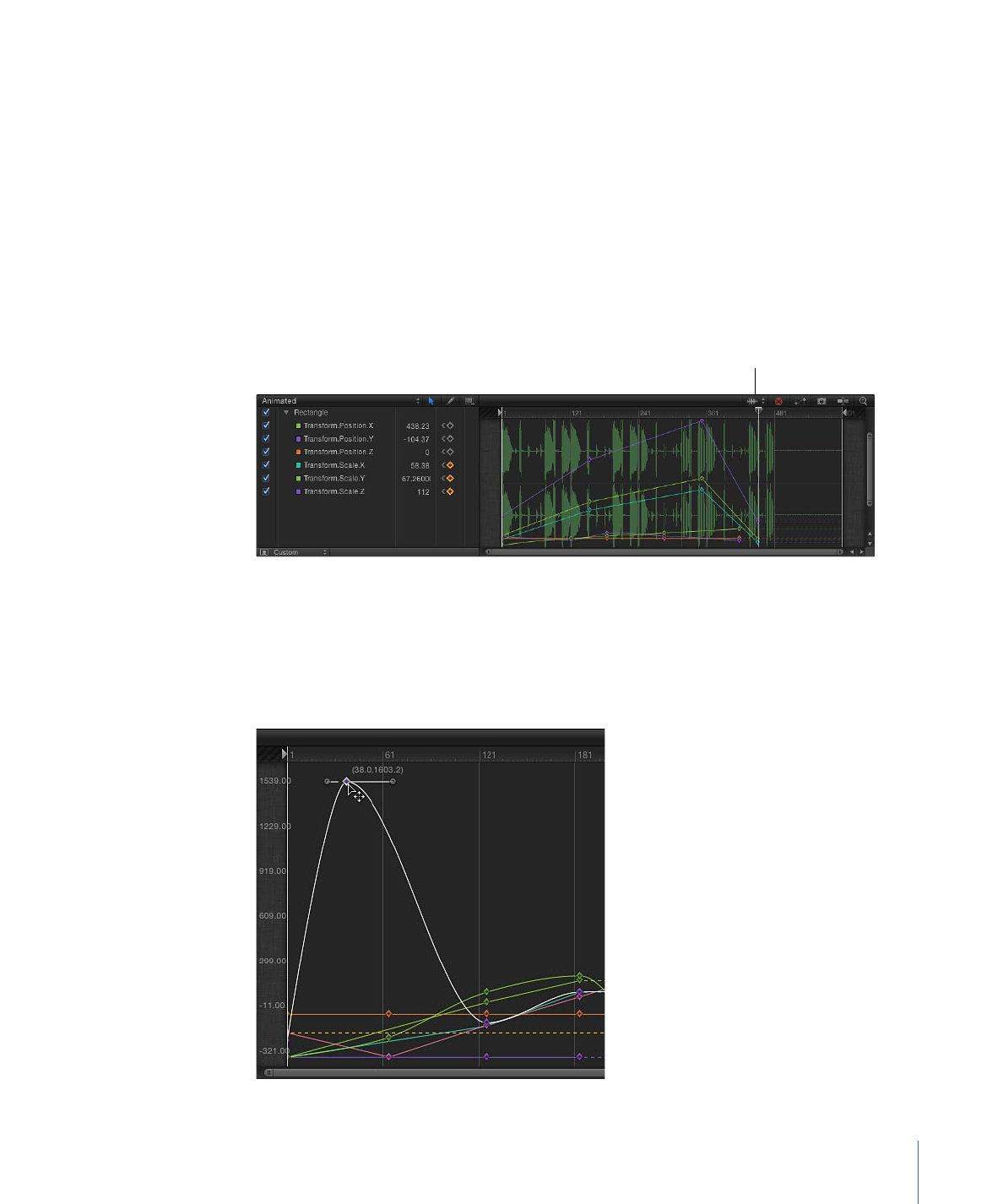
Control Buttons
In the Keyframe Editor, several buttons provide additional control over the Keyframe
Editor window:
Choose Background Audio Waveform:
A pop-up menu that lets you turn on the display
of audio waveforms for the selected item in the background of the graph. This lets you
line up an effect to take place at the same time as an event that occurs in the audio. If
there are multiple audio tracks in the project, you can use this menu to view the waveform
of any individual audio track in the project, or the master track.
Display Waveform pop-up menu
Clear Curve List:
A button that deletes all items in the parameter list from a custom set.
Fit Visible Curves in Window:
A button that scales the curve graph to show all keyframes
of active parameters. There are times when the values of keyframes exceed the vertical
resolution of the graph. For example, as you stretch a keyframe, you can drag it so far
that you force the window to scroll.
599
Chapter 12
Keyframes and Curves
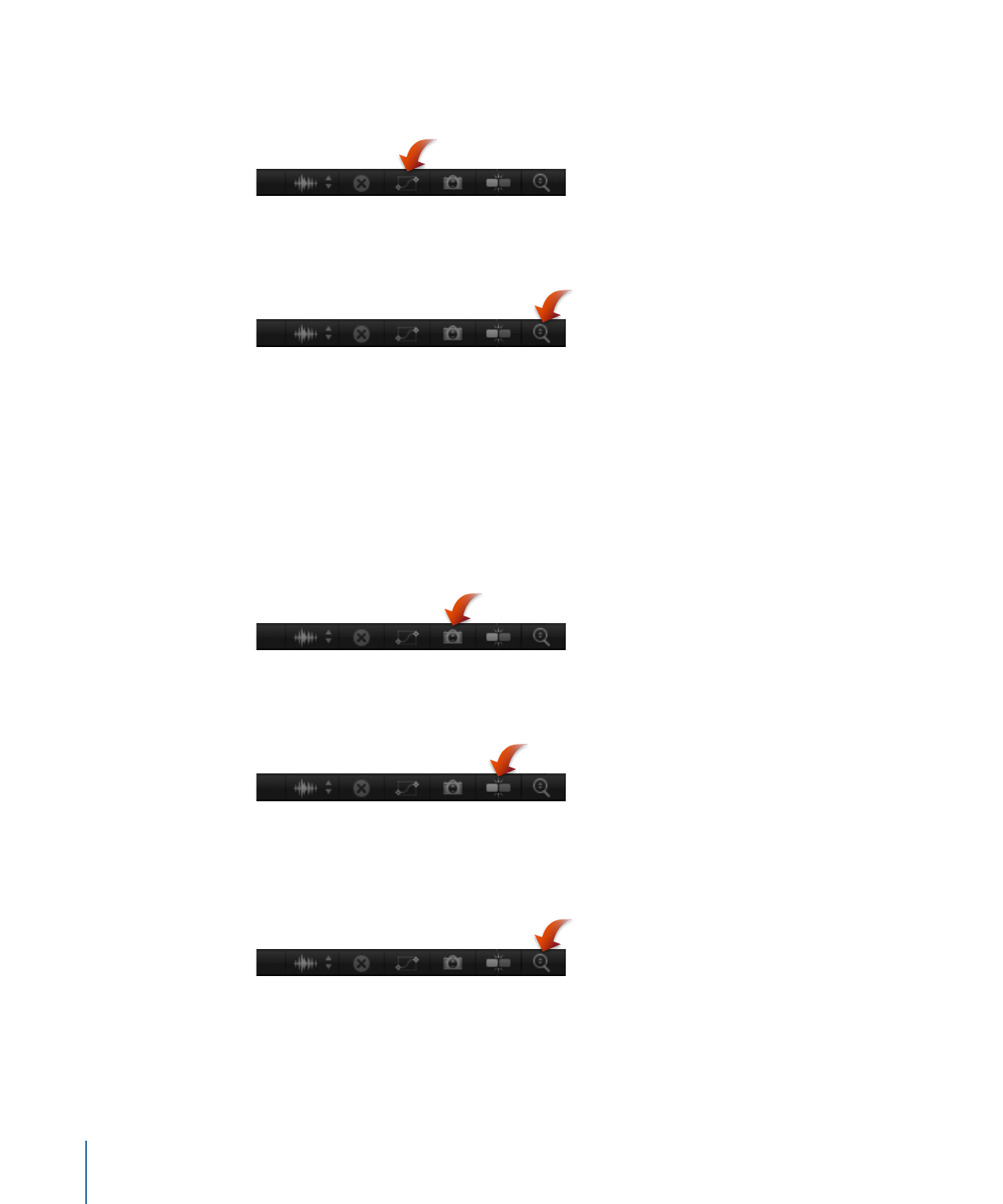
When you click the Fit Visible Curves in Window button (shown below), Motion rescales
the graph vertically and horizontally so the curve is entirely visible.
When you click the Auto-Scale Vertically to Fit Curves button (shown below), Motion
rescales the graph vertically so the curve is entirely visible.
When you use either of these buttons, the values of your keyframes are not changed.
Take/Show Curve Snapshot:
A button that, when clicked, shows the state of all curves
in the Keyframe Editor. With a snapshot turned on, the original unaltered curve is
represented by a lighter color—visible in the background behind the curves you are
adjusting—and can be used as a reference showing the curve's original values. As long
as you remain in the Keyframe Editor editing the current set of curves, the snapshot curve
remains available. Clicking this button again causes the current snapshot to disappear.
For more information about curve snapshots, see
Curve Snapshots
.
Snapping:
A button that turns on snapping. Keyframes snap to markers, other keyframes,
and other snappable items.
Auto-Scale Vertically to Fit Curves button:
A button (the magnifying glass in the
upper-right corner of the Keyframe Editor) that continuously stretches the graph vertically
to show all curves.
When Auto-Scale Vertically to Fit Curves is on, the vertical range of the graph increases
to accommodate the entire curve even as you change it. For example, if you drag a
keyframe up to increase its value, as you drag past the top of the window, the whole
graph is rescaled, rather than scrolled.
600
Chapter 12
Keyframes and Curves
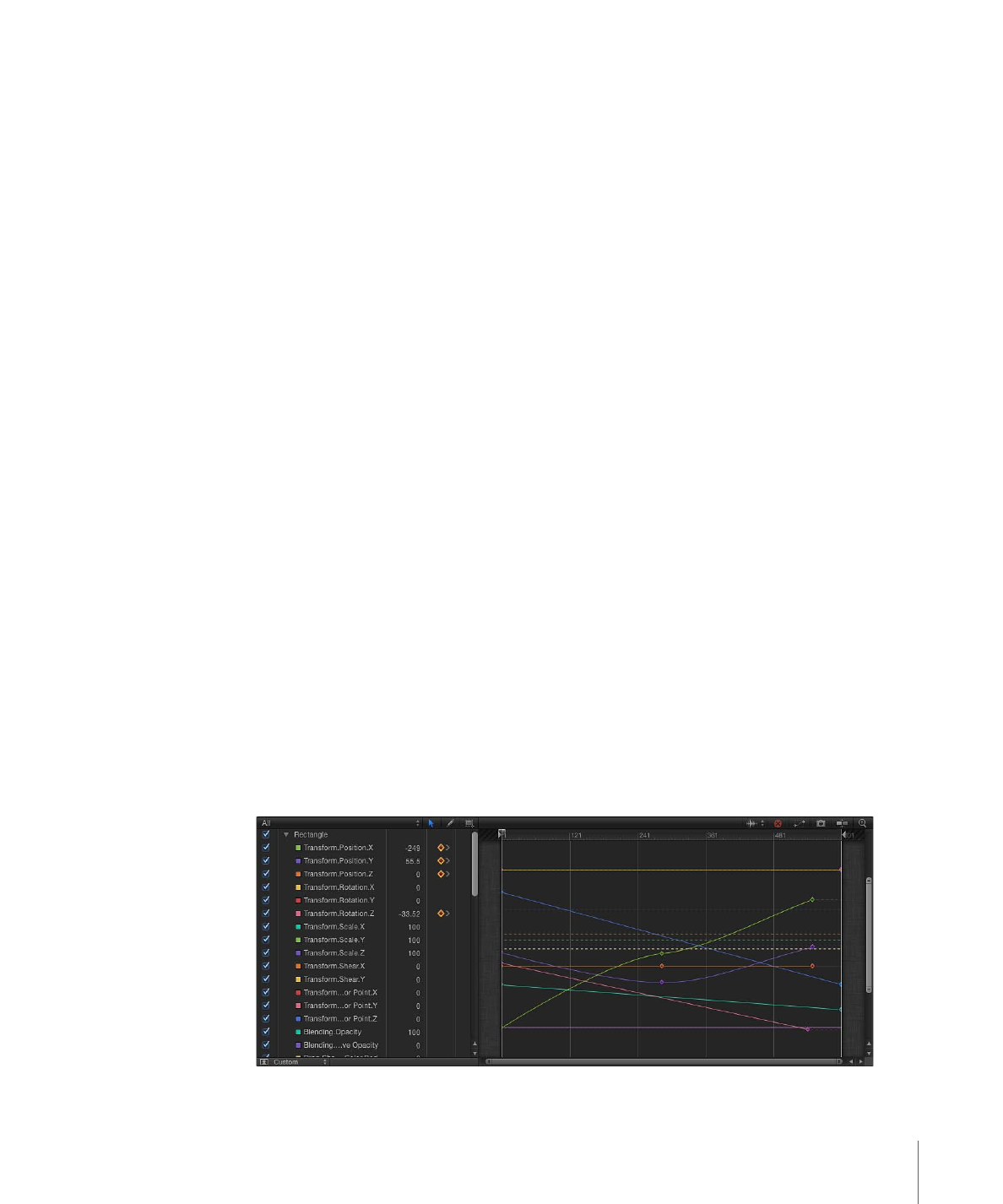
This can be disconcerting because it might appear that a curve refuses to get bigger even
as you drag a keyframe. However, if you watch the values at the left side of the window,
you can see that the graph is zoomed vertically to make room for your wider range of
values.