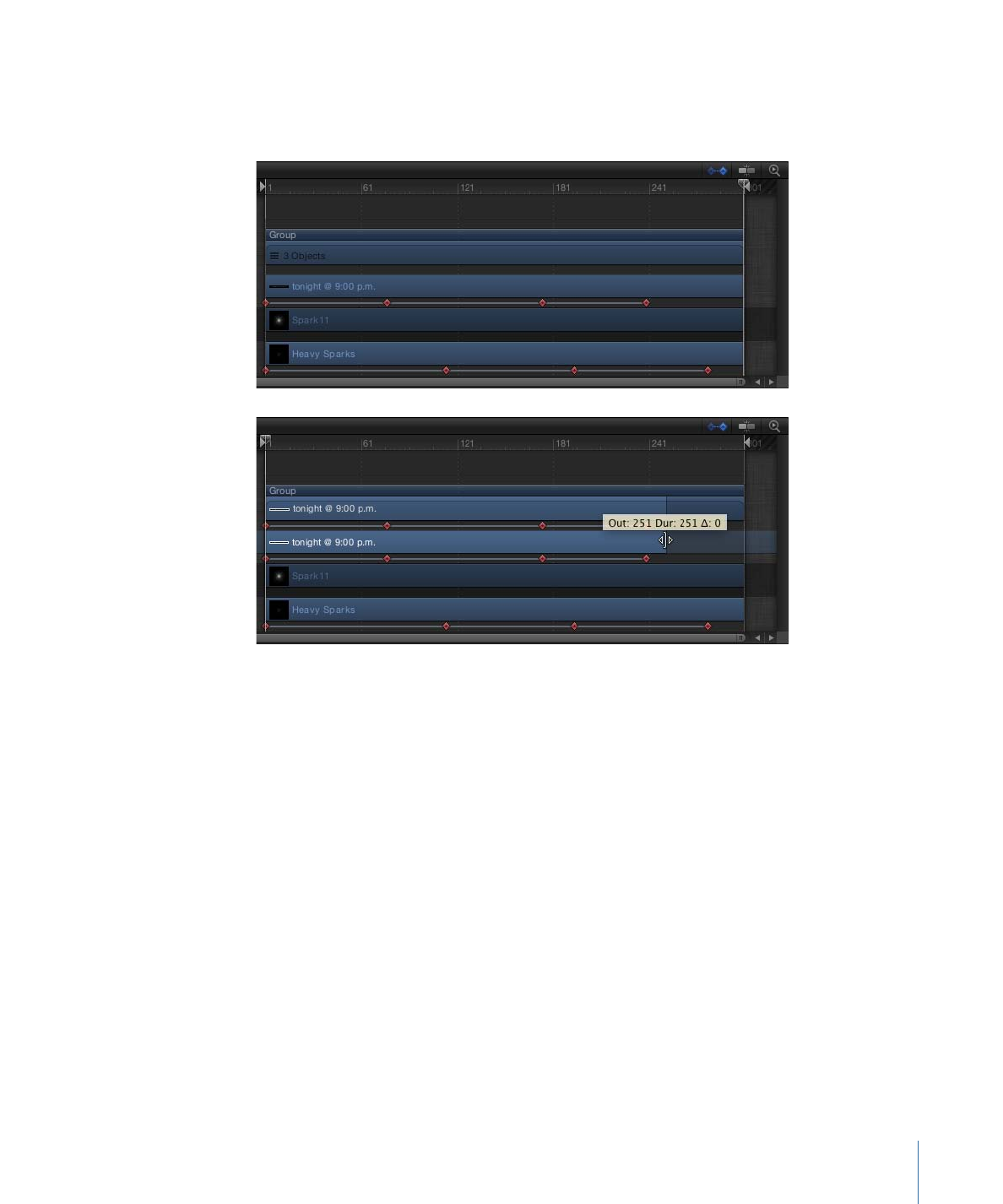
Animating in the Keyframe Editor
When you create two or more keyframes, Motion generates interpolated values for the
frames that come between. These are called curves. The Keyframe Editor is where you
can view and modify these curves, which is one of the most sophisticated and powerful
ways to animate objects and effects in your project.
593
Chapter 12
Keyframes and Curves
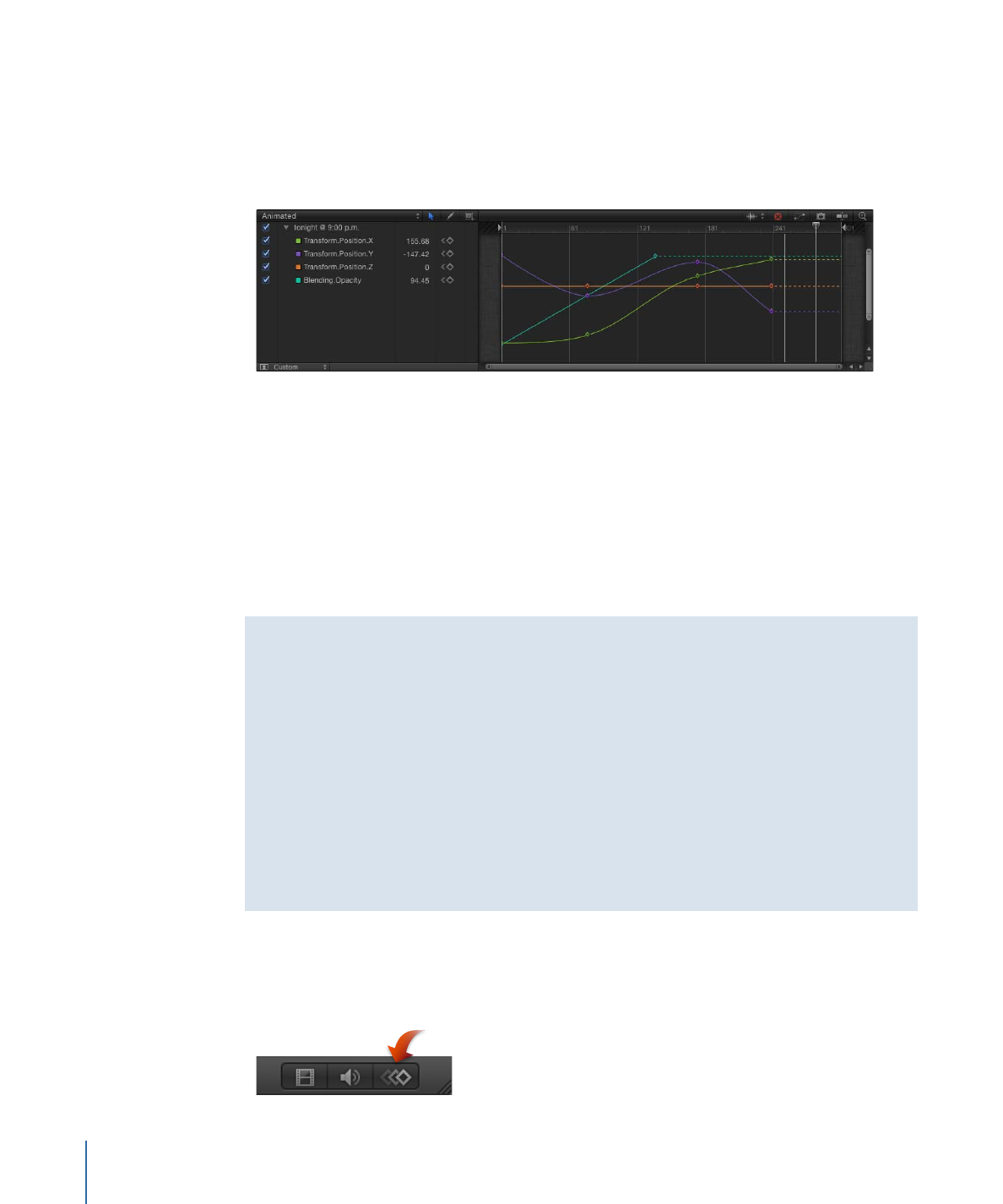
For example, in the real world, when objects move, they observe rules of physics, such
as inertia and momentum. Motion’s Keyframe Editor allows you to simulate these effects
in your motion graphics. The curves of animated parameters also provide another way
of understanding how an effect changes over time. Curves are laid out in a graph where
you can compare them, one over another.
The Keyframe Editor makes it easy to add and delete keyframes, as well as move them
in two-dimensional space to modify their values (up-down) and their positions in time
(left-right). You can also manipulate the curves with the tools Motion provides.
Further, you can define a variety of interpolation methods, creating dramatically different
types of effects. You can also apply Parameter behaviors to curves in the Keyframe Editor
by Control-clicking the curve name and choosing a Parameter behavior from the shortcut
menu. For more information about Parameter behaviors, see
Applying Parameter Behaviors
and
Parameter Behaviors
.
Check Your Selection
The parameters available in the Keyframe Editor depend on which objects are selected
in other panes. If you select one item in the Layers list, Canvas, or Timeline, only
parameters for that object are accessible in the Keyframe Editor.
To compare curves from parameters across multiple objects (for example, to make two
objects begin fading in at the same time), you must select both items in the Layers list,
Canvas, or Timeline. As a result, parameters for both objects are listed in the Keyframe
Editor.
Additionally, you can modify all curves in a group if the group is selected. In this way,
you can view or modify keyframe activity that affects all objects in the group.
To display the Keyframe Editor
Do one of the following:
µ
Click the Show Keyframe Editor button in the bottom-right corner of the Motion window.
594
Chapter 12
Keyframes and Curves
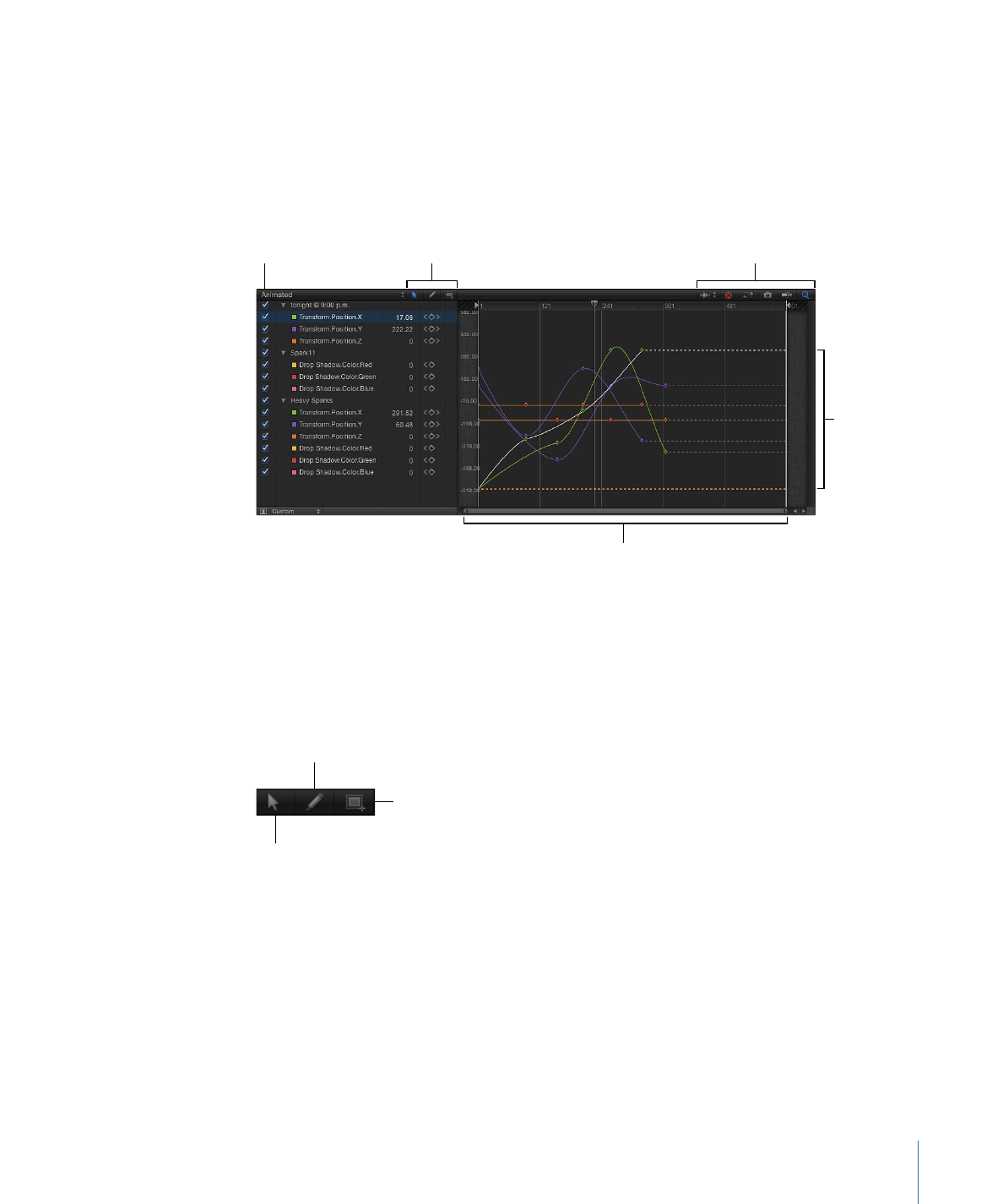
µ
Choose Window > Keyframe Editor.
µ
Press Command-8.