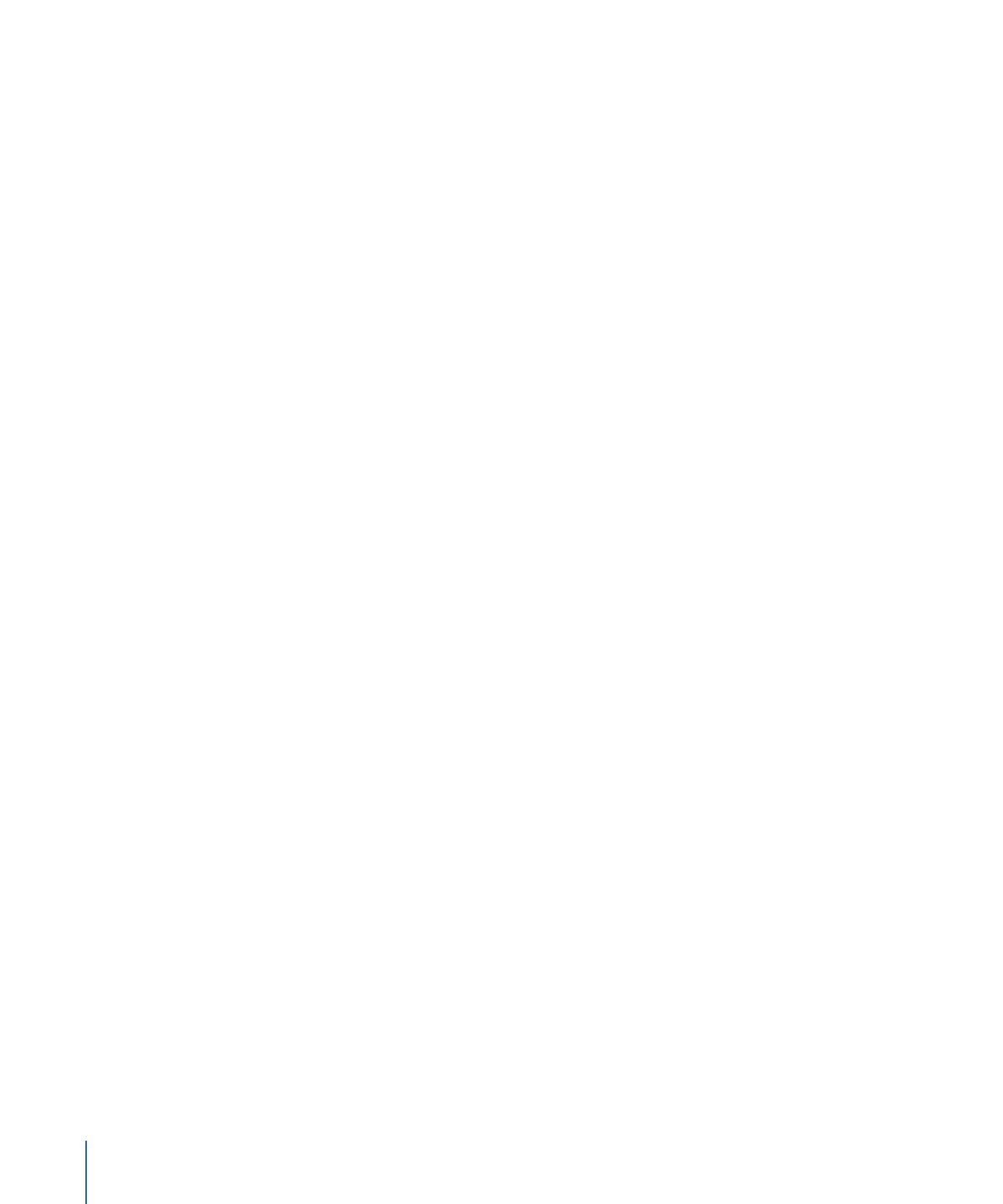
Template Files and Media Save Location
When you save a template, the project and all associated files are saved in your
/Users/username/Movies/Motion Templates/ folder, organized by template type. The
template types include Compositions (templates created in Motion for use in Motion),
Effects, Generators, Titles, and Transitions.
When a Final Cut Effect template is saved, it is saved to /Users/username/Movies/Motion
Templates/Effects; a Final Cut Transition is saved to /Users/username/Movies/Motion
Templates/Transitions, and so on.
When you save a template in Motion, you assign a category. For example, when you save
a Final Cut Effect, choose an option from the Category pop-up menu in the save dialog,
such as Blur, Distortion, or Stylize. After you save a template into a category, that category’s
folder appears in the corresponding folder on your computer (Effects, Titles, Generators,
and so on).
Categories represent the how the effects are organized in the Final Cut Pro X media
browsers. For example, in the Final Cut Pro Effects Browser, video effect categories include
Basics, Blur, Distortion, Keying, Light, Looks, Stylize, and Tiling. In Motion, a Final Cut Effect
template saved to the Blur category is placed in the Finder in the
/Users/username/Movies/Motion Templates/Effects/Blur/your template name folder.
You are not limited to the preset Final Cut Pro browser categories. You can create a
template category by choosing New Category from the Category pop-up menu in the
template save dialog. Custom categories also appear in Final Cut Pro browsers.
You can further organize templates using Themes. A theme is a metadata tag attached
to a template that assists in categorizing different templates as being part of a single
family. For example, you may have different template types that are related to the same
project, such as a transition, an effect, and a group of titles. By tagging the templates
with the same theme, all templates, regardless of their template type, appear in the
Final Cut Pro Themes Browser.
Themed templates also appear in other effects browsers. For example, a themed Final
Cut Title template appears in the Final Cut Pro Themes Browser as well as in the Titles
Browser (underneath the nonthemed templates).
Assigning a theme to templates is optional.
558
Chapter 11
Creating Templates for Final Cut Pro X
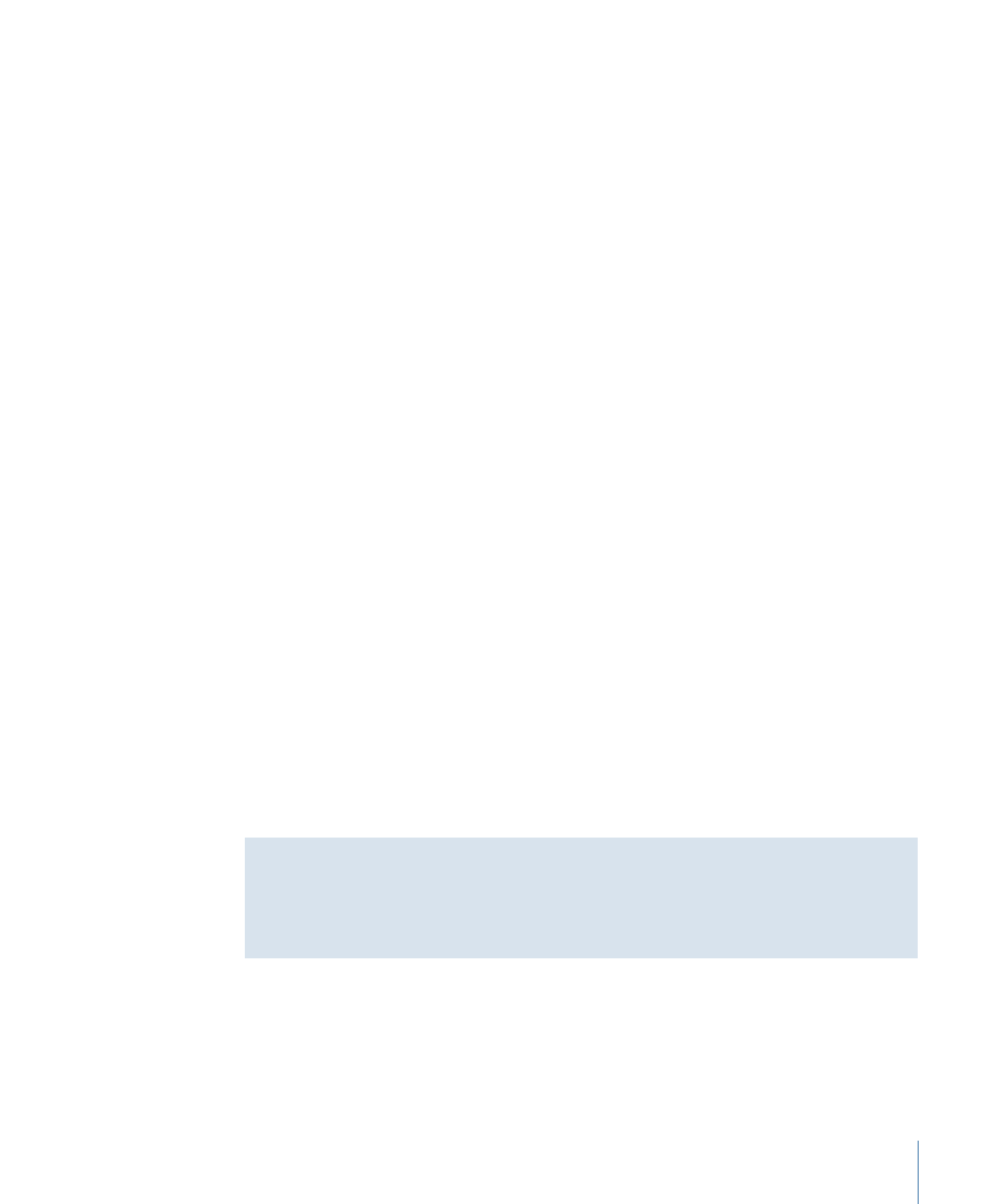
In the Finder, templates are stored according to the following folder hierarchy: template
type/category/theme. For example, a Final Cut Effect template saved to the Blur category
and the News theme is stored in the Finder in the /Users/username/Movies/Motion
Templates/Effects/Blur/News/your template name folder.
Note: You can also sort by theme in the Motion Project Browser using the Theme pop-up
menu.
Each template folder contains the following items:
• large.png: This file is used for the preview in the Motion Project Browser and as a
preview in the Final Cut Pro browser when the project loads in the background.
• small.png: This file is used for the thumbnail preview of the template in the Final Cut Pro
browser. The current frame when the template is saved in Motion is used for the preview
frame.
• yourtemplatename.mov: This file is used for the movie preview of the template that
plays when the template is selected in the Motion Project Browser. This file is created
when you select the “Save Preview Movie” checkbox before saving.
• yourtemplatename.moef, -.motn, -.moti, or -.motr: This is the Motion template’s project
document.
• .moef is the Final Cut Effect template extension.
• .motn is the Final Cut Generator template extension.
• .moti is the Final Cut Title template extension.
• .motr is the Final Cut Transition template extension.
• Media folder: This folder contains all media in the project—media used in the
placeholder and other clips and images used in the project, including content such as
particle cell sources. If you clear the media in the template placeholder before saving
the template, that media is not saved in the Media folder.
Note: If you select “Include unused media” in the save dialog, media in the Media pane
(the storage area for media not used in the project), is included in the Media folder.
Sharing Templates with Other Users
To share templates and associated media files between users and computers, place the
associated template files in the same folder structure on another user’s computer in the
/Users/username/Movies/Motion Templates/ folder.
559
Chapter 11
Creating Templates for Final Cut Pro X