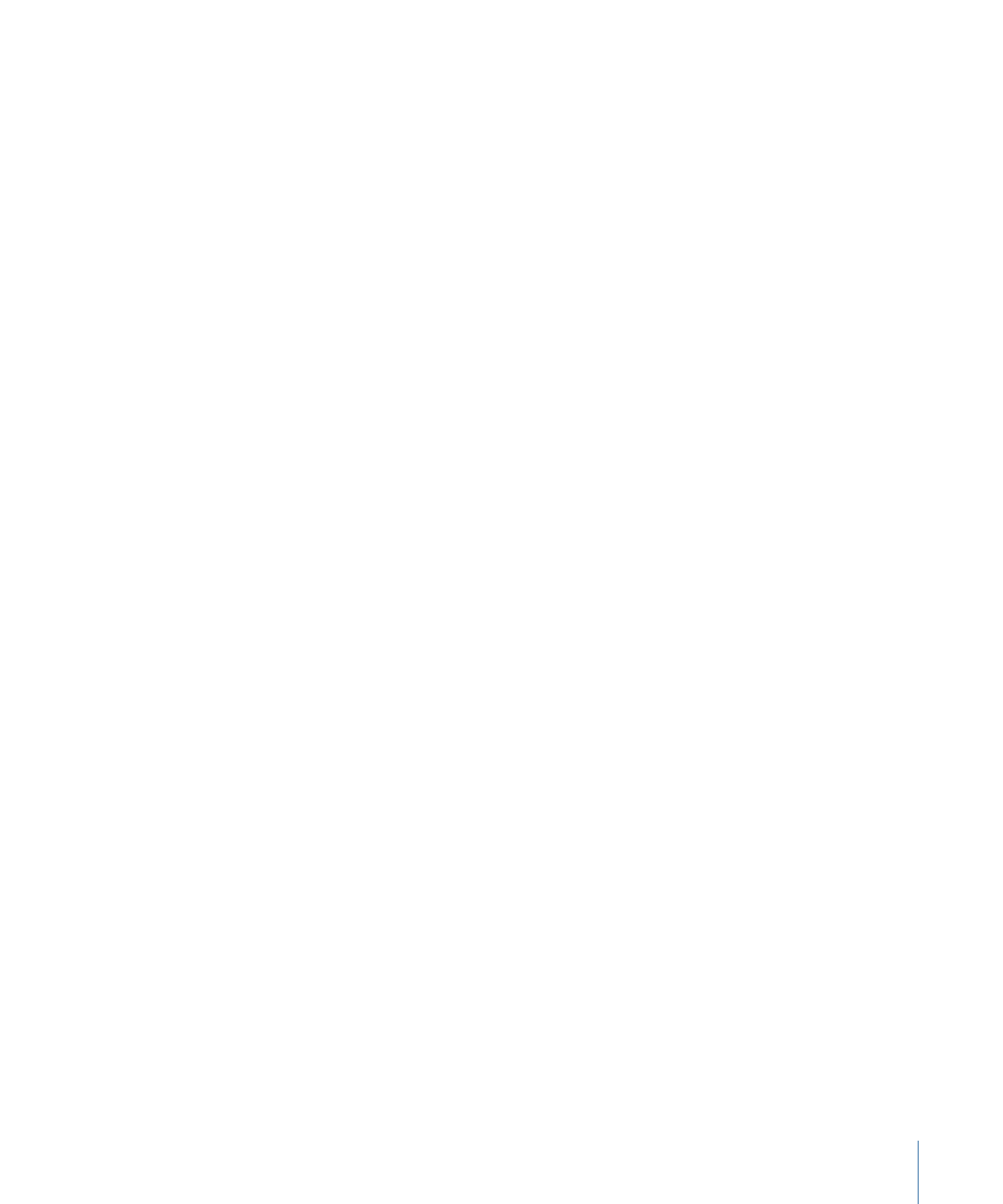
Publishing Text Parameters
When you apply a Final Cut Title template or Final Cut Generator template containing
text to a clip in Final Cut Pro X, a default Text pane appears in the Final Cut Pro X Inspector.
The Final Cut Pro Text pane contains many of the same parameter controls as the Motion
Text Inspector (Font, Size, Alignment, and so on).
When a Final Cut Title or Final Cut Generator template contains published text parameters,
those parameters appear in a separate pane in the Final Cut Pro Inspector: the Title pane.
To modify advanced text parameters in Final Cut Pro, publish them before saving the
template in Motion.
For information on text parameters in the Format, Style, and Layout panes in the Motion
Inspector, see
Creating and Editing Text
.
You can also edit text in an applied Final Cut Pro template using onscreen controls in the
Final Cut Pro Viewer. Text in a generator, title, or effects template can be edited using
these onscreen text controls. If the text was saved in Motion in Paragraph layout (in the
Layout pane of the Text Inspector), the text appears with the rulers in the Final Cut Pro
Viewer when you double-click the text in the Viewer. If the text was saved in Motion with
Type selected from the Layout Method pop-up menu, the text appears on a single line
in the Final Cut Pro Viewer, with an onscreen transform tool.
For more information on working with text in Final Cut Pro X, see Final Cut Pro X Help.
547
Chapter 11
Creating Templates for Final Cut Pro X
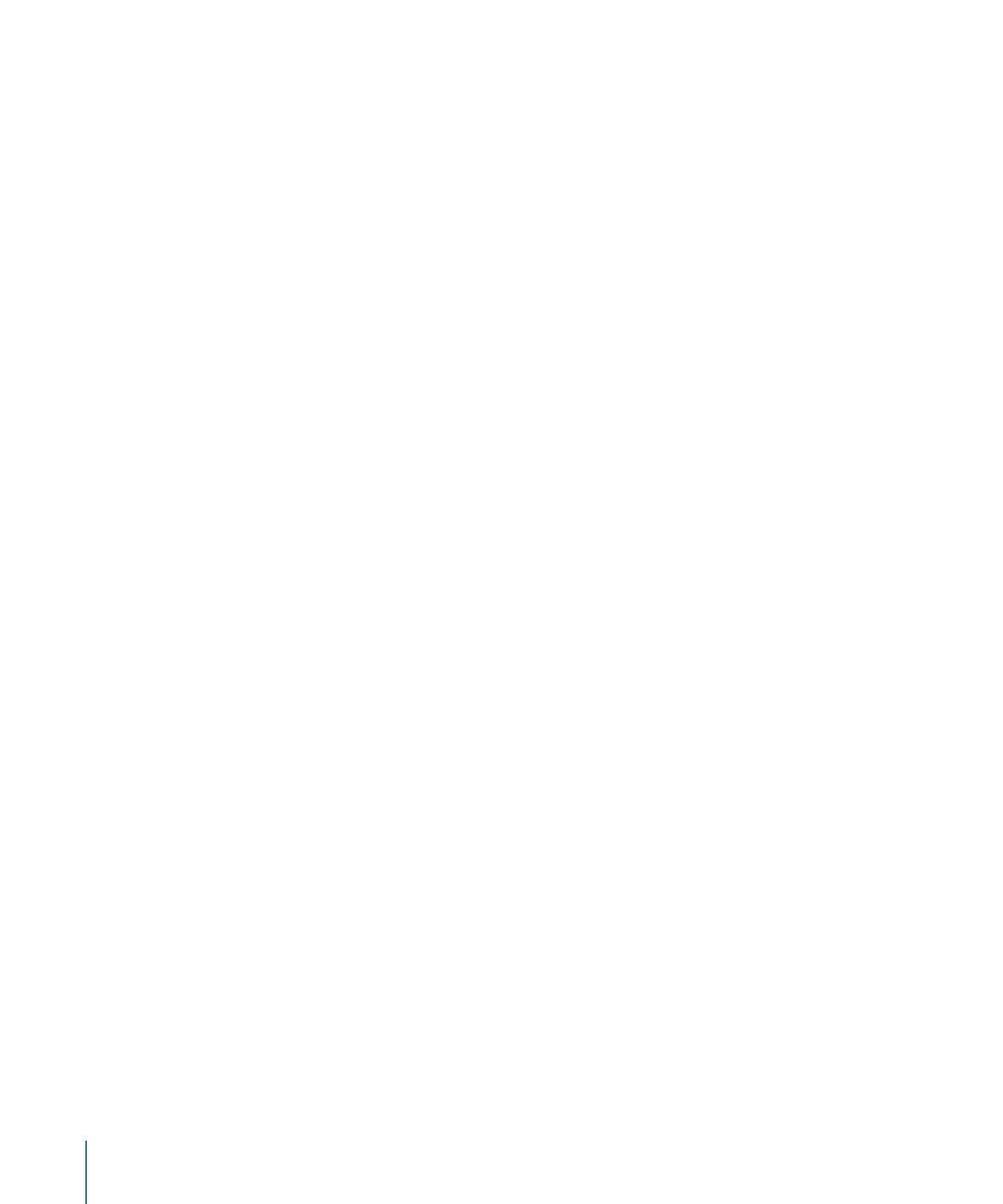
The Text pane in the Final Cut Pro Inspector includes many of the same controls available
in the Motion Text Inspector. If you want to control a parameter not included in the
following list, publish that parameter in the title or generator template in Motion.
• The Text pane in the Final Cut Pro Inspector contains the same basic formatting
parameters as the Format pane of the Motion Text Inspector (except for the Collection
pop-up menu):
• Text Style preset pop-up menu (unlabeled)
• Font pop-up menu
• Typeface pop-up menu
• Size slider
• Alignment buttons
• Vertical Alignment buttons
• Line Spacing slider
• Tracking slider
• Kerning slider
• Baseline slider
• The Text pane in the Final Cut Pro Inspector contains the following Face parameters
that appear in the Style pane of the Motion Text Inspector:
• Color/Gradient/Texture controls: A group of controls used to set text fill color, gradient,
or texture, depending on which item is selected in the Face pop-up menu. Click the
disclosure triangle to adjust additional parameters.
• Opacity slider.
• Blur slider.
• The Text pane in the Final Cut Pro Inspector contains the following Outline parameters
that appear in the Style pane of the Motion Text Inspector:
• Color/Gradient/Texture controls: A group of controls used to set text outline color,
gradient, or texture, depending on which item is selected in the Outline pop-up
menu. Click the disclosure triangle to adjust additional parameters.
• Opacity slider.
• Blur slider.
• Width slider.
• The Text pane in the Final Cut Pro Inspector contains some of the Glow parameters
that appear in the Style pane of the Motion Text Inspector:
• Color/Gradient/Texture controls: A group of controls used to set text glow color,
gradient, or texture, depending on which item is selected in the Glow pop-up menu.
Click the disclosure triangle to adjust additional parameters.
548
Chapter 11
Creating Templates for Final Cut Pro X
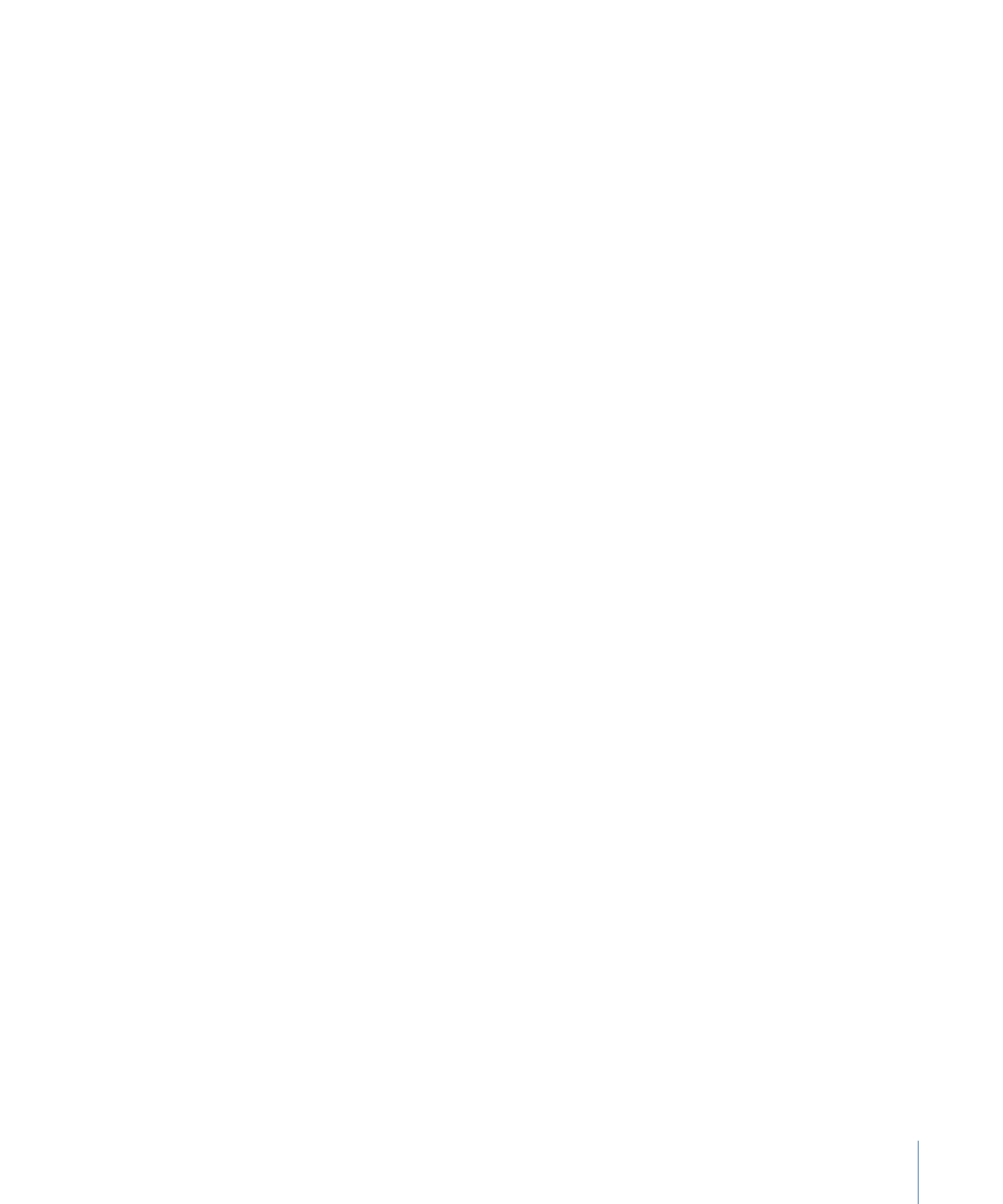
• Opacity slider.
• Blur slider.
• Radius slider.
• The Text pane in the Final Cut Pro Inspector contains the following Drop Shadow
parameters that appear in the Style pane of the Motion Text Inspector:
• Color/Gradient/Texture controls: A group of controls used to set text drop shadow
color, gradient, or texture, depending on which item is selected in the Drop Shadow
pop-up menu. Click the disclosure triangle to adjust additional parameters.
• Opacity slider.
• Blur slider.
• Distance slider.
• Angle dial.
The Text editor available in the Motion Text Inspector is also available in the Text pane
in the Final Cut Pro Inspector. This text field allows you to enter and edit text in the
Inspector rather than in the Viewer in Final Cut Pro. The Text editor is useful when working
with large amounts of text.
Note: When you publish a text parameter already in the Text pane of the Final Cut Pro X
Inspector, the parameter appears in the Title pane and the Text pane of the Final Cut Pro
Inspector. Changes made to the parameters in the Title pane affect the same parameters
in the Text pane, and vice versa.
Although you can publish nearly any Motion text parameter, not all associated controls
are available after the template is applied to a clip in Final Cut Pro. For example, if the
Layout Method parameter is set to Path, you can edit the text path in Motion’s Canvas
using the path onscreen controls. In Final Cut Pro, the text appears along the shape of
its path, but no onscreen controls are available to change the shape of the path in the
Final Cut Pro Viewer. If the Layout Method parameter is published, you can change the
Layout Method in Final Cut Pro from Path to Paragraph or Line, for example.