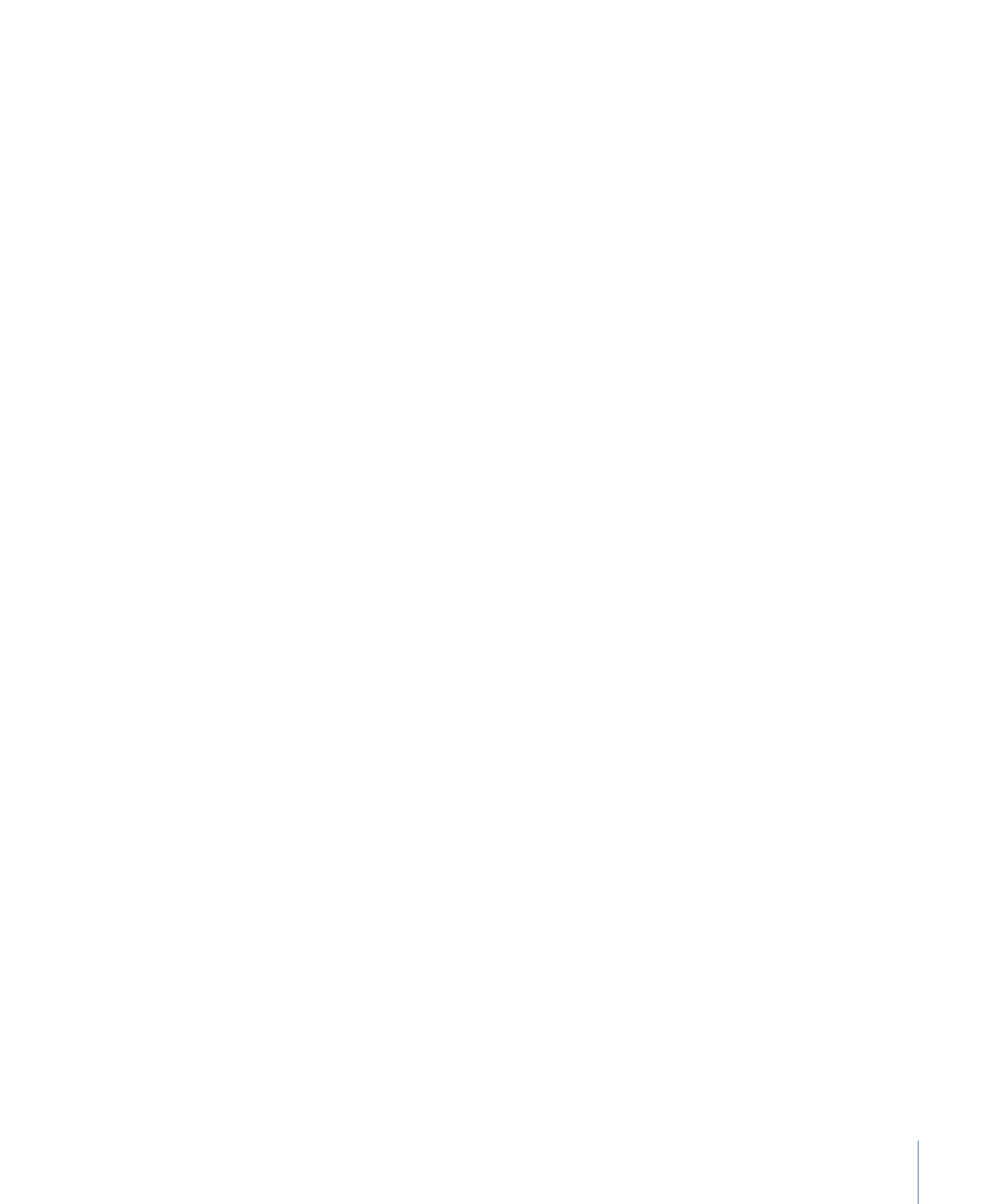
Publishing a Standard Motion Project as a Final Cut Pro X
Template
When possible, use the Final Cut Effect, Title, Transition, and Generator templates to
create effects content for Final Cut Pro X. However, if necessary, you can convert a standard
Motion project for use in Final Cut Pro. There are two ways to do this:
• Publish the Motion project as a Final Cut Generator, which exports the template to the
Final Cut Pro Generators Browser, where it can be applied to the Timeline and edited
like any other generator.
• Save the Motion project as a QuickTime file, then import the QuickTime movie into the
Final Cut Pro project like any other footage.
Although you cannot add an Effect Source, Transition A, Transition B, or Title Background
placeholder to a Motion project, you can add standard drop zones, which let Final Cut Pro
users insert customized content into the generator.
Like template projects, standard Motion projects let you publish specific parameters to
the Final Cut Pro Inspector. For more information on publishing parameters, see
Publishing
Parameters in Templates
.
To publish a standard Motion project as a generator in Final Cut Pro X
1
When you save your project, choose File > Publish Template.
2
In the save dialog, enter a name for the template, complete the other options, then select
Publish as Final Cut Generator.
For more information about save dialog options for templates, see
Creating a Generator
for Final Cut Pro X
.
3
Click Publish.
The template is saved and appears in Generators Browser in Final Cut Pro.