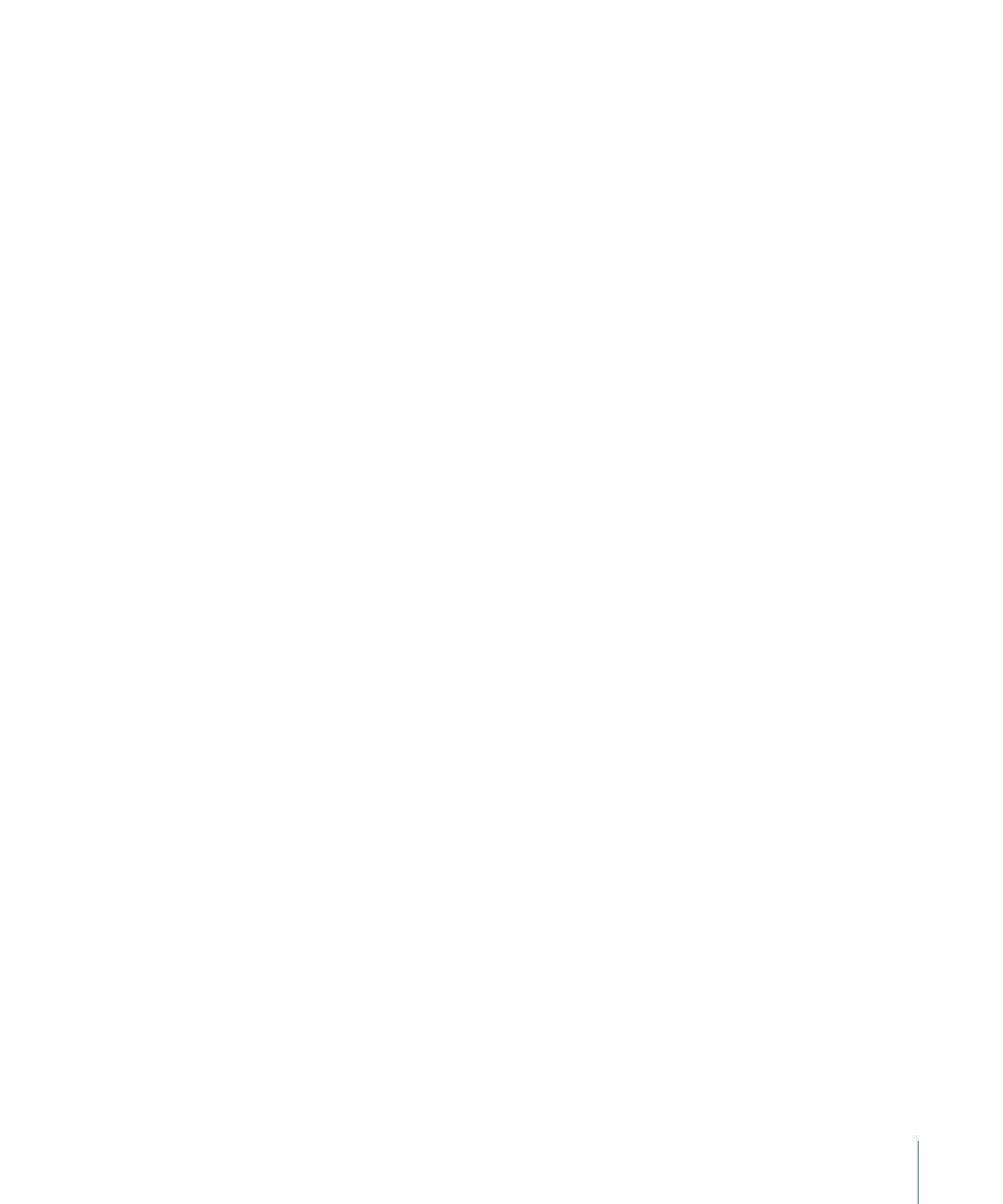
Modifying a Final Cut Pro X Effect in Motion
The presets in the Final Cut Pro X Effects Browser were created in Motion. You can modify
these presets in Motion, then save them as effects in Final Cut Pro.
For a step-through example of modifying a preset Final Cut Effect, see
Example: Modifying
the Bokeh Random Effect
.
To modify a Final Cut Pro X effect in Motion
1
In Final Cut Pro X, click the Effects Browser button in the toolbar.
The Effects Browser appears.
2
Locate the effect to edit.
To preview the effect, move the pointer over the effect’s thumbnail.
3
Control-click the effect and do one of the following:
• If the effect is a Final Cut Pro preset, choose “Open a copy in Motion” from the shortcut
menu.
A copy of the project opens in Motion, and the duplicated file appears in the
Final Cut Pro Effects Browser.
• If the effect is a template created in Motion, choose “Open in Motion” from the shortcut
menu.
The original project opens in Motion.
507
Chapter 11
Creating Templates for Final Cut Pro X
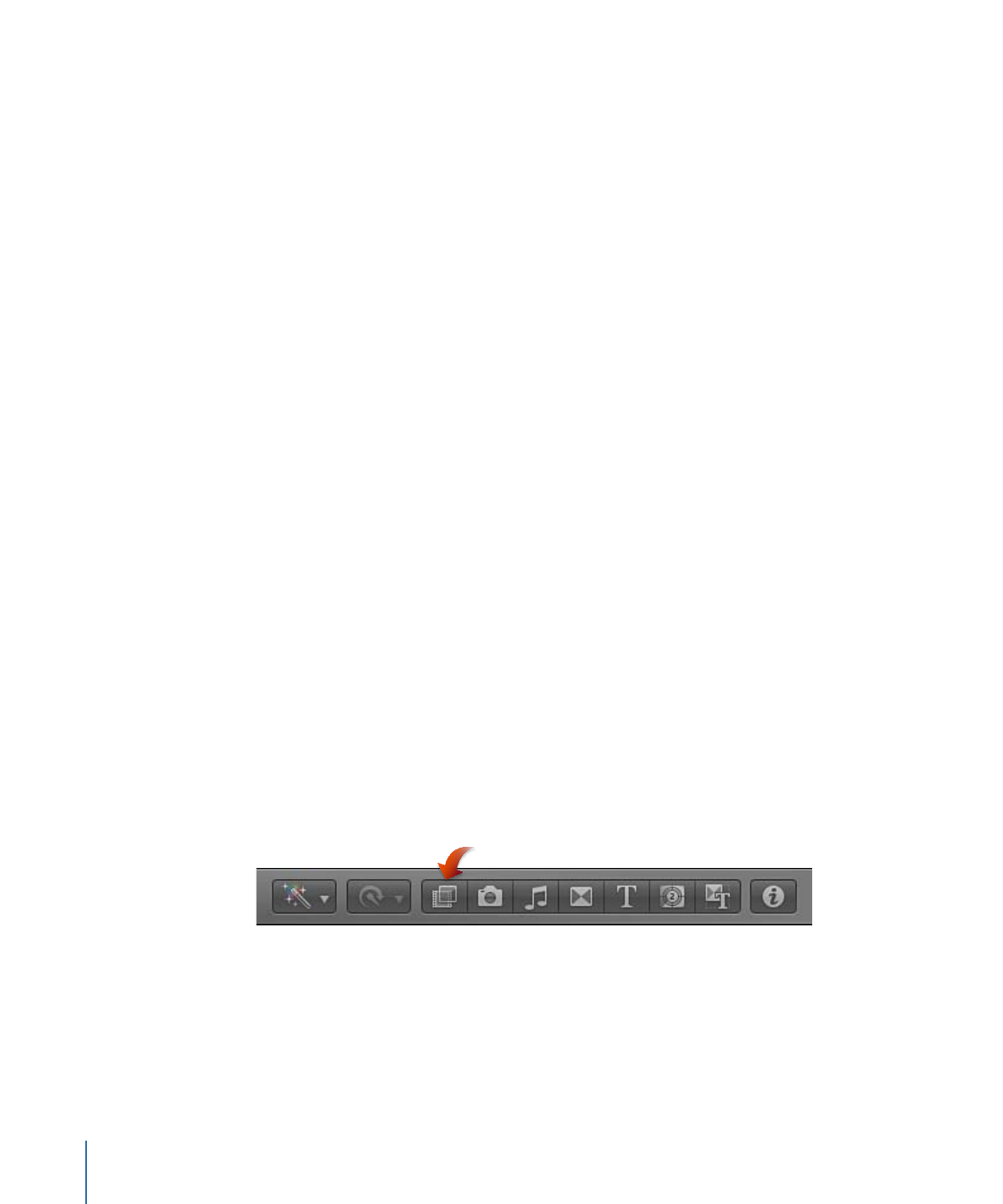
If the preview image used when creating the effect in Motion was saved with the project,
that media appears in the template.
4
Modify the project in Motion, then do one of the following:
• To save a copy of the Final Cut Pro preset with the default name, choose File > Save.
• To save a copy of the Final Cut Pro preset with a new name, choose File > Save As,
complete the save dialog information, then click Publish.
• To save the updated Motion-created template and overwrite the original version, choose
File > Save.
• To save the updated Motion-created template as a copy, choose File > Save As, complete
the save dialog information, then click Publish.
Note: When a preset Final Cut Pro effect is applied to the Final Cut Pro Timeline and
then modified in Motion, the saved changes do not affect instances of the template in
the Final Cut Pro Timeline. However, after the modified version of the preset is applied
to the Final Cut Pro Timeline, any subsequent changes made in Motion to the template
affect instances of the effect in the Final Cut Pro Timeline.
The template is saved and appears in the Effects Browser in Final Cut Pro.