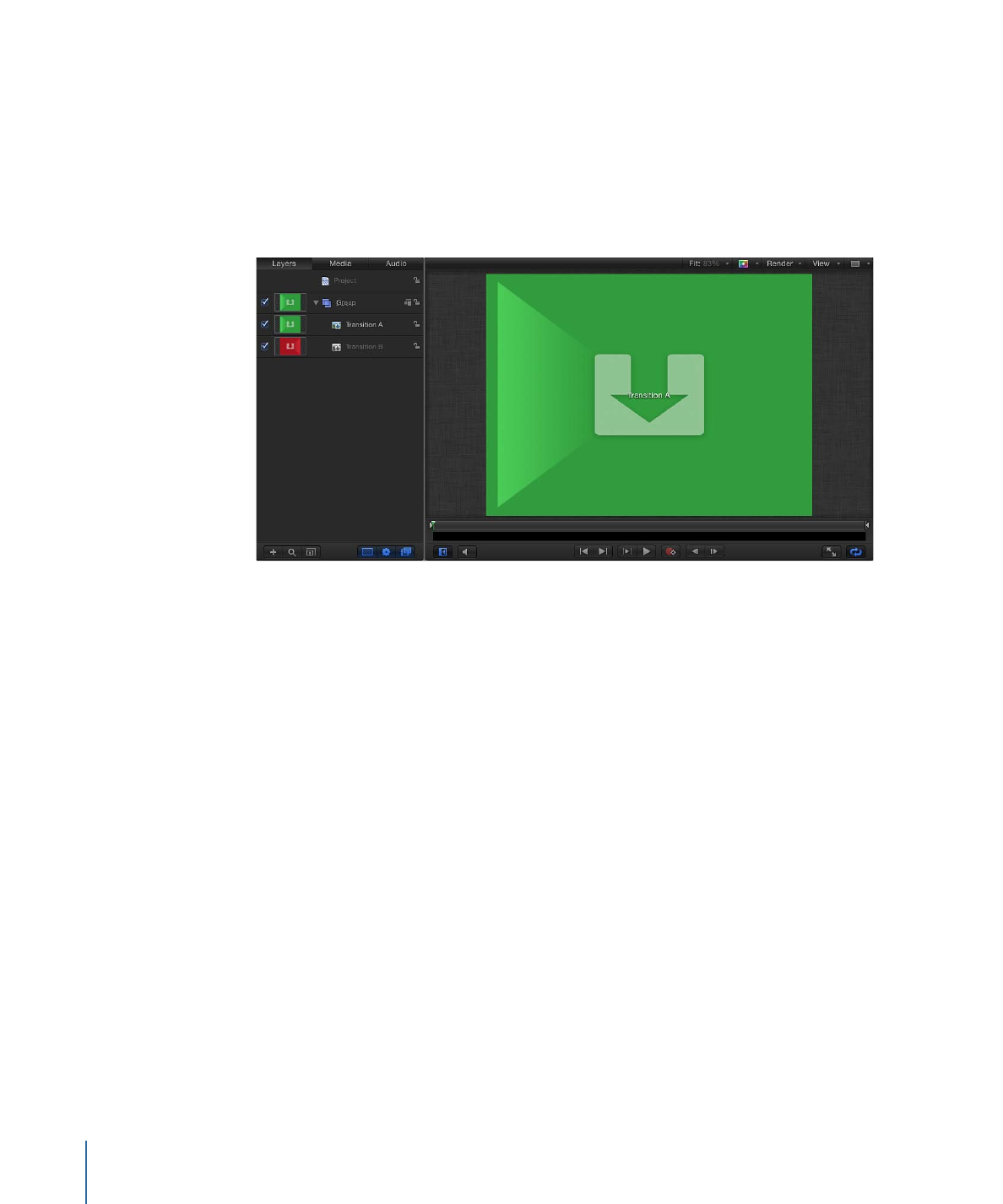
Final Cut Transition Template
The Final Cut Transition template contains two placeholder layers: Transition A and
Transition B. Filters and behaviors added to Transition A affect the first clip in a Final Cut Pro
transition. Filters and behaviors added to Transition B affect the second clip in the
transition. Drag an image to each placeholder to preview the transition. When you save
the template in Motion, the new transition is automatically exported to the Final Cut Pro
Transitions Browser.
In Final Cut Pro, apply the transition to an edit point in the Timeline. (Images or clips in
the Motion placeholder layer appear in the Transitions Browser icon, but are not applied
to the clip in the Final Cut Pro Timeline.) The duration of the transition is determined by
the project settings in the Editing pane of Final Cut Pro Preferences. When creating the
transition in Motion, you can set the template to override the default transition duration
in Final Cut Pro. The transition also has adjustable In and Out points in the Final Cut Pro
project.
You can add drop zones to a transition template to add a background element in the
transition. For more information, see
Creating a Transition Background
.
You cannot delete the Transition A and Transition B placeholders from a transition
template. Nor can you create additional Transition placeholders. Although you can add
more image layers to a transition template (and have them appear in the applied effect
in Final Cut Pro), it’s not recommended. This template was designed for a single purpose:
to apply one custom transition to the edit point between two Final Cut Pro clips.
502
Chapter 11
Creating Templates for Final Cut Pro X