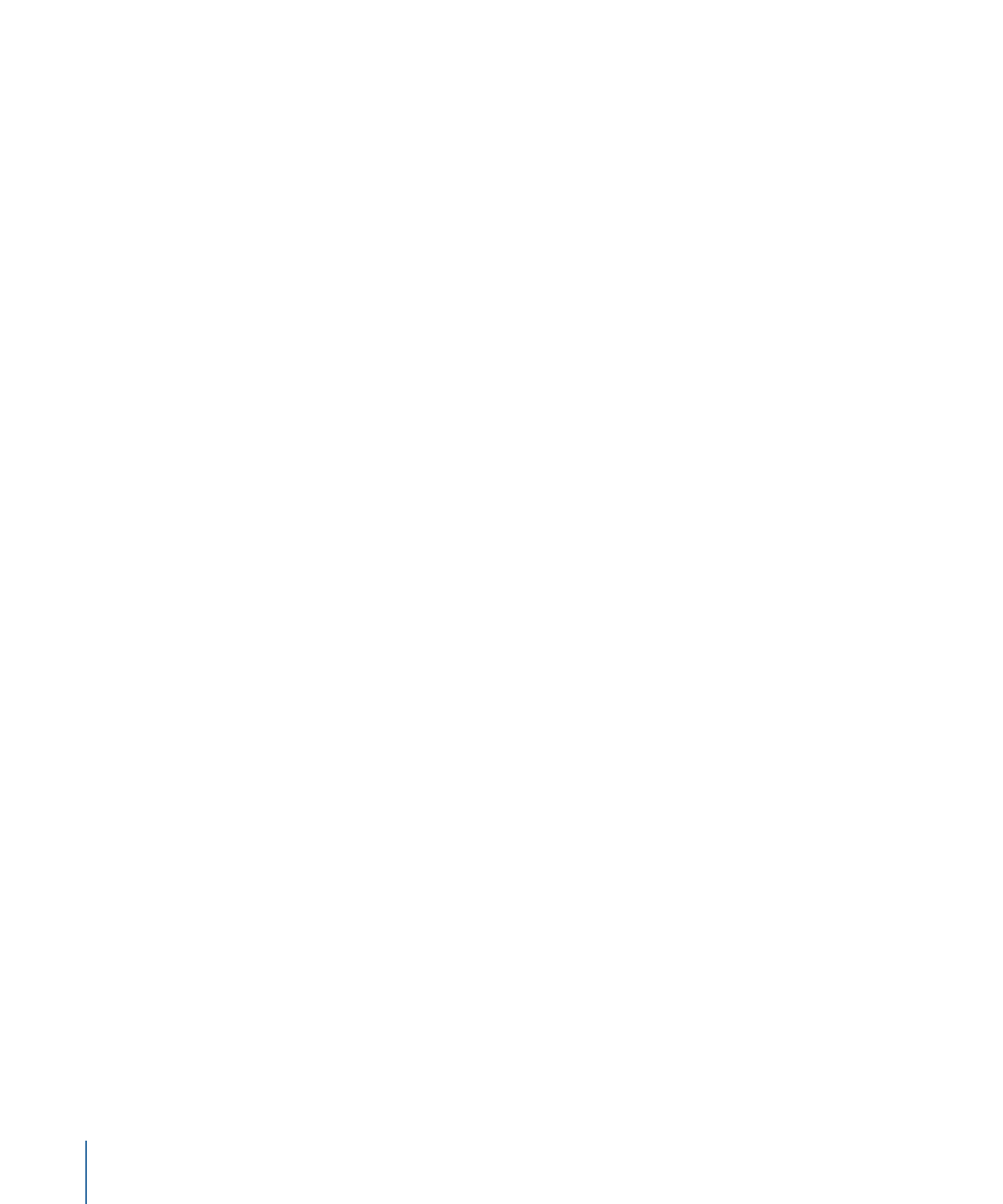
How Templates Work
Creating a template begins in the Motion Project Browser, where you select one of four
template types—Final Cut Effect, Final Cut Transition, Final Cut Title, or Final Cut
Generator—then click open. The new Motion project that opens contains graphical
placeholders—target layers where you apply Motion behaviors, filters, and other effects
that combine to create an effect for Final Cut Pro X. (Placeholders, which appear in the
Canvas as downward arrow graphics, are similar to drop zones in standard Motion projects.)
You can drag an image or video clip into a placeholder layer to preview the effect you’re
building, but those images do not appear in the Final Cut Pro project. This is because
effect, transition, and title templates are intended to modify footage in the Final Cut Pro
Timeline, not images and footage in Motion.
Even though images in the placeholder layers do not appear in the resulting Final Cut Pro
effect, any new layers you add to a template (shapes, paint strokes, images, and so on)
and their applied effects (lighting, camera moves, filters, for example) are visible in the
Final Cut Pro project. These layers, which appear composited over the clip the effect is
applied to, cannot be separated from the effect. For this reason, it is ill-advised to add
image layers to effect, transition, and title templates.
However, in generator templates there are no image restrictions. Because generator
templates deliver image content (not just special effects) to Final Cut Pro, images, clips,
and applied effects are propagated to the Final Cut Pro project and appear in the Viewer
when applied.
Note: Although you can drag a video clip into a placeholder layer for preview purposes,
the clip’s duration can interfere with timing built into the template. For that reason, it’s
better to use still images in templates when you need to preview an effect. Additionally,
complex Motion layer effects such as particle emitters and replicators are not
recommended for use in any template types, because they might negatively affect
Final Cut Pro performance.
When you save a template in Motion, the effect is exported to the relevant Final Cut Pro
media browser (the Effects Browser, Titles Browser, Transitions Browser, or Generators
Browser). When the template is added to the Timeline or applied to a clip in the Timeline,
an on/off activation checkbox and published parameter controls appear in the
Final Cut Pro Inspector.
The following sections describe each template type.
500
Chapter 11
Creating Templates for Final Cut Pro X