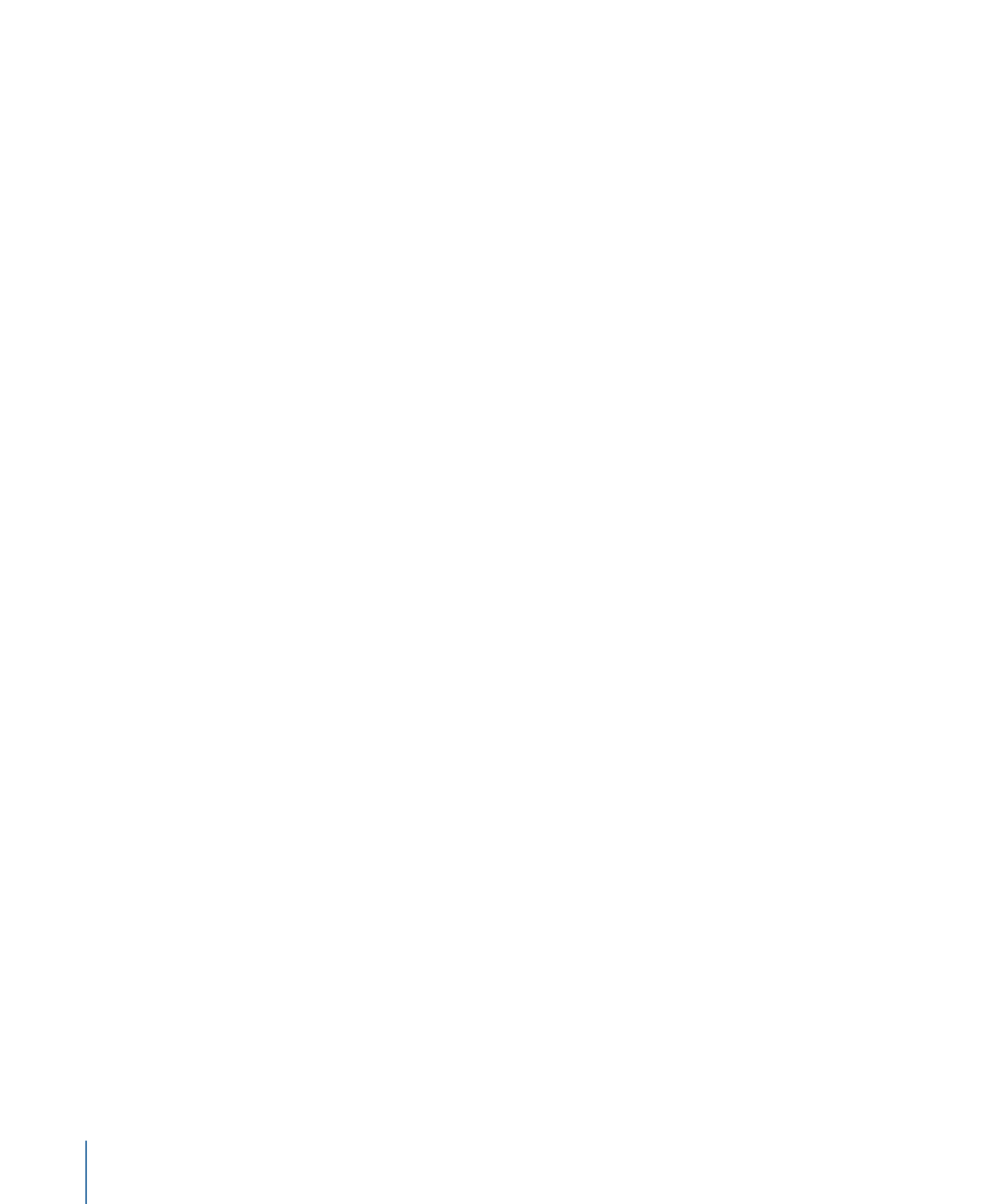
About Templates
A Final Cut template is a special type of Motion project: After it is saved in Motion, the
template appears in one of the Final Cut Pro X media browsers, where it can be applied
to an editing project like any other effect, title, generator, or transition that ships with
Final Cut Pro.
There are four types of Final Cut templates:
• Final Cut Effect: Use this template to create a custom stylized effect that can be applied
to edits and clips in the Final Cut Pro Timeline. An effect can subtly or dramatically
shape the character of your editing project. A sepia-tone color correction might make
an audience think of days gone by, while a radiant glow might suggest an otherworldly
setting. After you save the template in Motion, the effect appears in the Effects Browser
in Final Cut Pro.
• Final Cut Transition: Use this template to create a custom transition that can be applied
to clips in the Final Cut Pro Timeline. A transition artfully connects the edit point between
two clips. One scene might dissolve into the next in a cloud of smoke, or one setting
might displace another on a turning page. After you save the template in Motion, the
transition appears in the Transitions Browser in Final Cut Pro.
• Final Cut Title: Use this template to create a custom text animation that can be added
to a Final Cut Pro sequence. Text might flare in or out in a fiery glow, or fall into place
from offscreen. After you the save the template in Motion, the title effect appears in
the Titles Browser in Final Cut Pro.
• Final Cut Generator: Use this template to create generalized graphical content that can
be added to a Final Cut Pro project. A Final Cut Generator is nearly identical to any
other Motion project—it can include text, shapes, replicators, camera moves and
lighting, generators, and so on. It can be static or animated. After you the save the
template in Motion, the generator appears in the Generators Browser in Final Cut Pro.
498
Chapter 11
Creating Templates for Final Cut Pro X
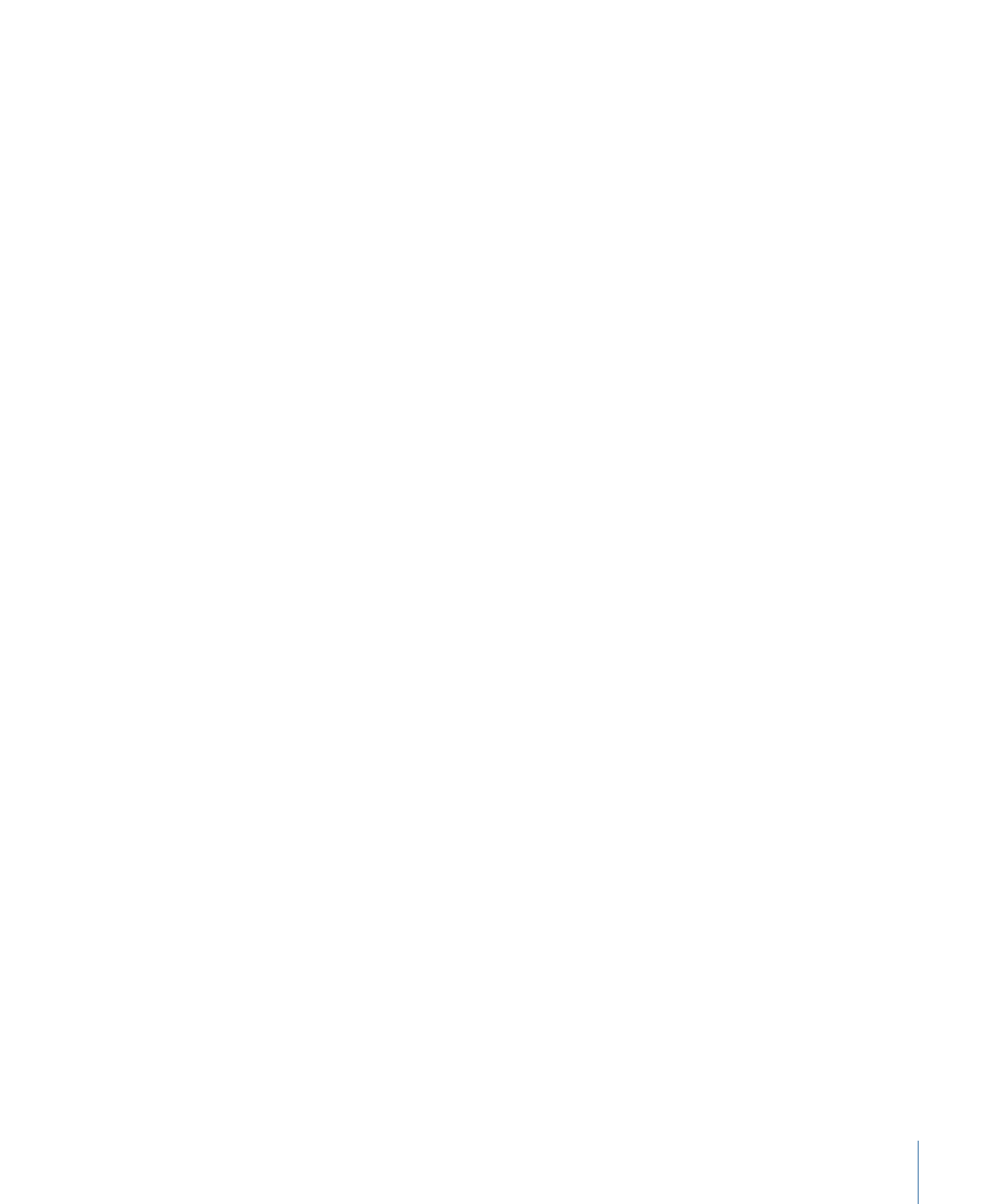
Important:
Because you cannot change template types after you open a project,
determine what kind of template you want to build before creating a Motion project.
Note: A standard Motion project can also be published as a generator in Final Cut Pro X.
For more information, see
Publishing a Standard Motion Project as a Final Cut Pro X
Template
.
Like all Motion projects, Final Cut Pro templates can have 2D and 3D groups, as well
as animation created with behaviors or keyframes. For more information on working
in 3D, see
3D Compositing
. For more information on animation in templates, see
Animation Guidelines
.