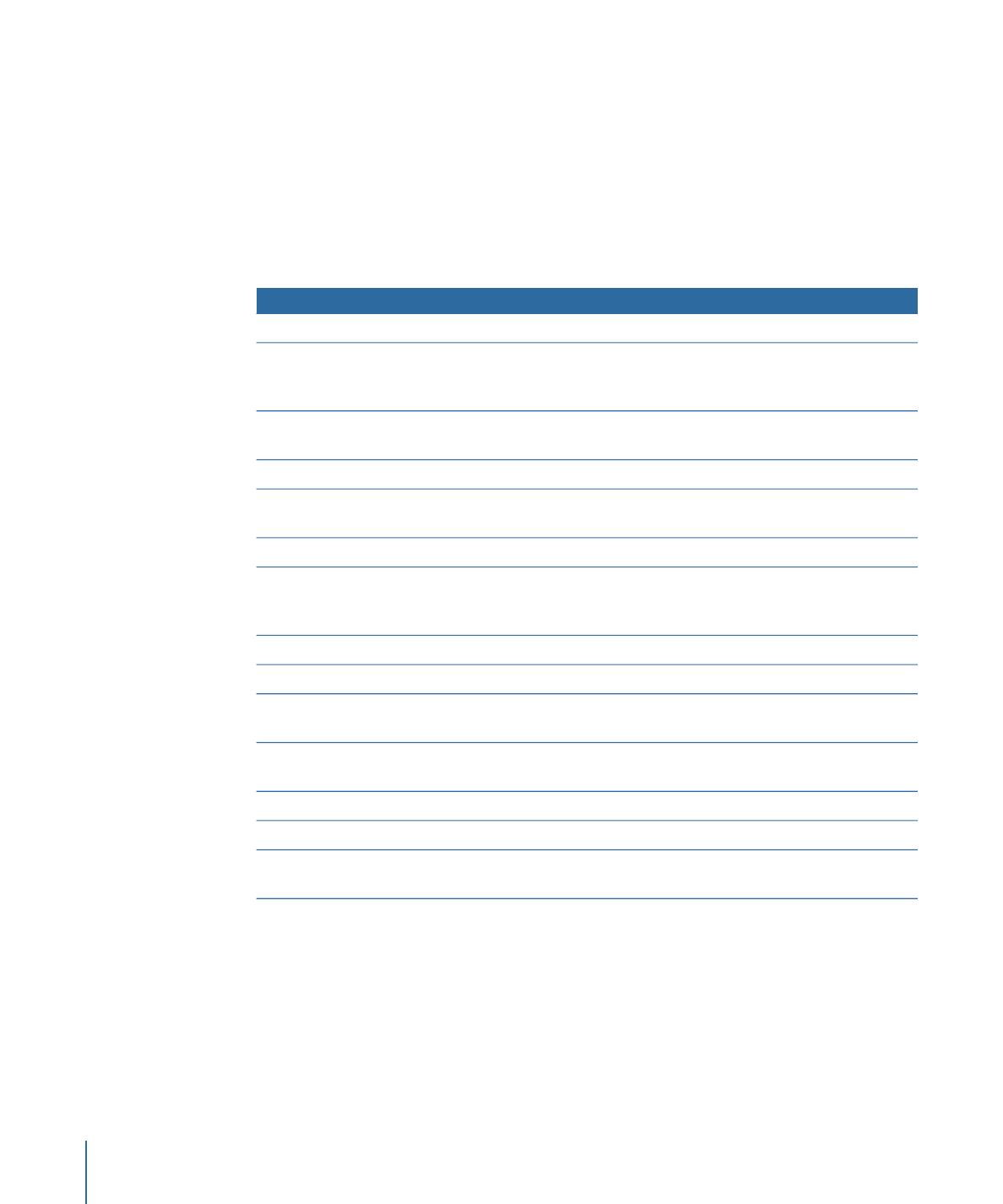
Sorting Objects in the Media list
The Media list contains the following columns that provide information about each object
in your project.
Description
Column
Displays a thumbnail of the media object.
Preview
Lists the filename of the source media on disk where the object is
linked. If you change the name of corresponding linked objects in
the Layers list, this name doesn’t change.
Name
Lists the type of file, whether it’s a still image, QuickTime movie,
image sequence, or audio file.
Kind
Indicates that the media is in use in the project.
In Use
Displays the total duration of the object, in frames or timecode,
depending on what is displayed in the Timeline.
Duration
Displays the frame size of the object, in pixels.
Frame Size
For QuickTime movies, displays the codec used. For still images,
displays the method of compression that’s applied based on the
file type.
Format
Specifies the color depth of the image.
Depth
Displays the video frame rate of the object, in frames per second.
Vid Rate
For audio files and QuickTime movies, displays the sample rate of
the audio.
Audio Rate
For audio files and QuickTime movies, specifies the bit depth of the
audio.
Audio Bit Depth
Shows the size of the source media file on disk.
File Size
Shows the file creation date of the source media file on disk.
File Created
Shows the file modification date of the source media file on disk.
This is a useful parameter to use for file management.
File Modified
To move a column to the right or left in the Media list
µ
Drag a column header to the right or left to move it.
To increase or decrease the size of each item’s thumbnail in the Media list
Do one of the following:
µ
Use the scale control at the bottom of the Media list.
µ
Drag the separator between the rows of items.
244
Chapter 6
Creating and Managing Projects