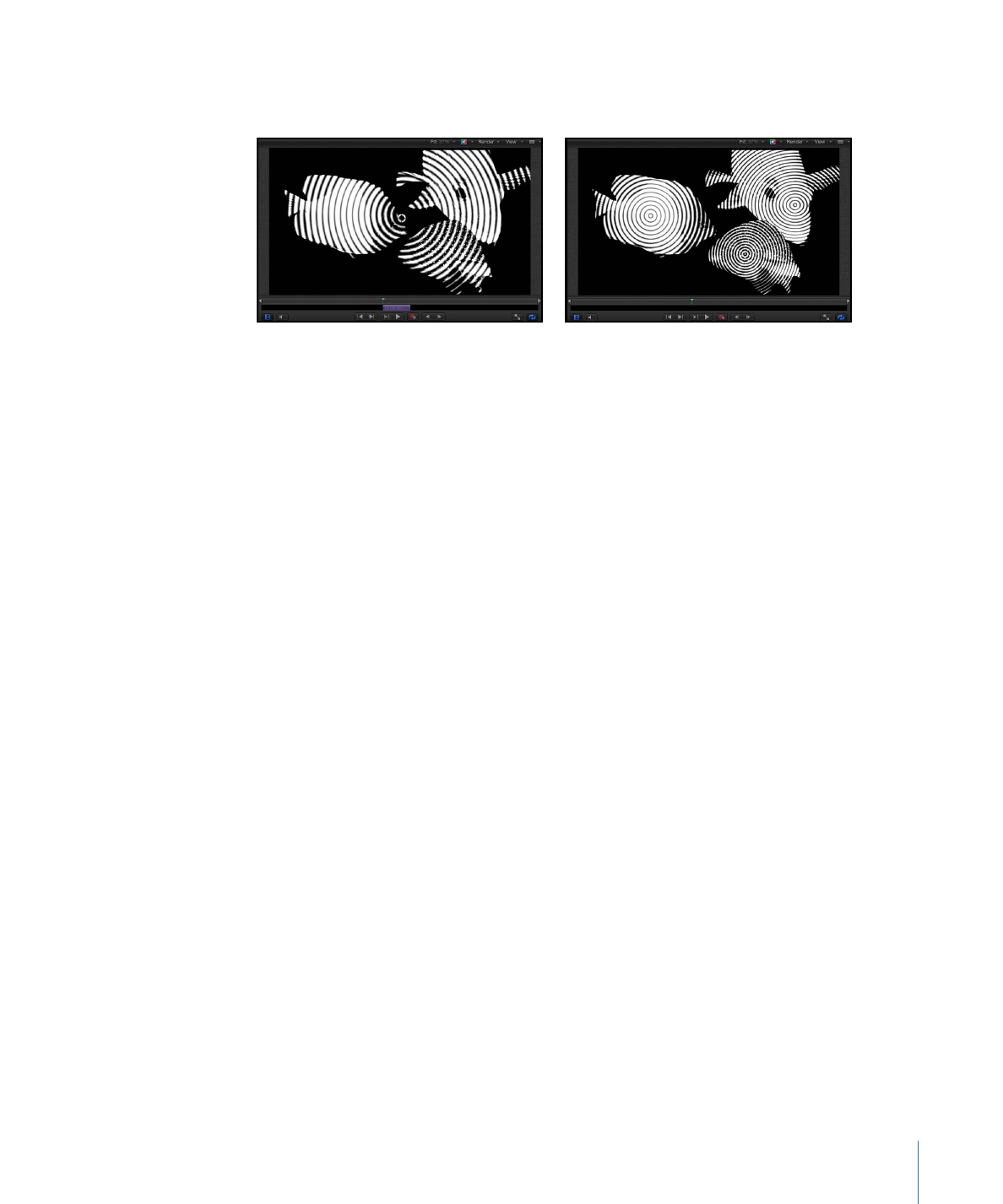
Selecting Layers and Groups in the Layers List
To reorganize layers and groups in a project, you must select which ones to move. This
section covers the methods to select layers in the Layers list.
To select one layer or group
µ
Click a layer or group in the Layers list.
Doing so deselects all other selected objects.
Note: Selecting a group does not also select the layers nested underneath it. However,
operations performed on a selected group also affect layers nested in it.
To select multiple contiguous layers or groups
Do one of the following:
µ
Shift-click any two layers in the Layers list.
Doing so selects both layers, and all layers in between.
235
Chapter 6
Creating and Managing Projects
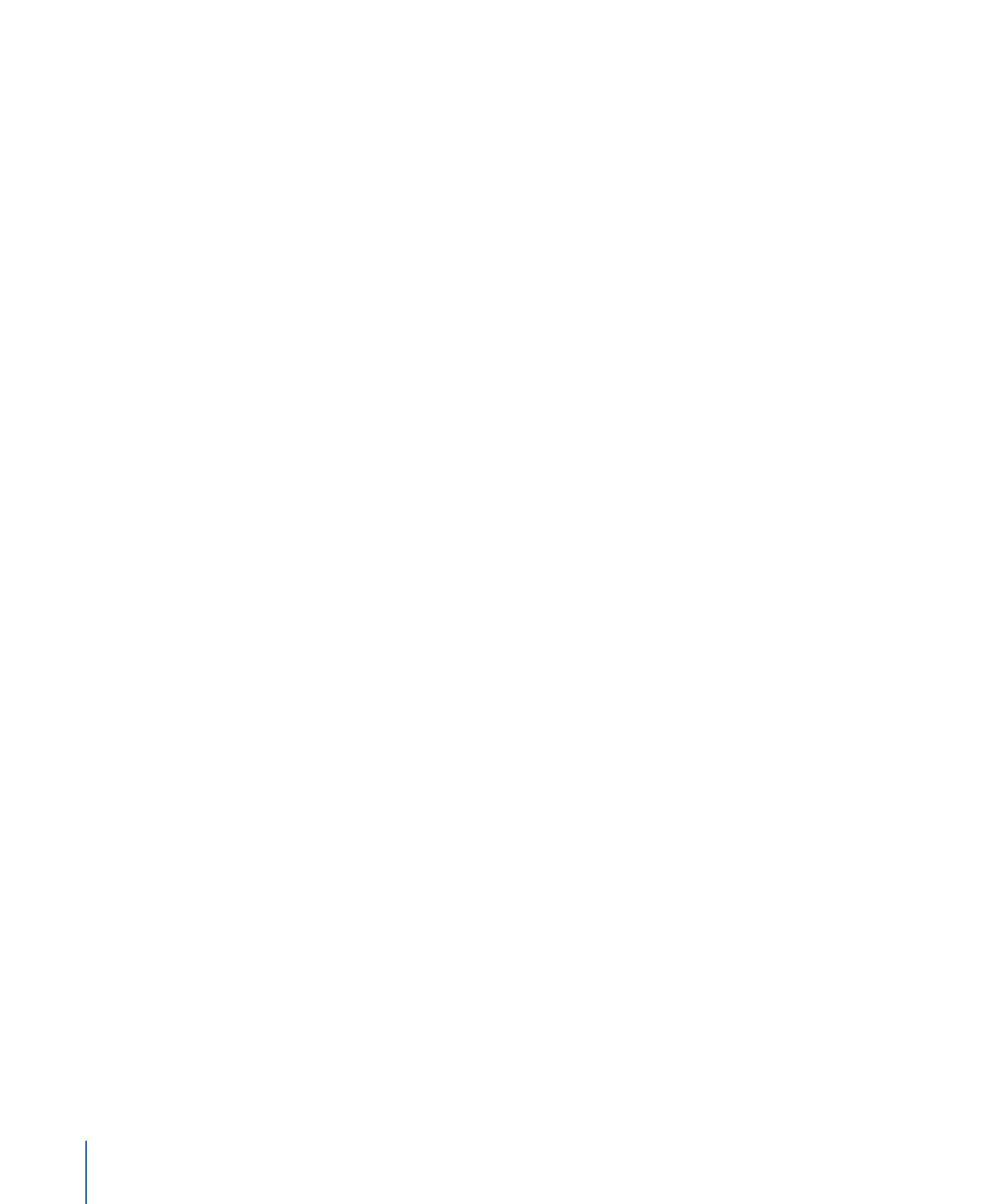
µ
Click to the left of the thumbnail column and drag up or down to select multiple layers.
(This method works only when you begin dragging above the first or below the last
object.)
To select or deselect multiple noncontiguous layers or groups
Do one of the following:
µ
Command-click any unselected layer or group to add it to the selection.
µ
Command-click any selected layer or group to deselect it.
To select all layers or groups in the Layers list
Do one of the following:
µ
Choose Edit > Select All (or press Command-A).
µ
Click the first group or layer in the list, then Shift-click the last group or layer in the list.
To deselect all objects or groups in the Layers list
µ
Choose Edit > Deselect All (or press Command-Shift-A).