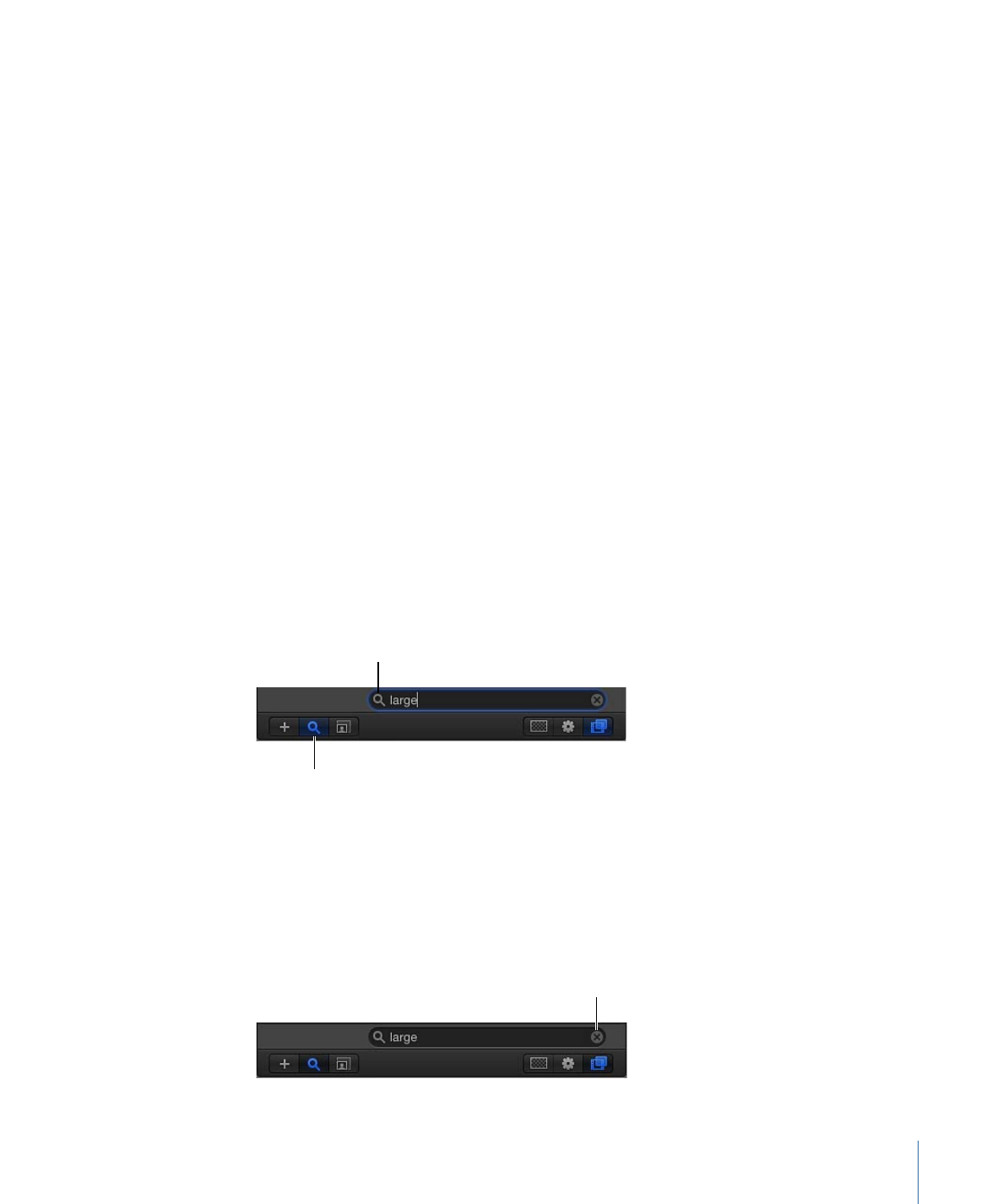
Searching for Groups and Layers
If it’s difficult to find a single group or layer in a large project, you can use the Search field
at the bottom of the Layers, Media, and Audio lists. It is similar to the Search field in the
File Browser, and allows you to search for all layers or groups with a name containing the
search term you enter.
To find a group or layer by name in the Layers list
1
At the bottom of the Layers list, Media list, or Audio list, click the Search button.
The Search field appears.
Click Search button to activate the search field.
Search field
2
Enter a search term in the Search field.
As soon as you begin typing, all groups and layers with names that don’t contain the
search term are hidden from view, leaving only a list of groups and layers that match.
To clear the search results
µ
Click the Clear button at the far right of the Search field to restore the full contents of the
Layers list, Media list, or Audio list.
Click to clear search field.
243
Chapter 6
Creating and Managing Projects
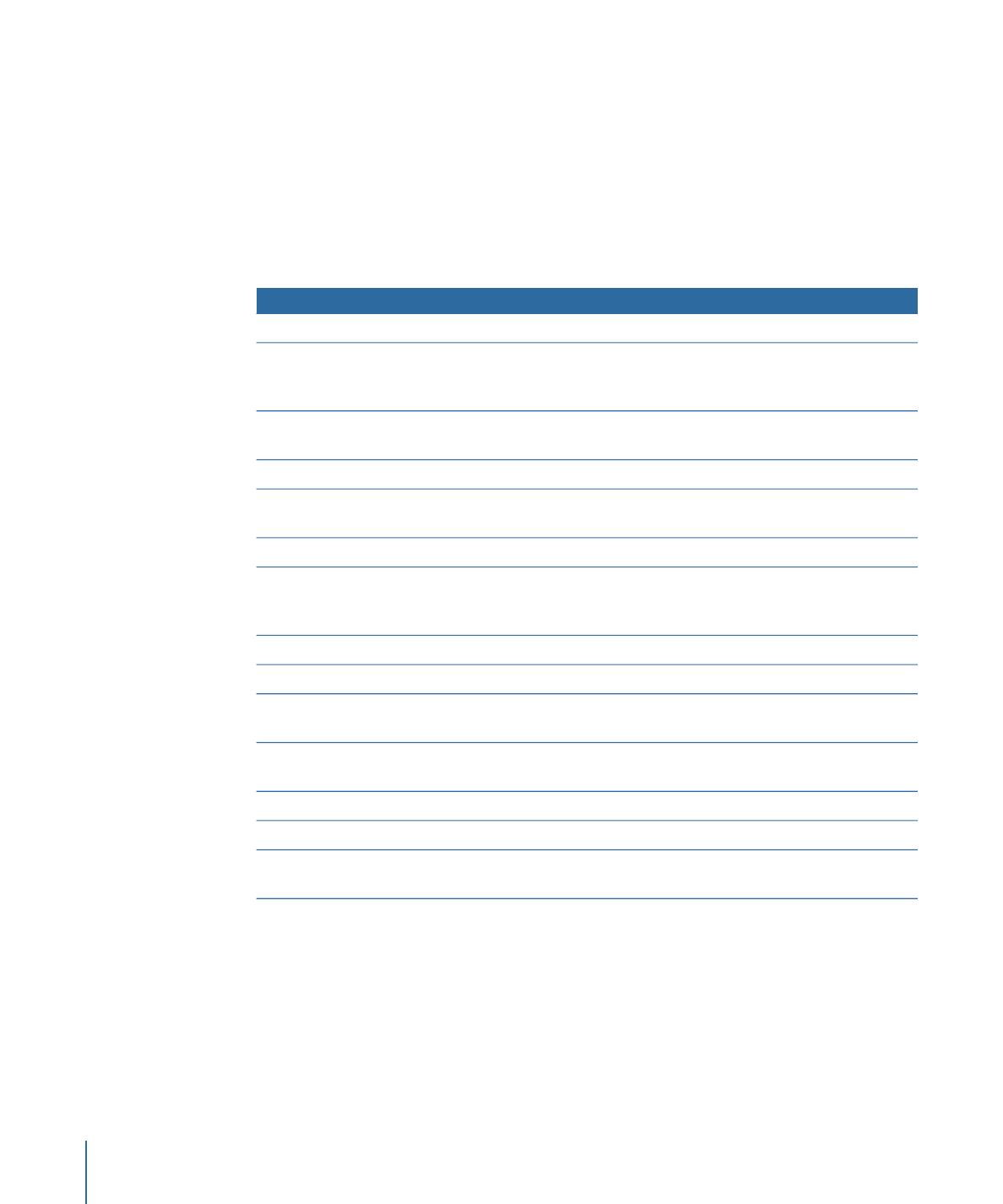
Note: Groups and layers hidden as the result of a search operation are not disabled in
the Canvas, and they are not prevented from rendering during export.
In addition to searching for layers by name, you can find an object’s source media in the
Media list using the Reveal Source Media command.