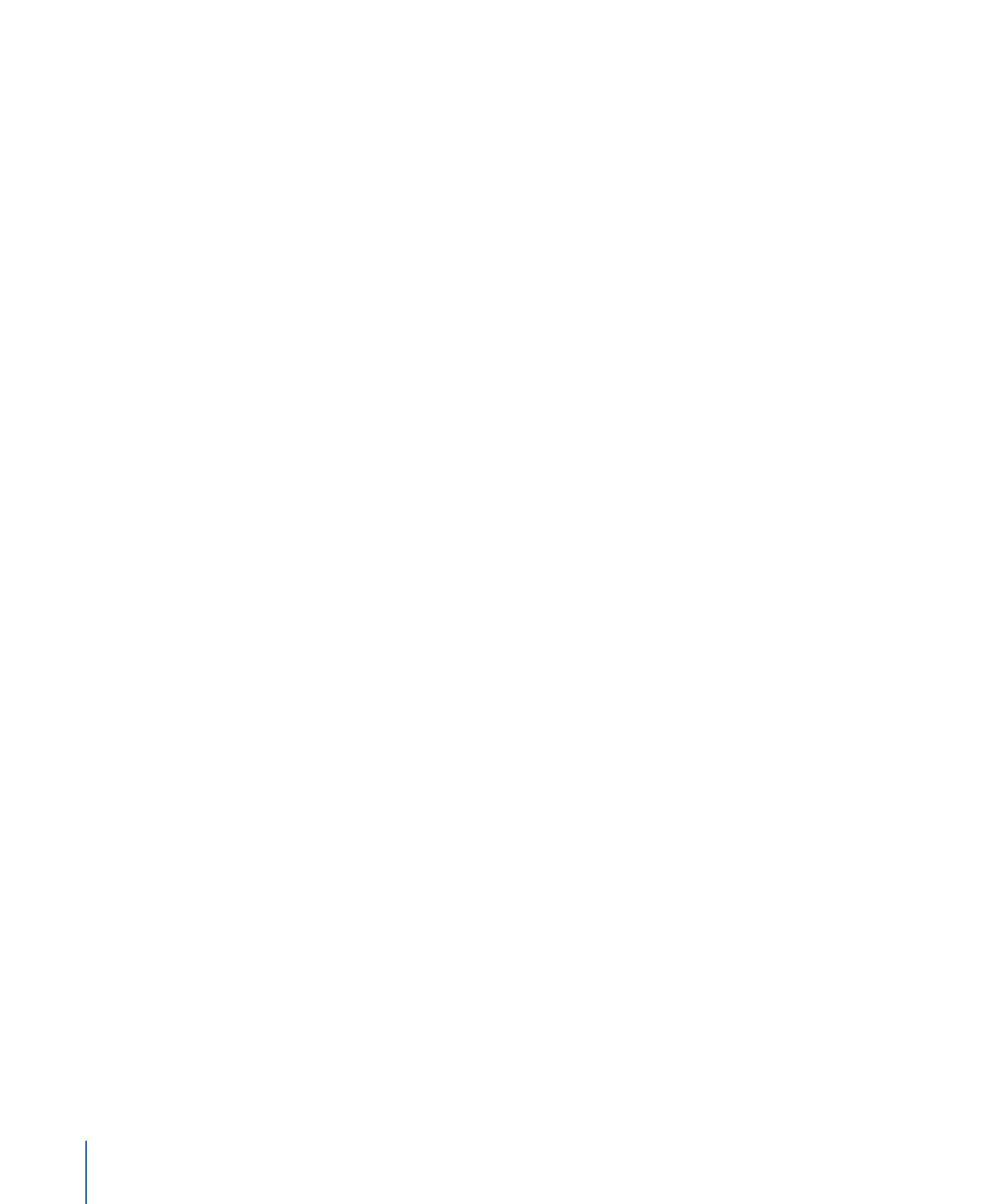
Reorganizing in the Layers List
The order in which layers and groups appear in the Layers list helps determine the layout
of the composition. The order of layers and groups determines which objects appear in
front of other objects in the Canvas. You can change the ordering of objects in the Canvas
or in the Layers list.
Note: When using 3D groups, you can rearrange the order in 3D space to override the
hierarchy visible in the Layers list. For more information about layer order in 3D groups,
see
2D and 3D Group Interaction
.
To move a layer or group up or down in the Layers list
µ
Drag a layer or group up or down in the Layers list.
A position indicator shows the new position the selection occupies when you release the
mouse button.
Note: You can also use the Bring and Send commands in the Object menu to move layers
up and down in the nested hierarchy in any group. This is especially useful when working
with selected objects in the Canvas. For more information, see
Arrangement Commands
in the Object Menu
.
To organize the objects in a project into multiple groups, you can create new, empty
groups.
To create a new, empty group
Do one of the following:
µ
Click the Add button (+) at the bottom of the Layers list.
µ
Choose Object > New Group (or press Command-Shift-N).
236
Chapter 6
Creating and Managing Projects
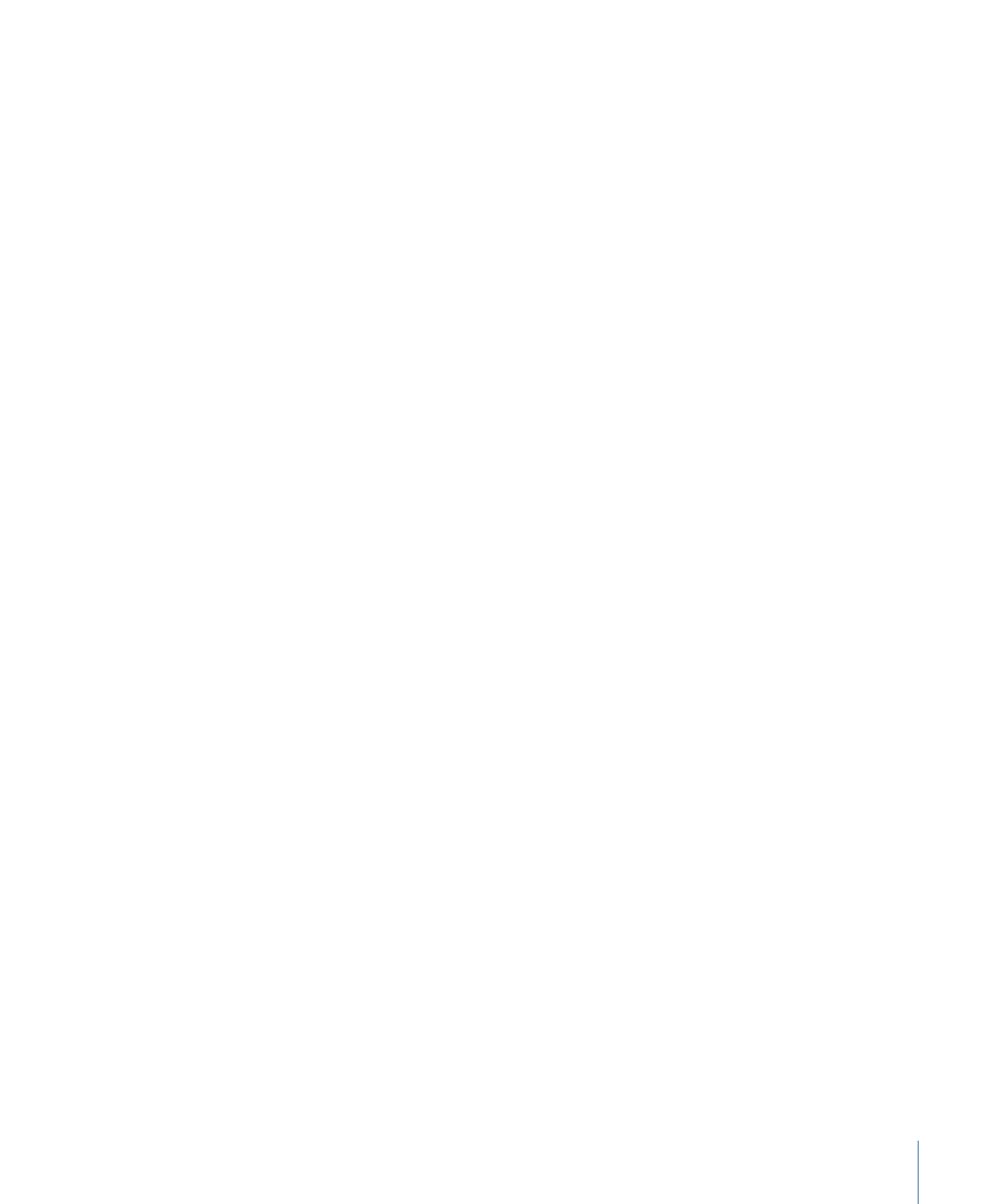
New groups appear at the top of the Layers list, and are numbered incrementally based
on the number of groups you’ve created so far.
When you have more than one group, you can move layers back and forth between them,
changing their nested relationship in your project.
To move a layer from one group to another
1
Select one or more layers.
2
Do one of the following:
• Drag the selected layers to a position underneath another group.
A position indicator appears to show where the layer is placed when you release the
mouse button.
• Choose Edit > Cut (or press Command-X), then select the group to paste into, and
choose Edit > Paste (or press Command-V).
You can also copy a layer from one group to another.
To copy a layer from one group to another
Do one of the following:
µ
Option-drag selected layers from one group to another.
µ
Select layers, choose Edit > Copy (or press Command-C), then select the group to paste
into, and choose Edit > Paste (or press Command-V).