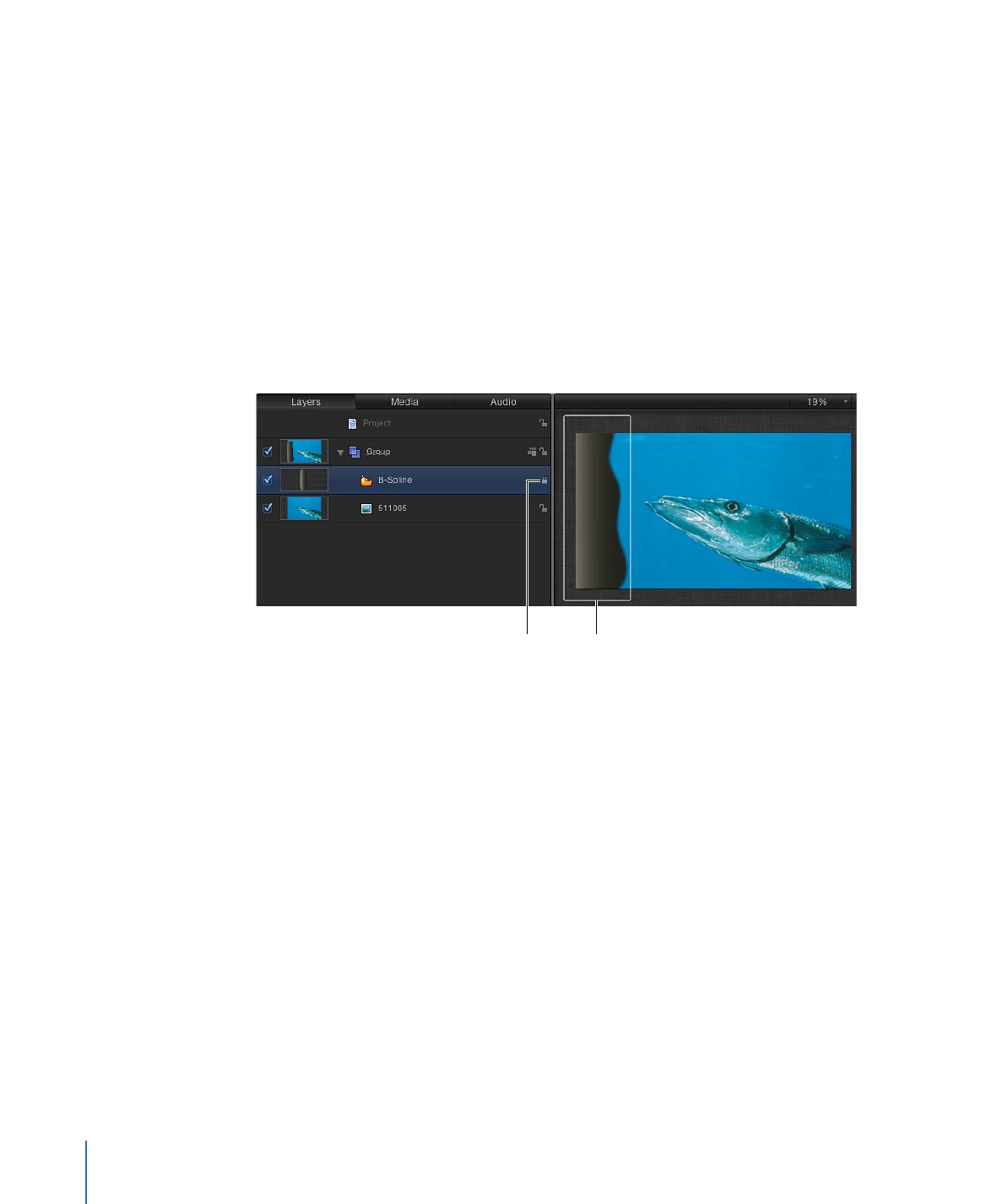
Locking Groups and Layers
When you finish making adjustments to a layer or group, you can lock it to prevent
accidental modification. Locked layers cannot be moved, and their parameters cannot
be altered or animated. Animation and behaviors applied to the layer before being locked
still play. Locking a group also locks all layers and groups nested in it.
Note: You cannot lock objects that contain published parameters (for use in
Final Cut Pro X). Such objects display a dimmed lock control. For more information about
publishing parameters, see
Publishing Parameters in Templates
.
To lock layers or groups
Do one of the following:
µ
Click the layer’s lock icon in the Layers list.
White outline indicates locked layer
Lock icon
µ
Select layers or groups, then choose Object > Lock (or press Control-L).
The locked layer’s bounding box in the Canvas turns white to indicate it is locked.