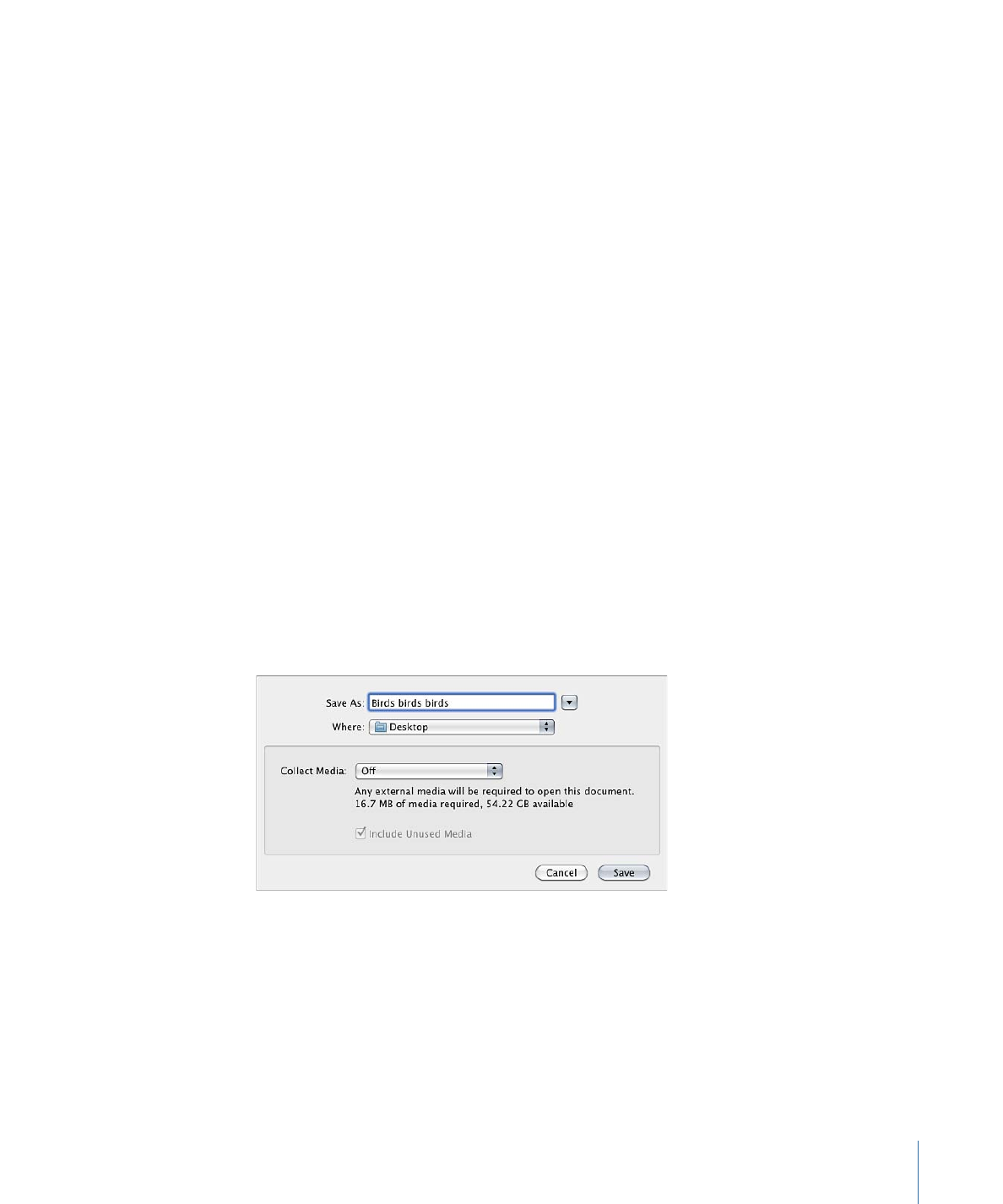
Saving Projects
As with any application, it’s wise to save early and often as you work on your project. This
way, you don’t lose work due to unforeseen circumstances such as a blackout occurring
just as you were about to finish your latest animated masterpiece.
In addition to preserving your work for future use, Motion’s save commands can be used
in other ways to manage the development of your project. For example, if you’re happy
with your current composition but want to create a variation, use the Save As command
to save a copy of the current project. You can then alter the duplicate, leaving your original
project alone in case you don’t like your changes.
To save a project
1
Choose File > Save (or press Command-S).
If the project has not been saved, the Save As dialog appears.
2
Enter a name into the Save As field, choose a location on your hard disk to save the file,
then click Save.
Note: If the project has been saved, the project file is updated without opening a dialog.
To save a duplicate of a project
1
Choose File > Save As (or press Command-Shift-S).
The Save As dialog appears.
193
Chapter 6
Creating and Managing Projects
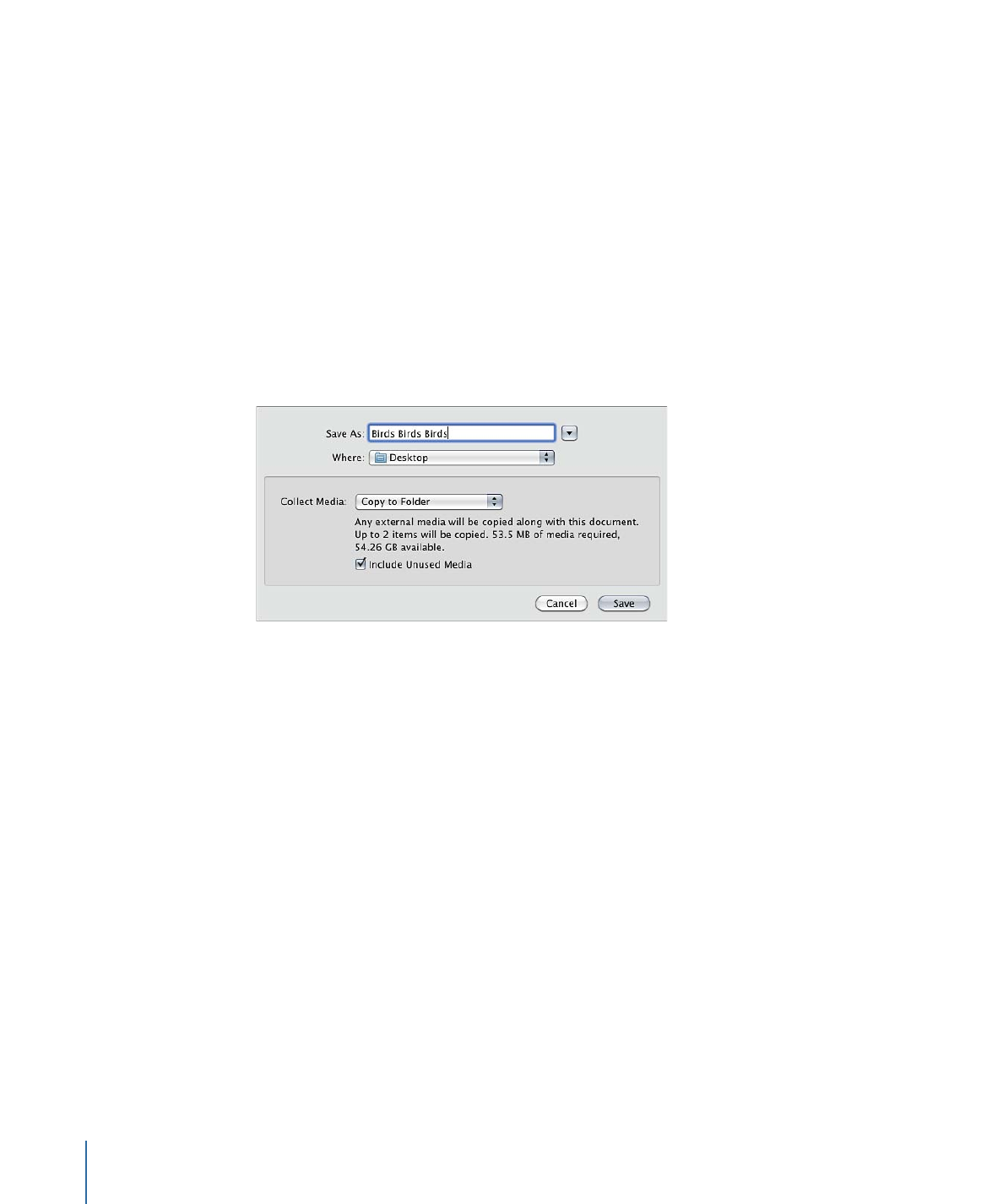
2
Enter a name into the Save As field, choose a location on your hard disk, then click Save.
Important:
When using the Save As command, use a name that is different from the
name of any saved versions of the same project. Otherwise, you run the risk of overwriting
a version of this project file you want to keep.