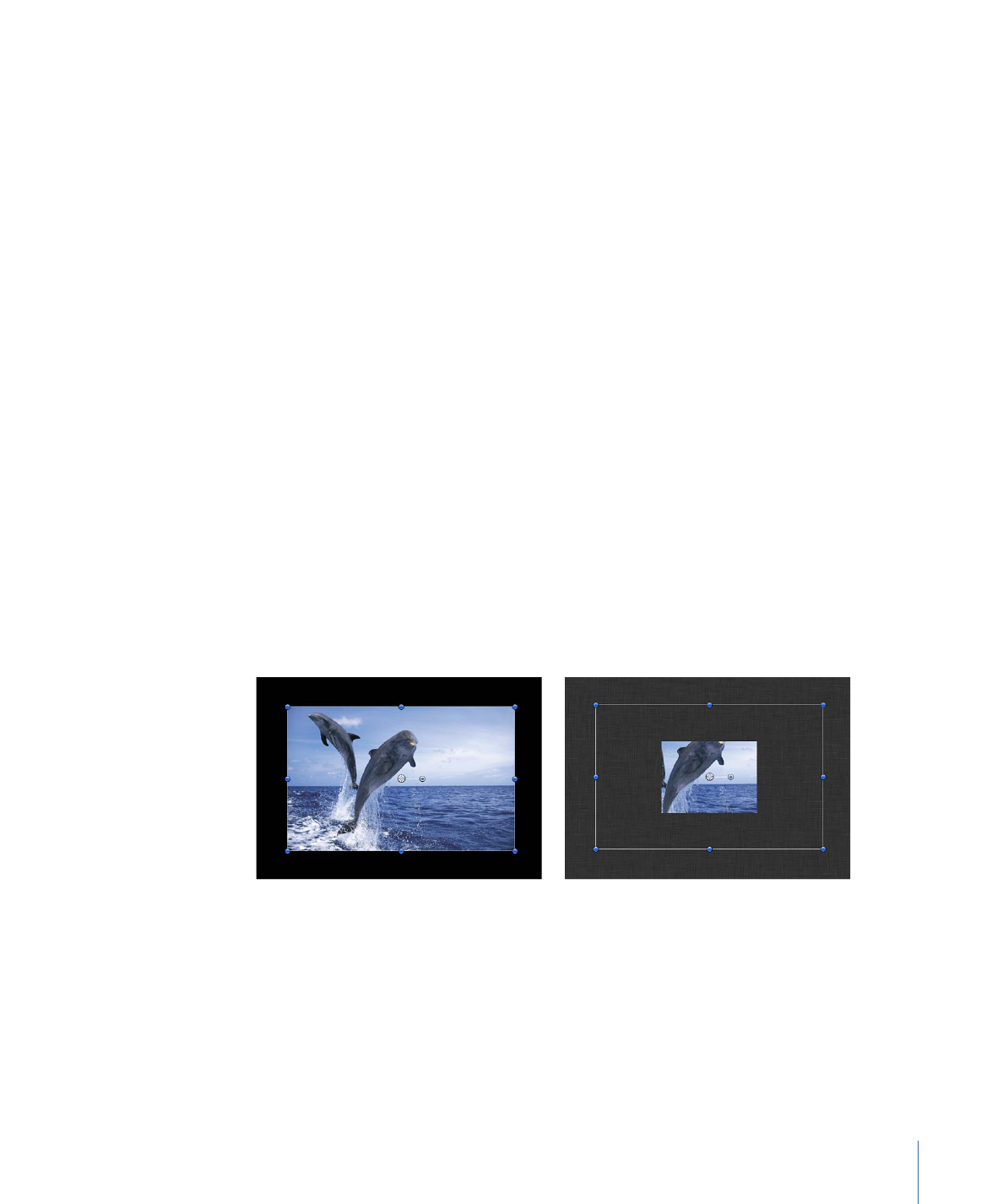
Changing the Frame Size of a Project
When you change the frame size of a project (via the Width and Height parameters in
the Properties Inspector), you effectively change the size of the Canvas, increasing or
reducing layout space for objects in the project.
Changing the size of the Canvas does not change the size or position of objects in the
Canvas. Further, because the coordinate system in Motion uses 0, 0 as the center of the
frame, all objects remain arranged in their current positions relative to the center of the
frame as the edge of the frame shrinks toward the center. This can result in objects being
cut off as the frame shrinks past their edges.
In the following example, a project with a frame size of 1280 x 720 is reduced to 320 x 240.
The 720 x 480 video clip is smaller than the original frame size but bigger than the reduced
frame size.
Original frame size (1280 x 720)
Reduced frame size (320 x 240)
Note: Because Motion is resolution-independent, it’s not usually necessary to change
your project’s frame size. You can output a project at any size, regardless of the current
frame size, by changing the settings in Motion’s Share windows. For example, if you build
a project with a frame size for standard-definition broadcast, you can still export a
half-resolution version of the project to post on the web by exporting to the necessary
size.
203
Chapter 6
Creating and Managing Projects