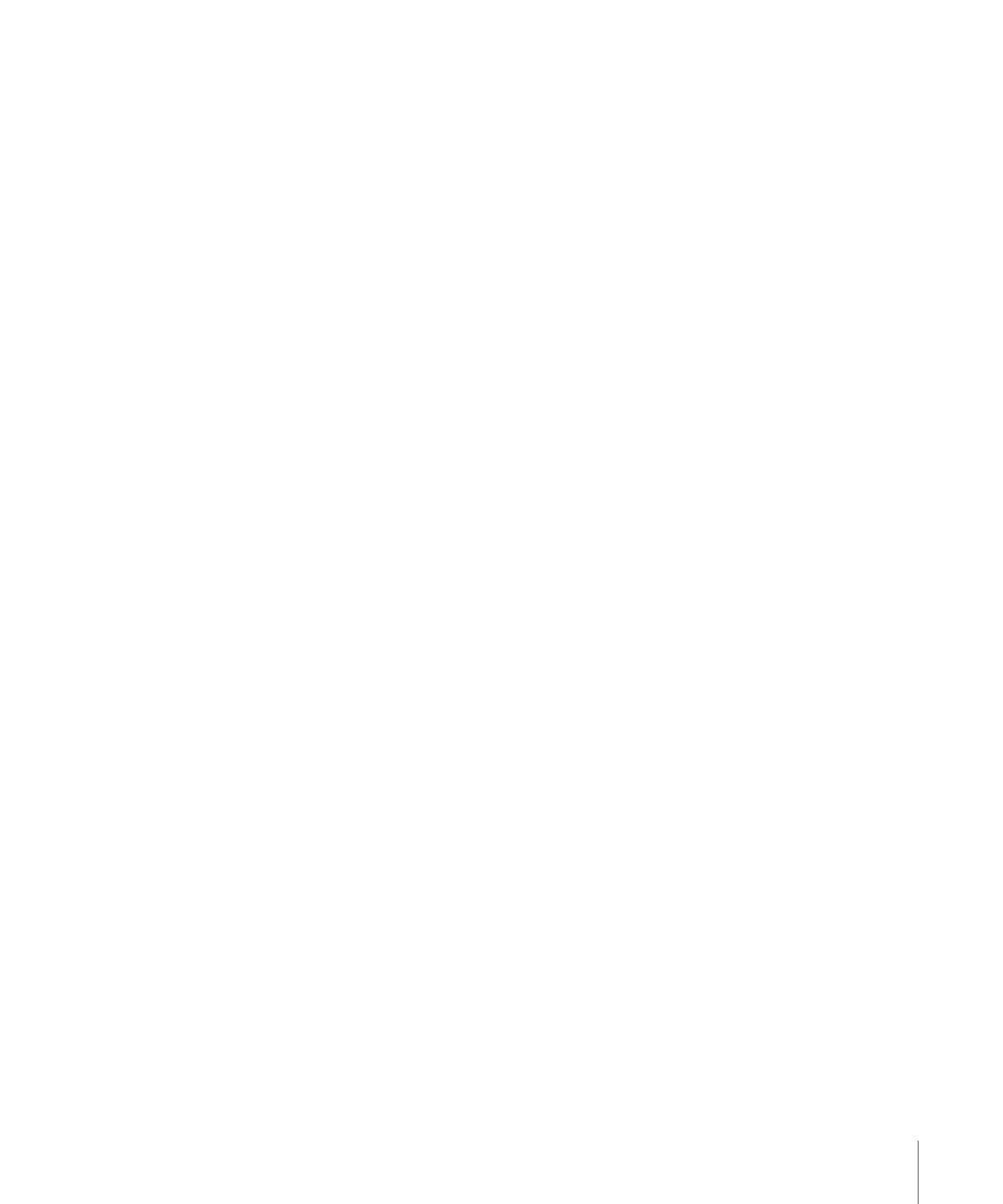
Opening and Closing Projects
You can open a saved project file in the Finder or from within Motion. Only one project
can be open at a time.
To open a project file in the Finder
Do one of the following:
µ
Double-click a Motion project file.
µ
Select a Motion project file, then drag it onto the Motion application icon in the
Applications folder or in the Dock, if you’ve placed one there.
µ
Select a Motion project file, then choose File > Open (or press Command-O).
µ
Control-click a Motion project file, then choose Open from the shortcut menu.
Motion starts and opens the selected project.
To open a project file from within Motion using the Open command
1
Choose File > Open (or press Command-O).
The Open dialog appears.
2
In the Open dialog, navigate to the project file you want, then click Open.
195
Chapter 6
Creating and Managing Projects
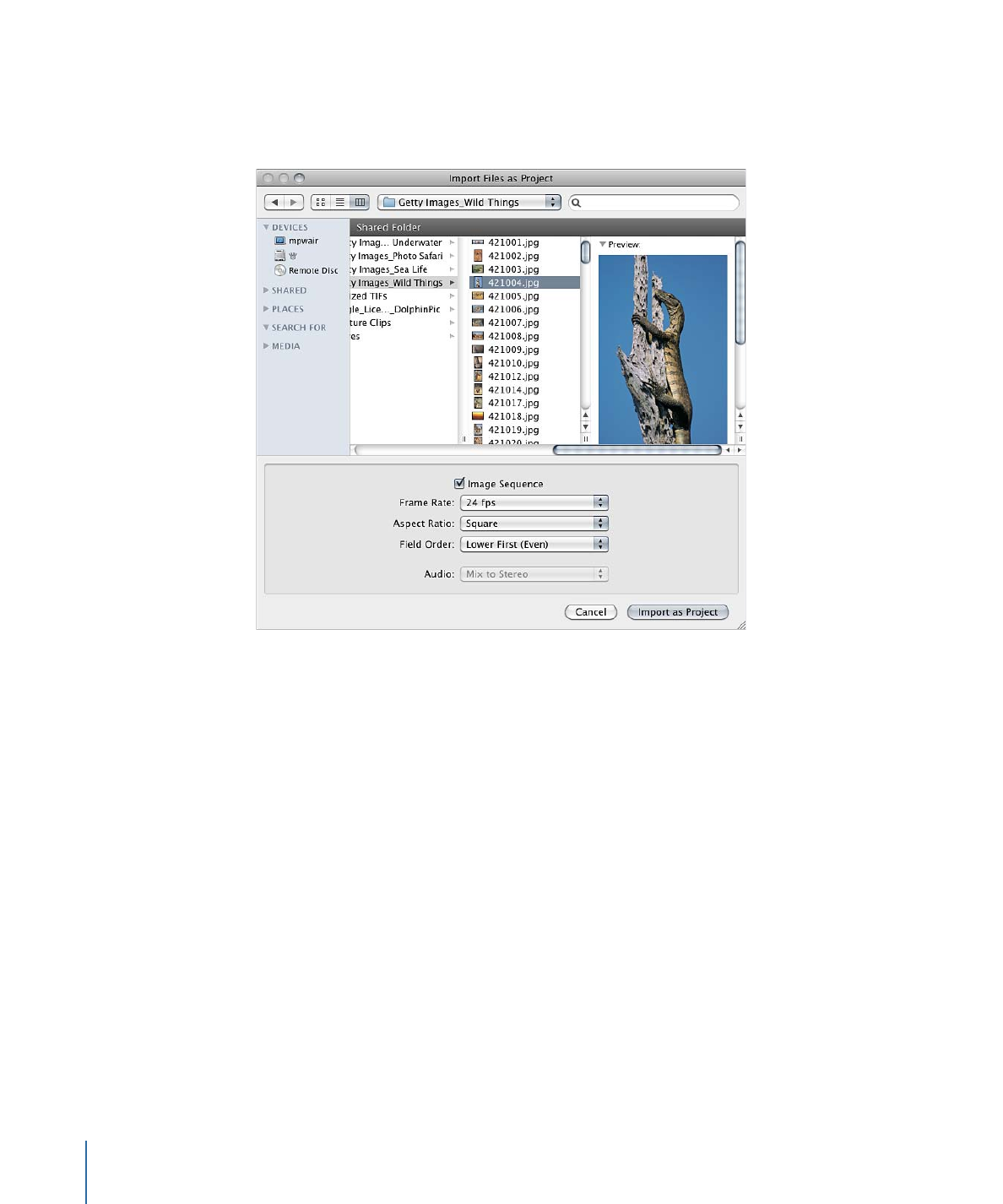
To create a project prepopulated with specific media
1
Choose File > Import as Project or press Shift-Command-I.
The Import Files as Project dialog appears.
2
Navigate to and select the files to populate the project, Shift-clicking to select contiguous
items or Command-clicking to select noncontiguous items.
As you select files, format settings at the bottom of the dialog become available. Settings
inherent to the selected files remain dimmed, but propagate to the new project.
For example, because movie files have an inherent frame rate, aspect ratio, and field
order, those settings are dimmed in the Import Files as Project dialog. Because still images
do not have a frame rate or a field order, those settings are enabled in the dialog, allowing
you to choose a frame rate and field order for the new Motion project.
3
If needed, set the Frame Rate, Aspect Ratio, Field Order, and Audio mix settings.
If you selected an item from an image sequence, select the Image Sequence checkbox
to have Motion use each image as a frame in a movie clip. For more information, see
Image Sequences
.
Except for Frame Rate, these settings can be modified after the project is created, in the
Properties Inspector. For more information, see
Project Properties
.
4
Click Import as Project.
The file opens in a Motion project window.
196
Chapter 6
Creating and Managing Projects
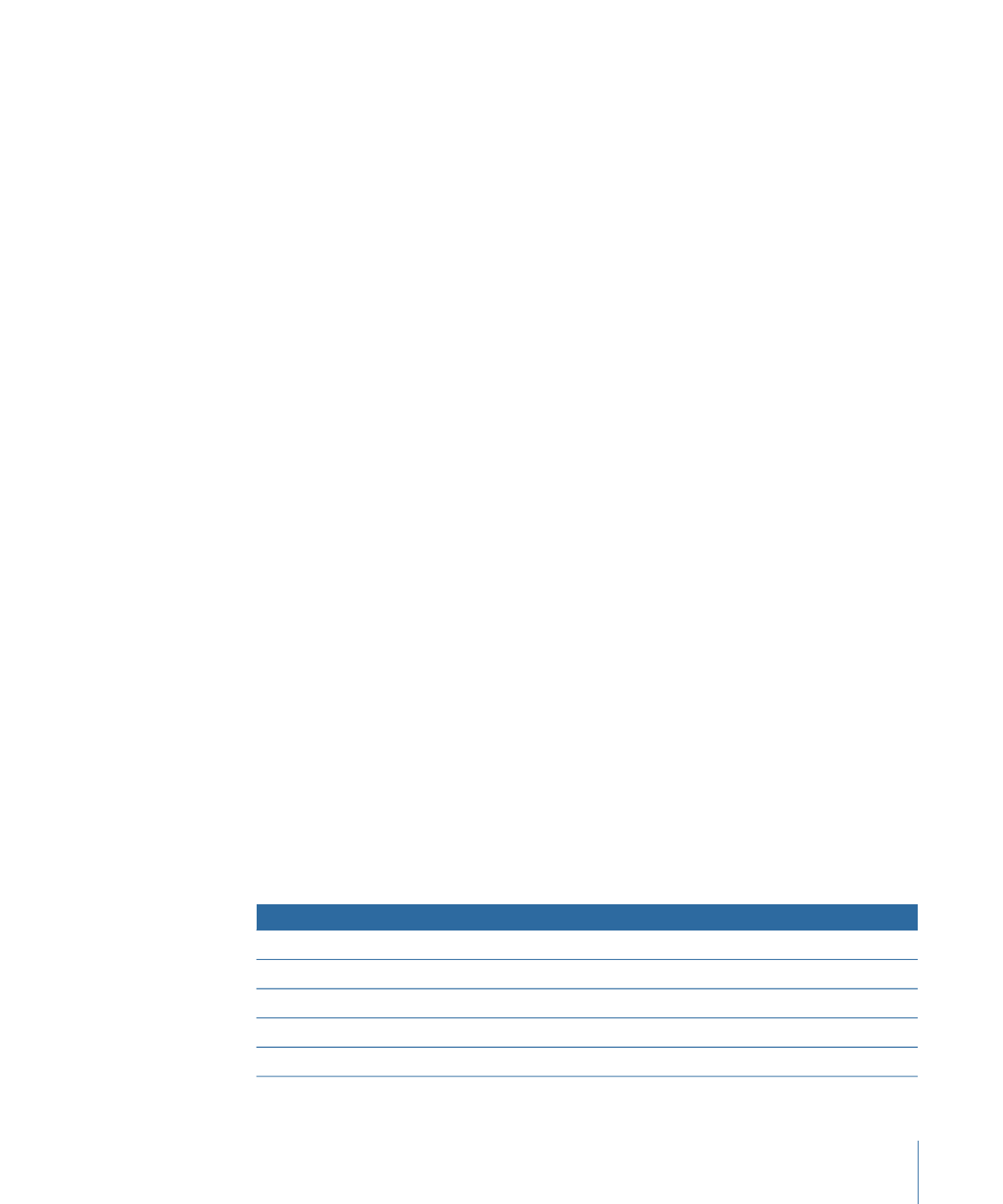
You can also open existing projects and templates, and create projects from presets using
the Project Browser. For more information, see
The Project Browser
.