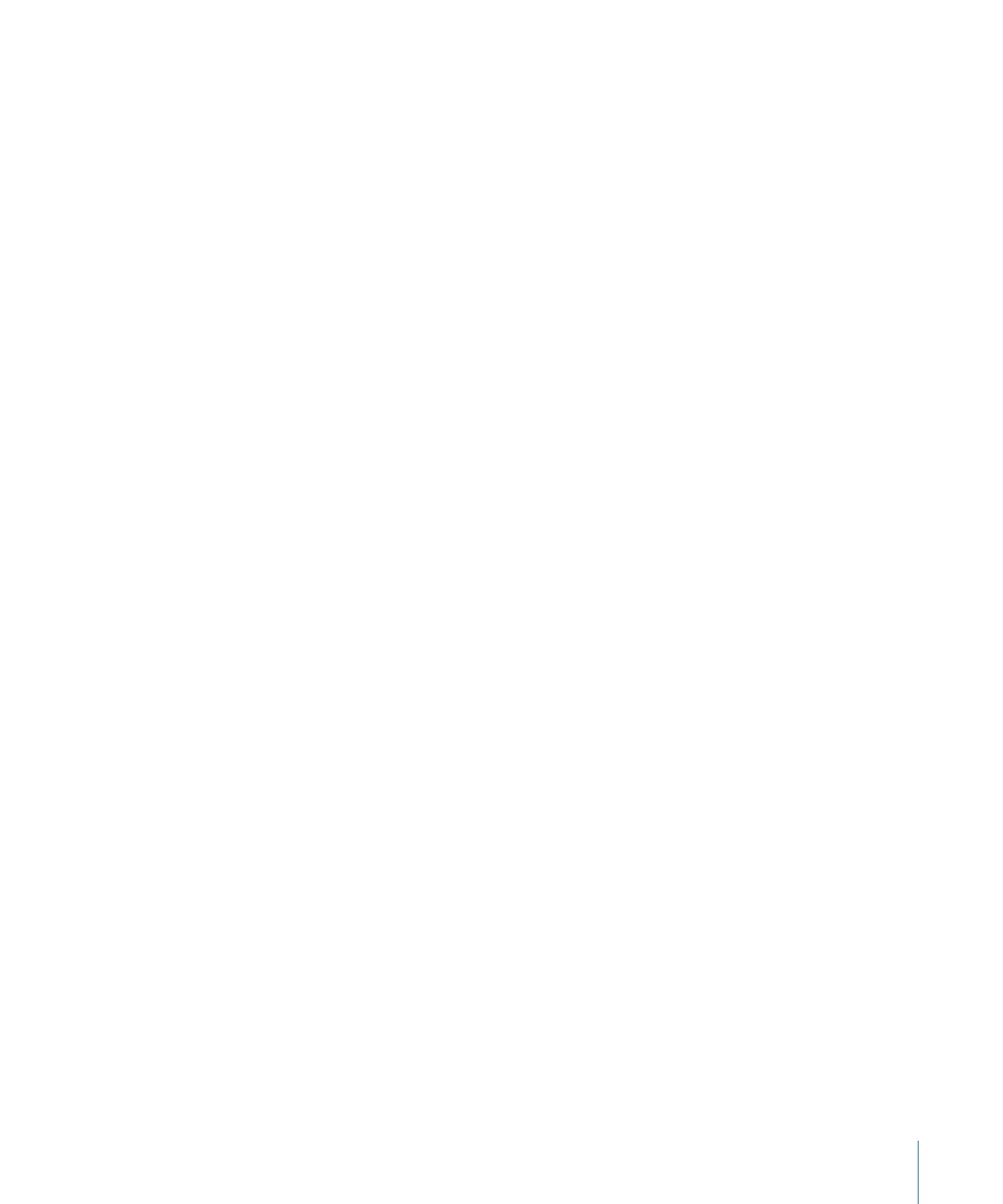
Fixing the Resolution of a PDF Object
Although PDF files have unlimited resolution, large PDF objects can consume a lot of
video memory, which can hinder performance in Motion. To avoid this, limit the resolution
of each PDF image to save video memory. By using fixed-resolution parameters, the files
are rendered once, ensuring better performance.
The fixed-resolution parameters for PDF objects are adjusted in the Media Inspector.
Select the PDF source media in the Media list to activate the Media pane of the Inspector.
Adjust the following controls to modify the PDF’s fixed-resolution parameters.
Pixel Aspect Ratio:
Use this pop-up menu to assign a nonsquare pixel aspect ratio to the
file. In most cases, the “From file” menu option is the best choice because it assigns the
PDF source file’s native aspect ratio. Choose a different menu item only if you want to
override that native setting.
Fixed Resolution:
Select this checkbox to fix the resolution of PDF source media to the
size specified in the Fixed Width and Fixed Height sliders.
Fixed Width:
Use this slider to set the maximum horizontal resolution to which a PDF
object can be smoothly scaled.
Fixed Height:
Use this slider to set the maximum vertical resolution to which a PDF object
can be smoothly scaled.
Use Background Color:
Select this checkbox to set a substitute a custom background
color for transparent portions of the PDF. Choose the background color in Background
Color controls
Background Color:
Use these color controls, available when Use Background Color is
selected, to set the background color for transparent portions of the PDF.
Crop:
Use these sliders sliders (Left, Right, Bottom, and Top) to crop the edges of the PDF
image, if necessary. These controls crop the PDF source media (and all layers linked to
that source media). To crop an individual layer, use the Crop parameters in the layer’s
Properties Inspector.