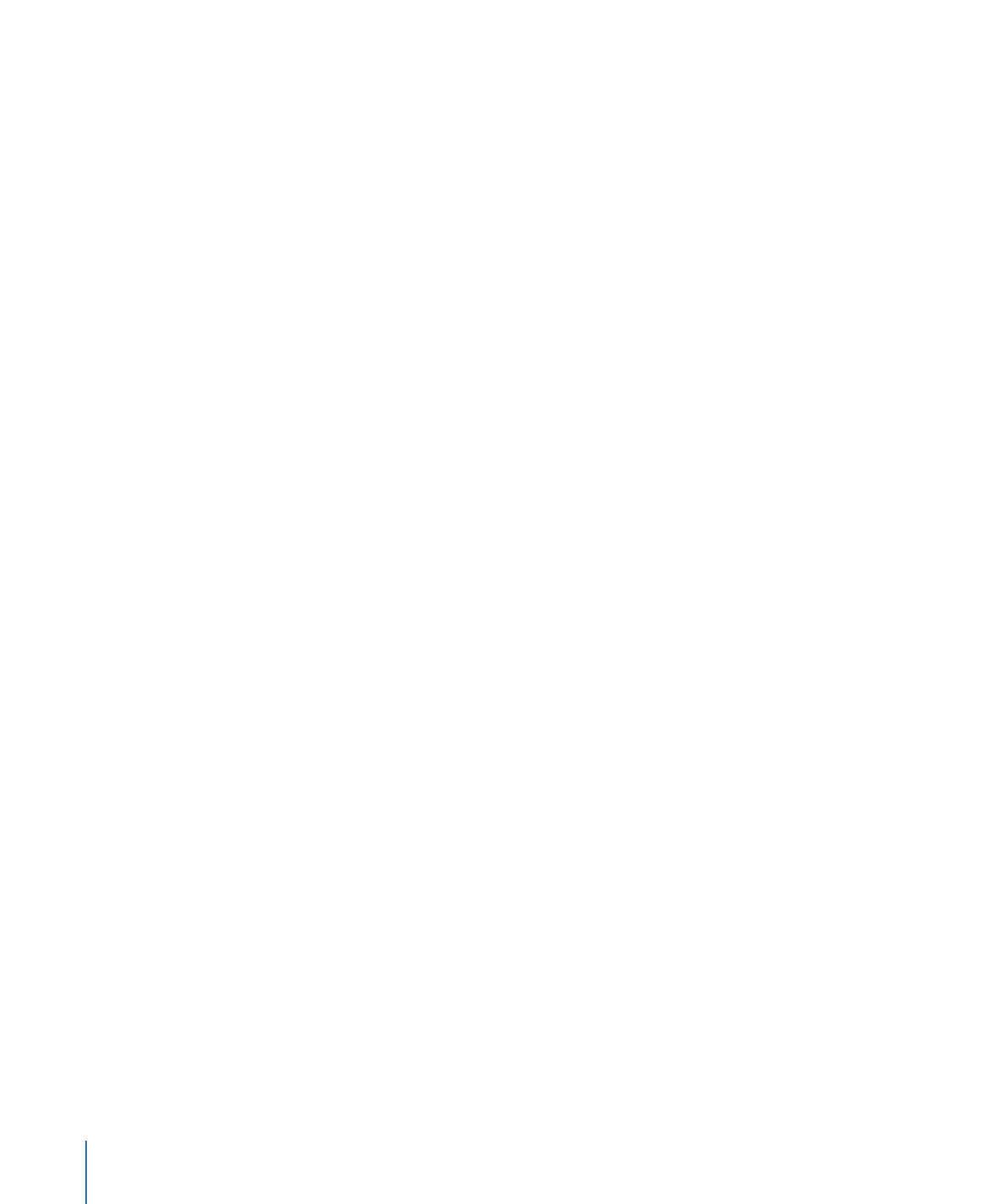
More About Alpha Channels
Ordinary video clips and image files have three channels of color information: red, green,
and blue. Many video and image file formats also support an additional alpha channel,
which contains information defining areas of transparency. An alpha channel is a grayscale
channel where white represents areas of 100 percent opacity (solid), gray regions represent
translucent areas, and black represents 0 percent opacity (transparent).
When you import a QuickTime movie or an image file into a project, its alpha channel is
immediately recognized by Motion. The alpha channel is then used to composite that
object against other objects behind it in the Canvas.
There are two ways to embed alpha channel information into files. Motion attempts to
determine which method a media file uses:
• Straight: Straight alpha channels are kept separate from the red, green, and blue
channels of an image. Media files using straight alpha channels appear fine when used
in a composition, but they can look odd when viewed in another application. Translucent
effects such as volumetric lighting or lens flares in a computer-generated image can
appear distorted until the clip is used in a composition.
• Premultiplied: The transparency information is stored in the alpha channel as well as
in the visible red, green, and blue channels, which are multiplied with a background
color (generally black or white).
The only time it really matters which kind of alpha channel an object has is when Motion
doesn’t correctly identify it. If an media item’s alpha channel is set to Straight in the Media
list when it’s really premultiplied, the image can appear fringed with the premultiplied
color around its edges. If this happens, select the problematic item in the Media list, then
change its Alpha Type parameter in the Media Inspector.