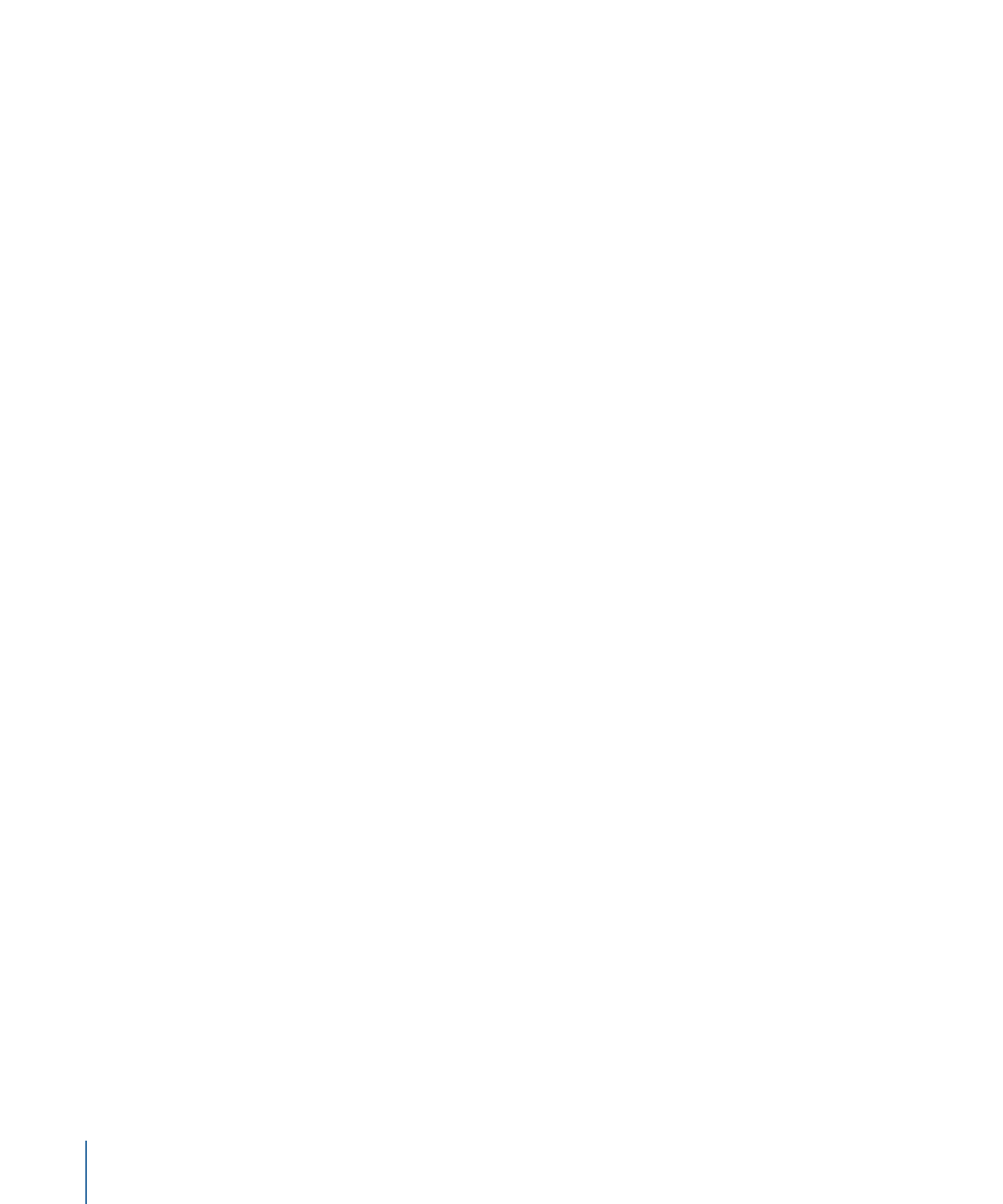
Exchanging Media in a Project
You can overwrite an image layer with media from a different file in the File Browser or
Library. This process, called exchanging media, replaces the layer’s original source media
link with a new source media link. When you exchange a layer’s source media, the layer
retains its Property Inspector parameter values (including the Position, Scale, and Opacity,
and Blend Mode), as well as applied filters, behaviors, masks, or keyframes.
The exchange operation allows you to replace layers in your project even after you’ve
modified and animated them. If you’re unhappy with an element of your composition,
exchange it with a new one.
Important:
You can only exchange layers that are linked to media files on disk. You cannot
exchange Motion-generated objects such as particle systems, generators, shapes, or text
objects.
To exchange media in a layer
1
Drag a media file from the File Browser onto a layer in the Layers list.
2
When a curved pointer appears, release the mouse button.
212
Chapter 6
Creating and Managing Projects
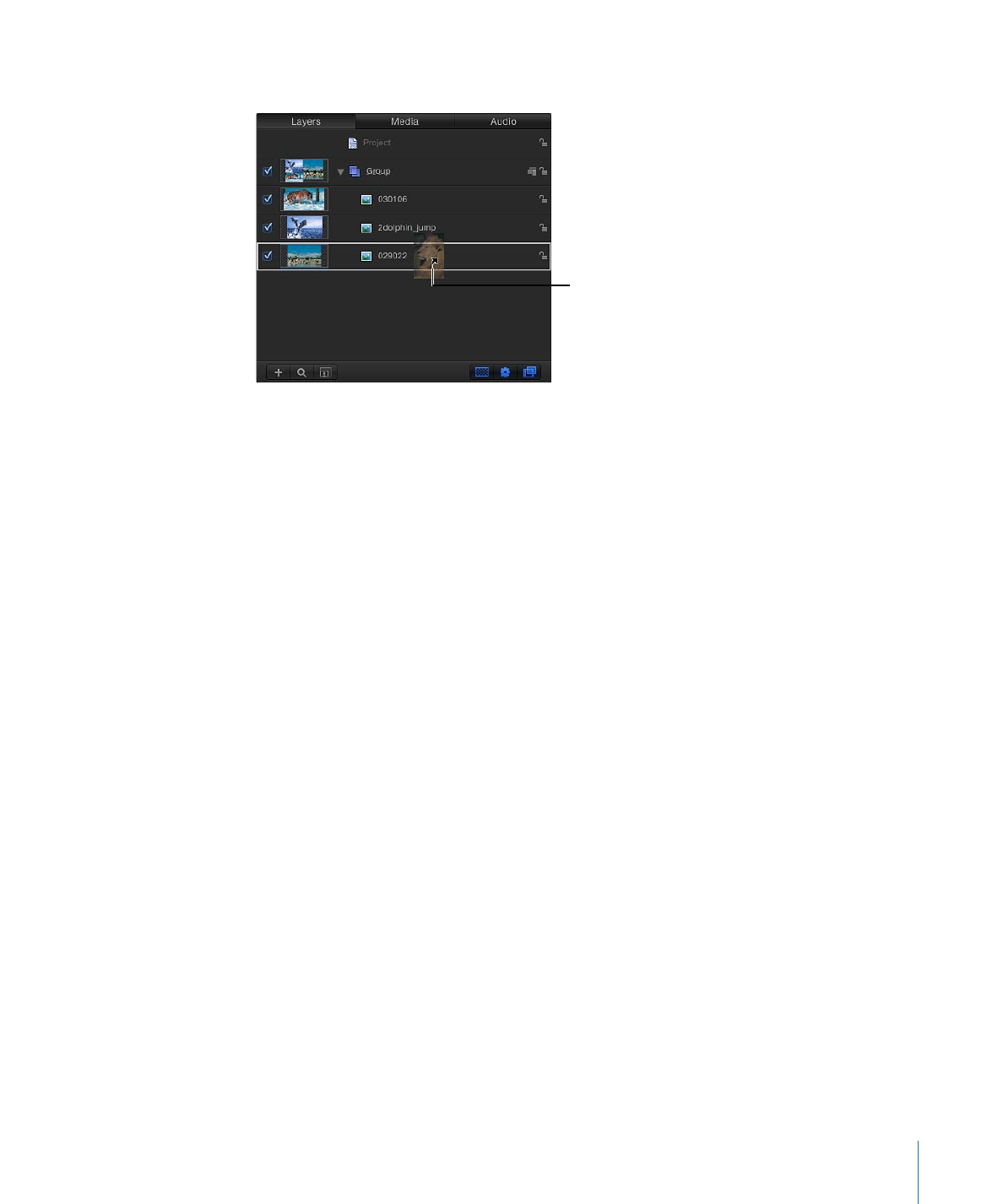
The layer’s original source media is replaced by the new source media.
The curved pointer appears when
you drag a new object over an
existing object.
You can also exchange source media in the Media Inspector.
To exchange source media via the Media Inspector
1
In the Media list, select the object to replace.
2
Open the Media Inspector or HUD.
3
Click Replace Media File.
A file navigation dialog appears.
4
Navigate to the file that will replace the current source media.
5
Click Open.
The original source media is replaced by new source media in the Media list and in any
layers in the project linked to the source media.