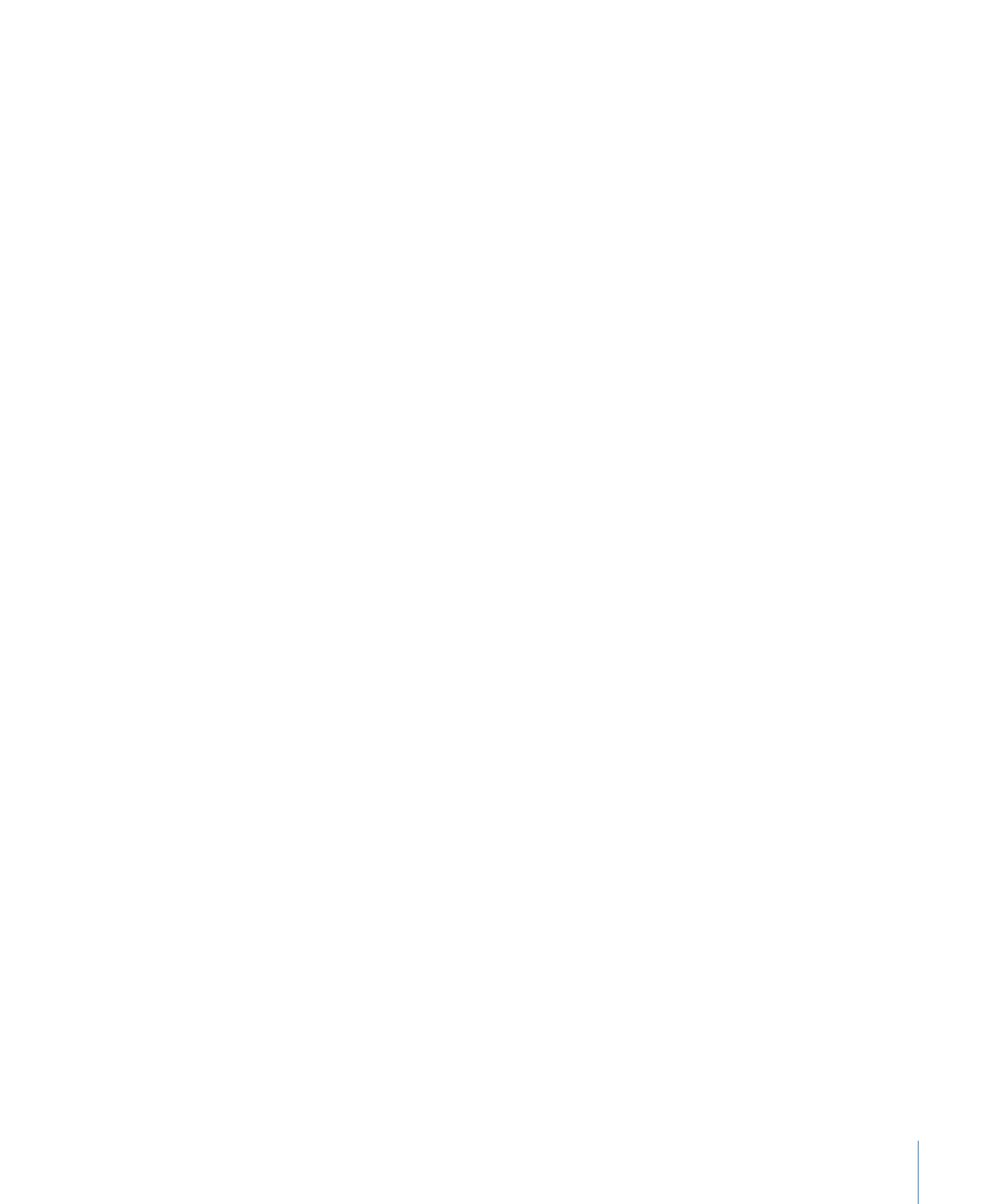
Deleting Objects from a Project
There are two ways to delete an object (an image layer or effects object) in Motion:
• You can delete a single instance of an object from the composition by deleting it in
the Layers list, Timeline, or Canvas. By default, this removes the object from use and
removes its source media in the Media list if there are no other instances of it in the
composition.
• You can delete the source media in the Media list. Doing this removes all corresponding
instances of that media in your project.
You can delete a single instance of an object from the composition by deleting it in the
Layers list, Timeline, or Canvas. By default, this removes the object from use and removes
its source media in the Media list if there are no other instances of it in the composition.
Alternatively, you can delete the source media in the Media list. Doing this also removes
all corresponding instances of that media in your project.
211
Chapter 6
Creating and Managing Projects
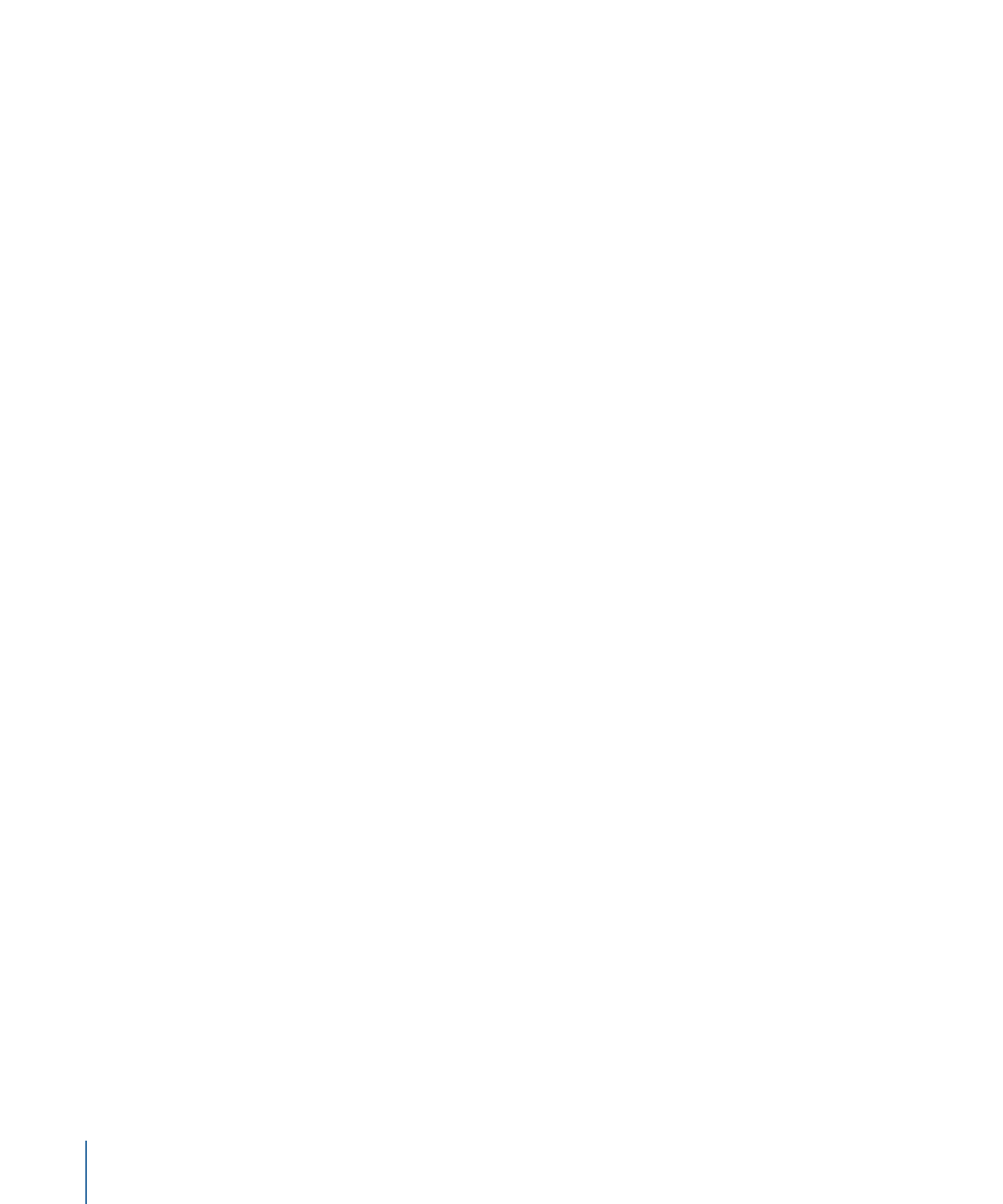
To delete objects from a project
1
Select objects by doing one of the following:
• To delete an object, select it in the Layers list, the Timeline, or the Canvas.
• To delete multiple objects, Shift-click to select the objects.
Note: In the Layers list or Timeline, you can Command-click to select noncontiguous
objects.
2
Do one of the following:
• Choose Edit > Delete.
• Press Delete.
The objects are deleted from your project, but their corresponding source media files
on disk remain untouched.
To delete all objects that correspond to source media in the Media list
1
Open the Media list, then select the source media to delete.
2
Do one of the following:
• Choose Edit > Delete.
• Press the Delete key.
A dialog appears and prompts you to confirm the deletion.
3
Click Delete.